
Viz Mosart Administrator Guide
Version 3.9 | Published November 04, 2019 ©
Viz Mosart Server
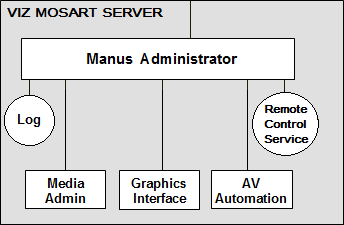
Viz Mosart Server
The Viz Mosart Server comprises a suite of dedicated server applications, relevant to your broadcast environment, running independent of one another on the same workstation.
Viz Mosart Server supports multiple GUI workstations connected to it at any time. The control room will have two Viz Mosart GUIs, one for redundancy, while others can be used for information purposes and locked to Browse Mode for monitoring the rundown outside the control room.
Viz Mosart Server also supports multiple Timing displays. Various timing information can be seen at a glance wherever the application is installed. It may also be helpful to have a different display for the control room and another for the studio floor. The Timing Display is connected to the Viz Mosart rundown that is currently on air.
Viz Mosart Server Components
|
Icon |
Application |
|
|
Mosart Manus Administrator Executable(s): either MMConsoleAdmin_2007.exe (FTP, for iNEWS) or MMConsoleAdmin_MOS.exe (for MOS workflow Newsroom systems) |
|
|
Mosart Media Administrator Executable: MMMediaAdministrator.exe |
|
|
Mosart AV Automation Executable: MMAVAutomation.exe |
|
|
Mosart Overlay Graphics Executable: MMOverLayGraphicsInterface.exe |
Viz Mosart Server is split into four main components plus two services, each handling an important role for the system to function. Splitting the system into components allows for greater flexibility to handle a variety of broadcast devices and productions.
A typical Viz Mosart Server installation will have the following applications and services.
-
Manus Administrator (console application): Handles the connection to the Newsroom system.
-
Media Administrator (console application): Application for monitoring media objects (clips) referenced in the current rundown. Also supports the media search option used in the Viz Mosart GUI.
-
Overlay Graphics Interface (Windows application): Application for controlling and monitoring overlay graphics
-
AV Automation (Windows application): Application for controlling all other external broadcast equipment.
-
Log Service and Log Viewer (Wndows service): Service used for generating Viz Mosart command logs. Automatically installed with Viz Mosart Server and Viz Mosart GUI.
-
Remote Control Service (Windows service): The service used for all external PCs, like GUI and Timing Display, to connect to Viz Mosart Server. Automatically installed with Viz Mosart Server.
Normally all of these services should be running at all times at the Mosart server. To make sure the required applications and services are started and running you could start them from a convenience batch-script looking something like this:
@echo off @REM Assume we are installed at the default location, otherwise fix pathcd "C:\Program Files (x86)\Mosart Medialab\Mosart Server"start "Manus Admin" /MIN MMConsoleAdmin_MOS.exetimeout /T 1 > nulstart "Media Admin" /MIN MMMediaAdministrator.exetimeout /T 1 > nulstart "AvAutomation" /MIN MMAVAutomation.exetimeout /T 2 > nulstart "OverlayGraphics" /MIN MMOverLayGraphicsInterface.exetimeout /T 1 > nulcd "C:\Program Files (x86)\Mosart Medialab\Mosart GUI"start "Mosart GUI" MosartMultiGui.exeThe status of the console applications (Manus Admin and Media Admin) can of course very easily be inspected at the Mosart server console. Same goes for the Windows applications AvAutomation and OverlayGraphics.
The RCS (Remote Control Service) and Log Service run as a Windows services and are therefore "hidden" from easy visual inspection. It's recommended to make these services autostart upon Windows startup. There are many ways to do this depending on your preference. An easy way is to use the Windows services application (Start button > Services), locate the required services in the services window, right-click the service and make sure it's properties are set to atuostart as indicated in the screenshot below:
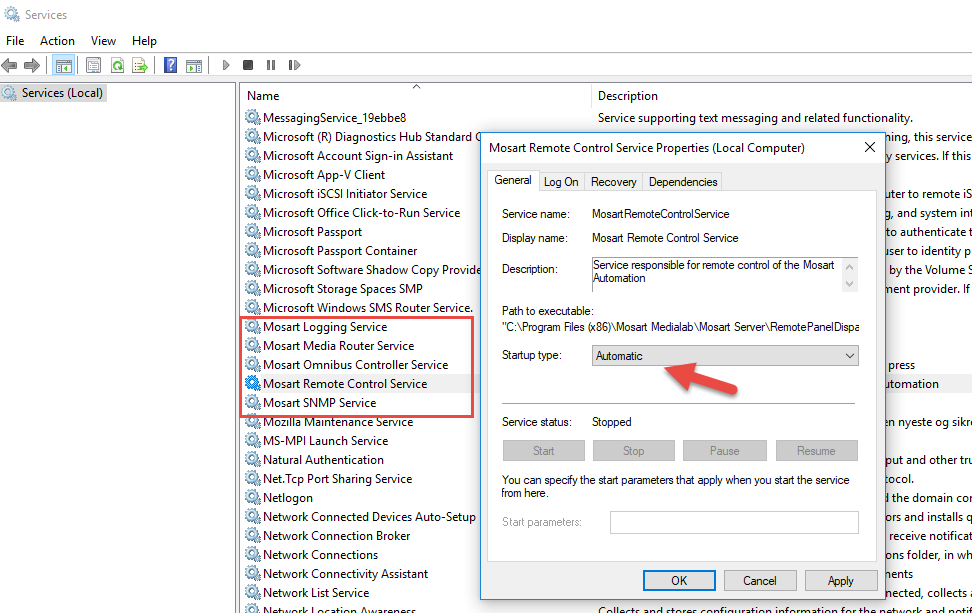
If you prefer the command line, you can easily inspect and start/stop services from Powershell. Start an elevated Powershell (Admin) session via Start > Powershell > right-click and select Run as administrator. In the example below the Logging service and RCS is running, the other Mosart service are stopped:
PS C:\Users\bva.VIZRTINT> Get-Service | grep MosartRunning MosartLogService Mosart Logging ServiceStopped MosartMediaRout... Mosart Media Router ServiceStopped MosartOmnibusCo... Mosart Omnibus Controller ServiceRunning MosartRemoteCon... Mosart Remote Control ServiceStopped MosartSNMPService Mosart SNMP ServiceManus Administrator
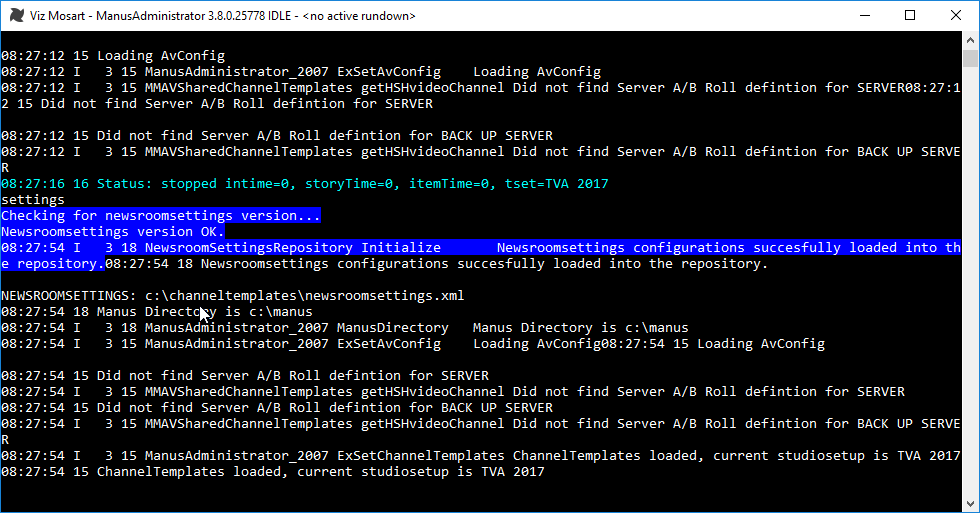
Manus is short for manuscript, the script originating from the Newsroom System, and Manus Administrator is the central application in Viz Mosart. It controls the current rundown in the Viz Mosart GUI and receives rundowns from the attached Newsroom System. It issues events according to the different story items in the rundown, and is dynamically updated when changes are made in the NCS. Manus Administrator receives information from the NCS but does not send updates back, in order to avoid the systems fighting over who is in control of the rundown.
Manus Administrator handles the connection to the Newsroom system, and also the execution of commands at the right time according to GUI input and template configurations.
Manus Administrator runs as a live console application and responds to free text commands. It should be run in the background or minimized, for improved execution speed
See also Manus Administrator Configuration.
Variants
The variants of Manus Administrator suit different broadcast environments, and have slightly different settings. During installation, select the Manus Administrator appropriate to your environment:
-
MMConsoleAdmin_2007 for iNews FTP Newsroom connections
-
MMConsoleAdmin_MOS for MOS Newsroom connections
Note: Manus Administrator has been known by several names: MMConsoleAdmin, ManusAdmin, ManusAdministrator or just Manus.
Media Administrator
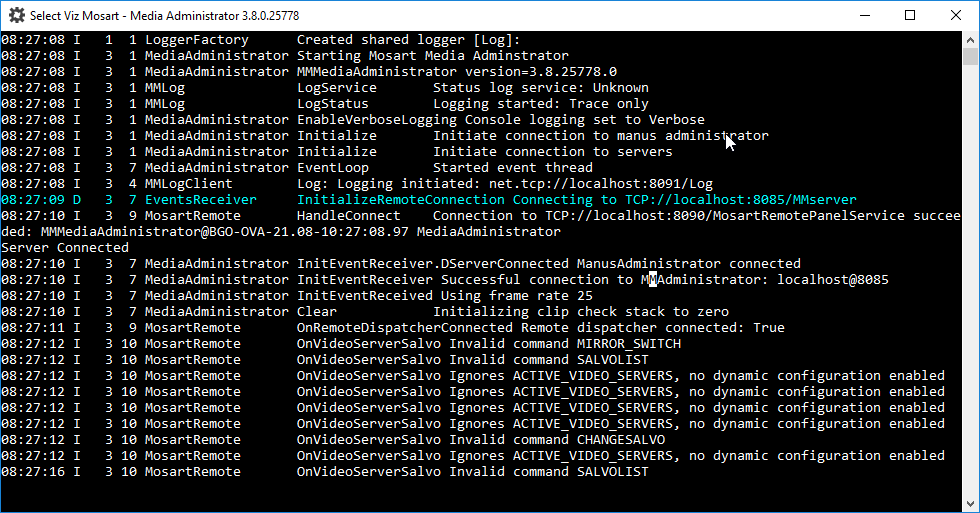
Media Administrator (MMMediaAdministrator) handles the database connection to your video servers. This application only references the database, without making changes, to provide a current clip list for within the Viz Mosart timeline.
Media Administrator is mainly used for monitoring and searching video clips on the attached video servers.
-
Media Administrator is responsible for reporting status for all clips in the current rundown to the Manus Administrator - typically whether a clip is present and clip properties like clip duration. The clip status for video servers is reflected in the Viz Mosart GUI as horizontal bars. A light-blue bar indicates a clip that is present on the video server, whilst a checkered bar indicates a non-existing clip. The length of the horizontal bar in the Viz Mosart GUI reflects the clip length. For other media objects, the Viz Mosart GUI may present the clip status in various ways.
-
Makes it possible to search for clips on the video server. This functionality is used by the Viz Mosart GUI media search window, making it possible to add clips to the rundown without use of a newsroom system. Other media objects may also be searched using this application such as subtitles, graphic elements, and audio files.
The Media Administrator runs as a live console application and responds to free text commands. It should be run in the background or minimized for improved execution speed.
See also Media Administrator Configuration.
Overlay Graphics Interface
An overlay graphics interface is used for controlling and monitoring overlay graphics for graphic engines.
The two overlay graphics interfaces are:
-
Overlay Graphics Interface (recommended).
-
Trio Interface (to be deprecated, kept for backwards compatibility only).
Note: An overlay graphics interface is only used for overlay graphics. Full-frame graphics are controlled through AV Automation.
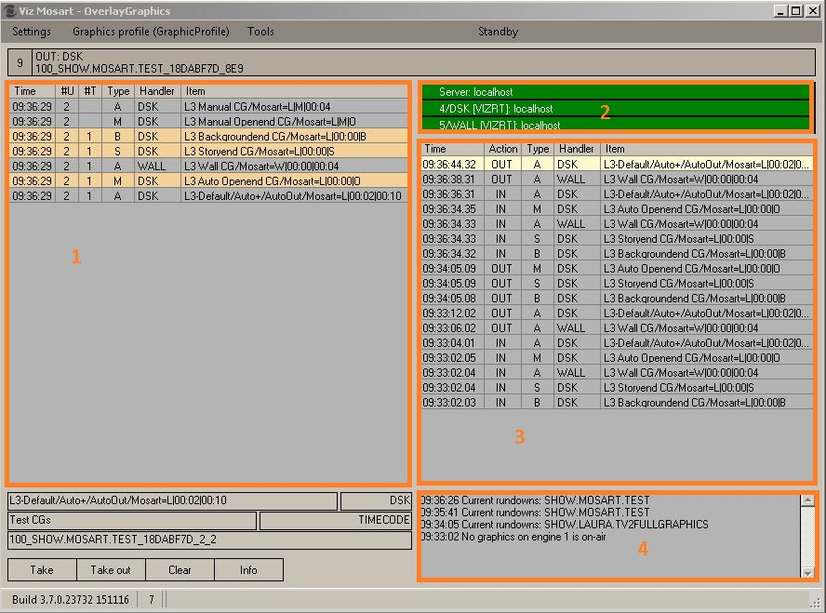
The Overlay Graphics Interface is used for controlling and monitoring overlay graphics for all Viz Mosart approved graphic engines. Configure it using the Overlay Graphics Configuration. For a list of supported graphics devices, see Overlay Graphics Types.
Trio Interface
Note: Trio Interface is no longer recommended for use and is kept for backwards compatibility only. Vizrt recommends using the Overlay Graphics Interface instead.
For details, see Trio Interface.
AV Automation
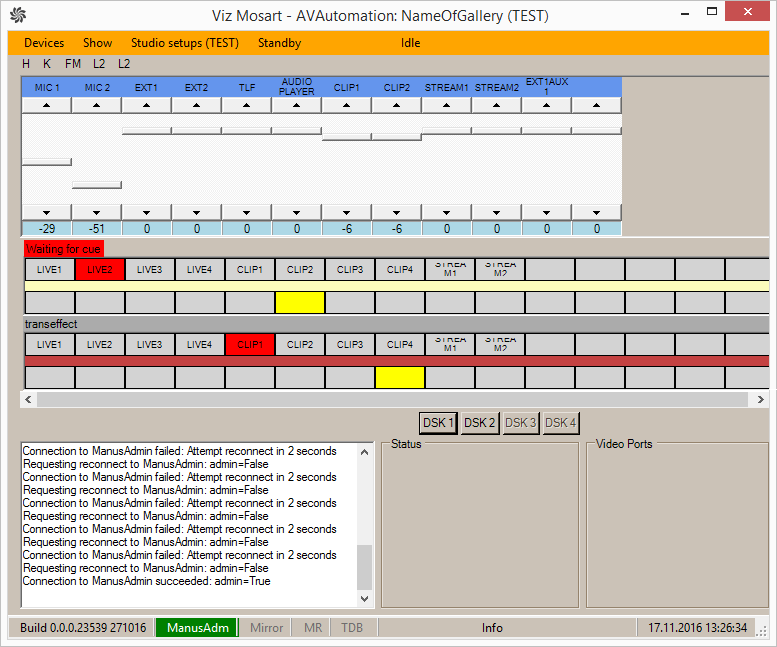
AV Automation (MMAVAutomation) is where all Viz Mosart connected broadcast devices (except Overlay Graphics engines) are controlled. Full-screen graphics is also controlled here.
Commands are issued to each device either on the fly through the Viz Mosart GUI, or as pre-determined by the rundown submitted from the Newsroom System.
All device commands are stored as predefined Viz Mosart templates. They exist in the Template Editor, and are saved in C:\channeltemplates or in a template database.
See also AV Automation and AV Automation Device Properties.
Log Service and Log Viewer
Log Service
Service used for generating Viz Mosart command logs. Automatically installed with Viz Mosart Server and Viz Mosart GUI.
Log Viewer
![]()
The Log Viewer application is used to decipher Viz Mosart logs. It is stored as an XML file once published, and as a .log file while actively running.
Log entries are color coded to allow for quicker command visualization in the file. Microsoft Excel may also be used for displaying Viz Mosart log files (XML), and gives the possibility of several layers of filtering and also plotting graphs.
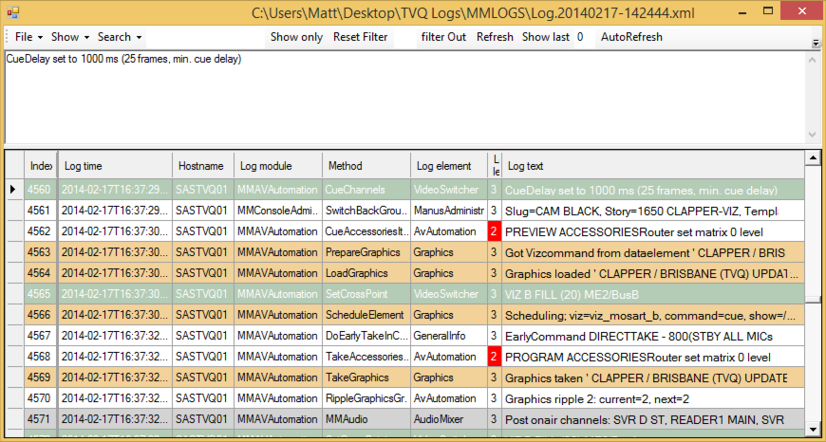
Remote Control Service
Remote Control Service (RCS, sometimes refered to as RCPS) is the service that allows all external PCs, like Viz Mosart GUI and Timing Display, to connect to Viz Mosart Server. Automatically installed with Viz Mosart Server.