
Viz Mosart Administrator Guide
Version 3.9 | Published November 04, 2019 ©
Add Overlay Graphics Controllers and Engines
To Add a New Controller
-
Open the Overlay Graphics Configuration window by going to Settings > Properties
-
Click the New controller button
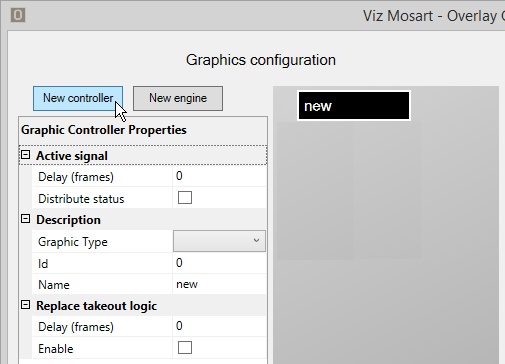
-
In the Graphic Type drop-down select the type of graphics system you are using (see Overlay Graphics Types).

-
Set the Controller properties according to the selected Graphic Type. See corresponding section for each graphic type.
-
Optionally, add graphics profiles via the Graphics Profiles Tab. Only applicable for some graphics systems.
-
To add engines to the controller, see To Add a New Engine below.
To Add a New Engine
-
Open the Overlay Graphics Configuration window by going to Settings > Properties
-
In the list of controllers, select the black box of the Controller that you want to use.
-
Click the New engine button, or right-click the controller and select Add engine.
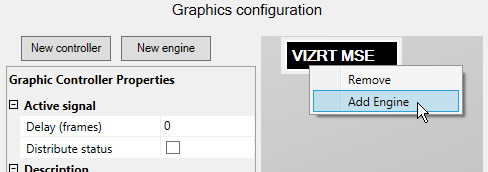
-
Set the Engine properties according to the selected Graphic Type. See corresponding section for each graphic type.
-
Optionally, set actions for selected system events using the Actions Tab (Event and Action Rules).