
Viz Mosart Administrator Guide
Version 3.9 | Published November 04, 2019 ©
Audio and Video Setup
In Audio and Video Setup the user can add the applicable Audio and Video channels and configure their attributes.
Viz Mosart relies on predefined Video Crosspoints entered into AV Automation on initial setup and install of Viz Mosart.
The A/V Setup XML editor is used to configure the settings in AV Automation.
To open, go to Devices > A/V Setup.
A/V Setup Main Menu
-
File:
-
Open: to open
-
Save: to save
-
Config: to configure
-
-
Edit:
Video Config
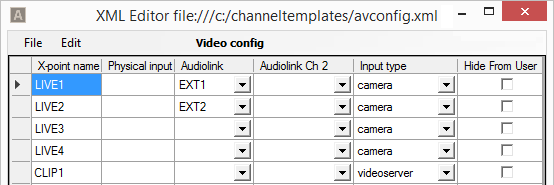
To enter the Video crosspoint configuration settings, open the Audio and Video Setup XML editor and select Edit > Video Config. Enter values as needed.
As a minimum, you should enter the crosspoint (X-point) name, physical input, and input type (where applicable).
-
X-point name: Name to use for the video cross point in the Viz Mosart system. This name will be displayed in the crosspoints drop-down menu in all templates and in the ActiveX application.
-
Physical input: Input on the video switcher. These are the physical inputs of the video switcher.
-
Audiolink: Audio fader to link to the video source when video source is changed in the newsroom system or Viz Mosart GUI, so the audio faders will follow video crosspoints.
-
Audiolink Ch 2: Second audio fader link for the video source. The fader name to use when enabling "videoserver ch2" in the template editor. When video source is changed in the newsroom system or Viz Mosart GUI, the audio faders will follow video crosspoints. Should be used for audio mixers with mono-faders which cannot be coupled in the mixer.
-
Input type:
-
camera: Select to assign this crosspoint as a camera type. This is used by the Audio Panel application.
-
external_source: Select to assign this crosspoint as an external source. This is used by the Audio Panel application.
-
videoserver: Select to assign this crosspoint as a server channel.
-
GRAPHIC_1-5: Select to assign this crosspoint as a graphics engine.
-
ROUTER_RIPPLE_A: Select to use as router source A.
-
ROUTER_RIPPLE_B: Select to use as router source B.
-
-
Hide from user: Do not show crosspoint in AV Automation. This will hide the crosspoint from displaying in the crosspoint drop-down menu in templates and the ActiveX application.
-
Comments: Only for comments on this page. Not visible or used anywhere else in the application.
Audio Config
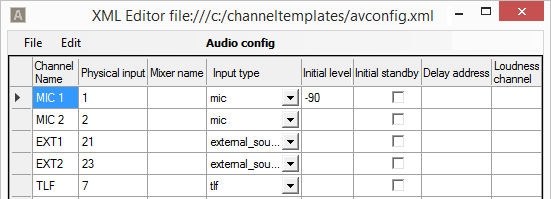
To enter the Audio Mixer configuration settings, open the Audio and Video Setup XML editor and select Edit > Audio Config. Enter values as needed.
Channel name and physical input should always be entered as a minimum.
-
Channel Name: Name to use for the audio fader in the Viz Mosart system.
-
Physical input: For audio mixers that uses fader numbers or MIDI assigned faders, this value must correspond with the fader number on the audio desk.
-
Mixer name: A fader unique identifier, for audio desks that uses fader names instead of numbers.
-
Input type: For the internal Viz Mosart audio logic, the input type of the fader must be set. This can also be done in the Template Editor.
-
Initial level: Enter the desired level for the audio fader to obtain after a reload of the Viz Mosart rundown.
-
Initial standby: Check the box for the faders that should not be reset at start-up of the AV Automation application.
-
Delay address: This is to give the signal address for the delay function (only used by various Lawo audio mixer boards).
-
Loudness channel: Defines the channel number for loudness level control.
Vision Mixer Effects Setup
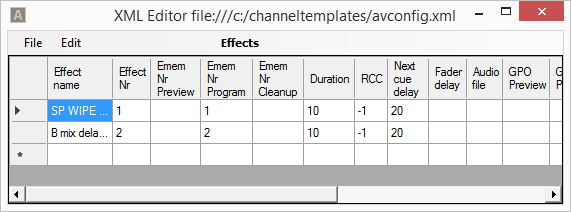
Video Mixer effects can also be predefined so the user does not have to recreate the effect in every Template that calls upon it. The Effects table is referenced during execution of a template that has specified an Effect Name or Number.
To edit the Vision Mixer Effects configuration, open the Audio and Video Setup XML editor and select Edit > Effects. Enter values as needed.
Effect Number and Studio Setup
Normally the effects are shared between all studios/control rooms. But in some cases one would like to have a given effect behave differently in one studio setup than in other studio setups. This can be achieved by adding an extra entry for that effect, but with the Studio Setup that this effect is reserved for. The rules for how this works are as follows:
-
The combination of Effect Nr and Studio Setup must be unique within the Effects table. That is, multiple effects can have the same Effect Nr, but these must have different values in Studio Setup.
-
An effect which has Studio Setup specified will only be executed for the corresponding studio setup.
-
An effect without Studio Setup specified will be executed for all studio setups which do not have a dedicated effect specified.
Viz Mosart will look for an effect in the following order:
-
Search for an effect with given Effect Nr and with Studio Setup that matches the active Studio Setup.
-
If no match is found, search for an effect with given Effect Nr and empty Studio Setup.
EMEM
Note: When using an entry in the predefined Viz Mosart Effect table, the EMEM must include the transition between bus A and B, since transition is not performed by Viz Mosart.
Settings
-
Effect Name: Name or description of the effect. Mandatory.
-
Effect Nr: Value of the effect assigned from the newsroom system.Used in conjunction with Studio Setup to uniquely identify effects. Mandatory.
-
EMEM Nr Preview: Video switcher preset to recall when template is taken in preview.
-
EMEM Nr Program: Video mixer preset to recall when template is taken on program.
-
EMEM Nr Cleanup: This register will be recalled when cuing the next template. Use only if the register used for the effect demands another "cleanup" register recall to prepare the mixer for the next events.
-
Duration: Duration of the effect. Will hold the trigging of the template following the effect, for this amount of time.
-
RCC: Recall a Robotic Camera Control shot.
-
Next cue delay: Used to hold the cuing in preview of the second template/element after the effect. The number of frames entered will be in addition to what is already set as "Min. cue delay" in the Video switcher setup.
-
Fader Delay: Delay opening the audio effect fader (the Audio Player fader).
-
Audio file: Viz Mosart can play an audio file on Audio Player synchronous with the mixer effect. Specify the filename for the audio file here.
-
GPO Preview: Send GPO # when entering preview mode.
-
GPO Program: Send GPO # when entering program mode.
-
Macro Preview: Please refer to the Text field in Recall preview in the Template Device Functions - Macro Recall section.
-
Directtake: Number of directtake template triggered when performing an Effect transition. Often used to allow control of additional devices.
For example: A directtake triggering a named overlay graphic, or a directtake with additional commands required by the vision mixer for this effect. -
Studio Setup: Specifies the studio setup for which the effect will be run. This attribute is optional. Used in conjunction with Effect Nr to uniquely identify effects.
-
Macro Preview Action: Please refer to the Drop-down option in Recall preview in the Template Device Functions - Macro Recall section.
-
Macro Program: Please refer to the Text field in Recall program in the Template Device Functions - Macro Recallsection.
-
Macro Program Action: Please refer to the Drop-down option in Recall program in the Template Device Functions - Macro Recall section.
Router Sources
Router source crosspoints can act as an emergency switcher if the vision mixer fails to switch. Alternatively, a router switch can change a background wall source in studio, or anything that needs switching as part of your production.
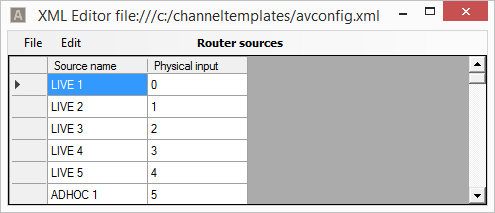
Router switches are predefined as part of a Viz Mosart Template. Keyboard shortcuts can also be programmed for a router switch to take place.
-
Source name: Name to use for the router source in the Viz Mosart system.
-
Physical input: Physical or virtual input on the router.
Router Destinations
Router destination crosspoints can act as an emergency studio output if the vision mixer fails to switch. Alternatively a router destination could be a monitor in studio, a transmission output, or anything that needs switching as part of your production.
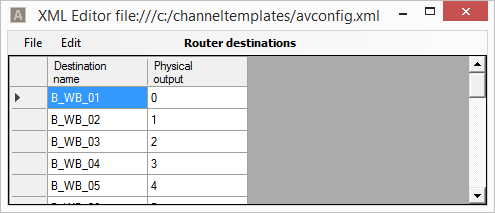
-
Destination name: Name to use for the router destination in the Viz Mosart system. This name will be displayed in the router crosspoints drop-down menu in all templates and in the ActiveX application.
-
Physical output: Physical or virtual output on the router.