
Viz Mosart Administrator Guide
Version 3.9 | Published November 04, 2019 ©
AV Automation Devices - Video Servers
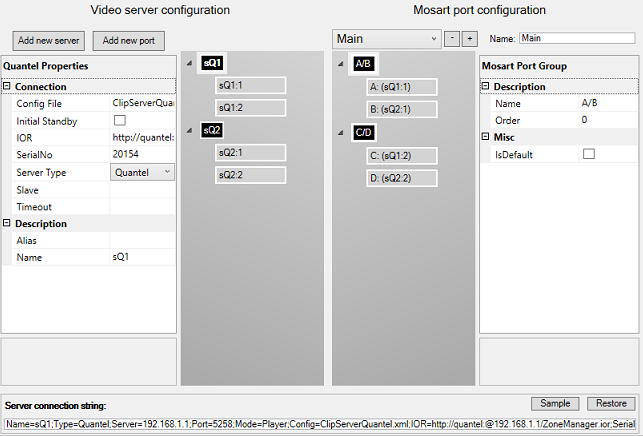
Viz Mosart is capable of controlling video servers from many different manufacturers.
Although the end result is the same, each video server type operates in a slightly different way. It is essential that the correct settings are defined in AV Automation for Viz Mosart to effectively and correctly control your video server.
This section contains the following:
Working with Video Server Configuration
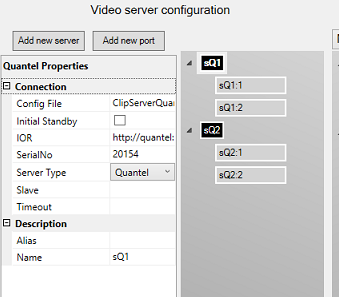
To Add a Server
-
Click the Add new server button
-
In the Properties pane on the left, select the Server Type and add additional information such as Port and Server host
To Add a Port
-
In the Video Server Configuration tree, select a server node
-
Click the Add new port button, or right-click the server node and select Add new port
-
In the property editor on the left, enter the port information
To Remove a Port
-
In the Video Server Configuration tree, right-click a port node and select Remove
To Remove a Server
-
In the Video Server Configuration tree, right-click a server node and select Remove
Working with Mosart Port Configuration
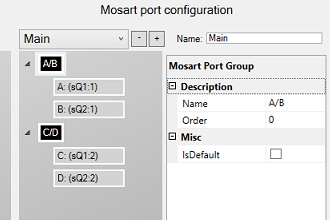
To Add Virtual Server Groups
-
Right-click in the Mosart Port Configuration tree (not on a node) and select either:
-
*Add virtual ripple group *to add a new virtual server group. Default group names are A/B, C/D, E/F etc.
-
Add virtual preview group to add a new green virtual server group node to be used for preview ports. Default name is P.
You can edit or rename the selected group using the Properties Editor on the right.
-
To Remove a Virtual Ripple Group
-
In the Mosart Port Configuration tree, right-click any virtual group node and select Remove group <name>. Alternatively, select a node and press the DELETE key.
-
When prompted, select Yes to confirm that you want to remove the group from all salvoes.
To Remove a Virtual Port
-
In the Mosart Port Configuration tree, right-click any virtual port node and select Remove <name>. Alternatively, select a node and press the DELETE key.
-
When prompted, select Yes to confirm that you want to remove the group from all salvoes.
To Connect Server Ports to Virtual Ports
To connect server ports to virtual ports:
-
Select the server port you want to connect, and drag it to the virtual port that you will use to represent the port in the selected salvo.
To connect two server ports to one virtual port causing mirroring:
-
Select a server port and drag it to the virtual port that you will use to represent the port in the selected salvo.
-
Select another server port and drag it to the same virtual port.
Note: Only two ports can be mirrored.
To Add Recording Ports
-
Right-click in the Mosart Port Configuration tree (not on a node) and select *Add virtual recording group. *This will add a new red virtual server group node named Rec, which can be used for recording.
Alternatively, rename an existing group to Rec. It will turn red. -
Right-click the node called Rec, _add select Add virtual port. The new recording port will be called _Rec by default, do not change the name.
About Salvoes
Salvoes are used to switch between server setups. They are used when the operator needs to switch between server parks, for instance when switching to a backup salvo. Salvos can also be used if different video servers are used in different parts of the show, for instance sports and news, but you still want to use the same ports.
It is recommended that the default Main and Backup salvoes are not renamed.
To Clear Server Links in a Virtual Port Node
-
Right-click the virtual port node and select Clear links
To Add a Salvo
-
Click the Add
 button
button
To Remove a Salvo
-
Click the Delete
 button
button
To Modify a Salvo
-
Click the drop down box above the Mosart Port Configuration tree and select the salvo you want to edit
-
Rename the selected salvo in the Name textbox
AirSpace, AirSpeed, EVS LinX, EVS Xedio, OradOcip
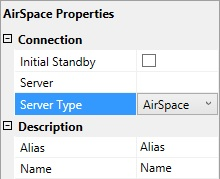
-
Initial Standby: If selected, the server will be forced to start in Standby mode.
-
Server: Defines the hostname or IP address of the video server.
-
Server Type: Drop-down list of video server types and protocol.
-
Alias: Defines the name of the server to display in the Viz Mosart GUI and Timing Display.
-
Name: Internal name of the server, for display in AV Automation.
AirSpeed MultiStream
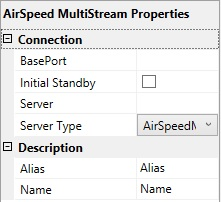
-
BasePort: The first port Viz Mosart will use to communicate with the AirSpeed MultiStream server. Default: 59451
-
Initial Standby: If selected, the server will be forced to start in Standby mode.
-
Server: Defines the hostname or IP address of the AirSpace video server.
-
Server Type: Drop-down list of video server types and protocol.
-
Alias: Defines the name of the server to display in the Viz Mosart GUI and Timing Display.
-
Name: Internal name of the server, for display in AV Automation.
Grass Valley K2
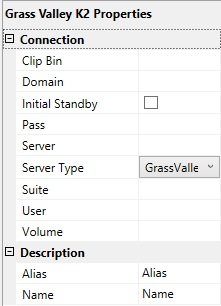
-
Clip Bin: Defines the location on the server that holds the clips.
-
Domain: Define the name of the Domain the user is part of.
-
Initial Standby: If selected, the server will be forced to start in Standby mode.
-
Pass: Defines the password for logging into the server.
-
Server: Defines the hostname or IP address of the GVG K2 video server.
-
Server Type: Drop-down list of video server types and protocol.
-
Suite: The suite name on the K2 video server that plays out the clips.
-
User: Username to log into the server.
-
Volume: The volume letter where the clips are stored on the K2 server.
-
Alias: Name of the server to display in the Viz Mosart GUI and Timing Display.
-
Name: Internal name of the server, for display in AV Automation.
Nexio
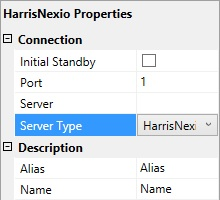
-
Initial Standby: If selected, the server will be forced to start in Standby mode.
-
Port: TCP/IP communication port to the Nexio server.
-
Server: The hostname or IP address of the Nexio video server.
-
Server Type: Drop-down list of video server types and protocol.
-
Alias: Name of the server to display in the Viz Mosart GUI and Timing Display.
-
Name: Internal name of the server, for display in AV Automation.
MVCP
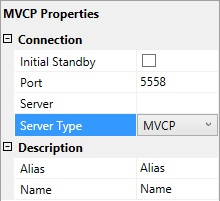
-
Initial Standby: If selected, the server will be forced to start in Standby mode.
-
Port: TCP/IP communication port to the MVCP server.
-
Server: The hostname or IP address of the MVCP video server.
-
Server Type: Drop-down list of video server types and protocol.
-
Alias: Name of the server to display in the Viz Mosart GUI and Timing Display.
-
Name: Internal name of the server, for display in AV Automation.
Omneon
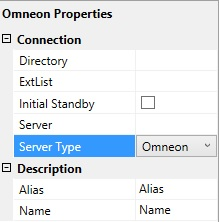
-
Directory: Defines the directory where the clips are stored.
-
ExtList: The list of valid file extensions used when listing and querying files on the server. The list is period separated and case sensitive.
-
Initial Standby: If selected, the server will be forced to start in Standby mode.
-
Server: The hostname or IP address of the Omneon video server.
-
Server Type: Drop-down list of video server types and protocol.
-
Alias: Name of the server to display in the Viz Mosart GUI and Timing Display.
-
Name: Internal name of the server, for display in AV Automation.
Quantel
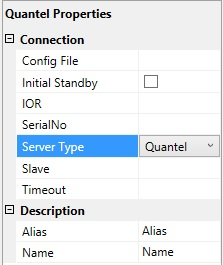
-
Config File: The path to the XML configuration file used to define the Viz Mosart - Quantel communication.
-
Initial Standby: If selected, the server will be forced to start in Standby mode.
-
IOR: The HTTP link including hostname or IP address to the IOR resource on the Quantel ISA manager. Example: http://192.168.100.50:2096/ZoneManager.ior
-
SerialNo: The serial number of the Quantel playout server.
-
Server Type: Drop-down list of video server types and protocol.
-
Slave: The hostname or IP address of the slave/backup IOR.
-
Timeout: Timeout value for requests from Viz Mosart to ISA manager. If the request exceeds this timeout the server connection will be reinitialized. Setting a value here should only be needed for sites experiencing issues with the Quantel connections. Leaving a blank value will use the default timeout
-
Alias: Name of the server to display in the Viz Mosart GUI and Timing Display.
-
Name: Internal name of the server, for display in AV Automation.
VDCP
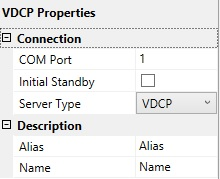
-
COM Port: The COM port connected to the VDCP video server.
-
Initial Standby: If selected, the server will be forced to start in Standby mode.
-
Server Type: Drop-down list of video server types and protocol.
-
Alias: Name of the server to display in the Viz Mosart GUI and Timing Display.
-
Name: Internal name of the server, for display in AV Automation.
VDCPtcp
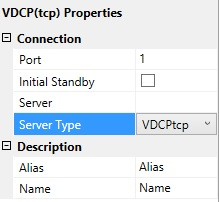
-
Port: The TCP/IP communication port connected to the VDCP video server.
-
Initial Standby: If selected, the server will be forced to start in Standby mode.
-
Server: The hostname or IP address of the VDCP server.
-
Server Type: Drop-down list of video server types and protocol.
-
Alias: Name of the server to display in the Viz Mosart GUI and Timing Display.
-
Name: Internal name of the server, for display in AV Automation.
Viz Engine
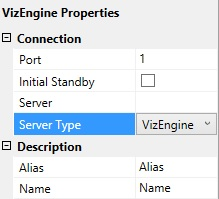
-
Port: The TCP/IP communication port connected to the Viz Engine video server.
-
Initial Standby: If selected, the server will be forced to start in Standby mode.
-
Server: The hostname or IP address of the Viz Engine video server.
-
Server Type: Drop-down list of video server types and protocol.
-
Alias: Name of the server to display in the Viz Mosart GUI and Timing Display.
-
Name: Internal name of the server, for display in AV Automation.
Physical Server Ports
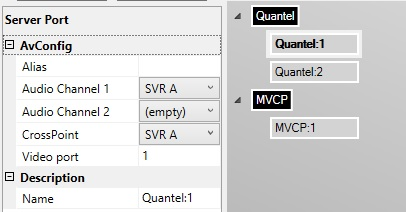
-
Alias: Name of the videoport to display in the Viz Mosart GUI and Timing Display.
-
Audio Channel 1: The audio channel 1 for the selected videoport.
-
Audio Channel 2: The audio channel 2 for the selected videoport.
-
CrossPoint: The video crosspoint for the selected videoport.
-
Video port: The name or number of videoport on the video server for the selected videoport.
-
Name: Internal name of the videoport, for display in AV Automation of the chosen videoport.
Virtual Server Ports
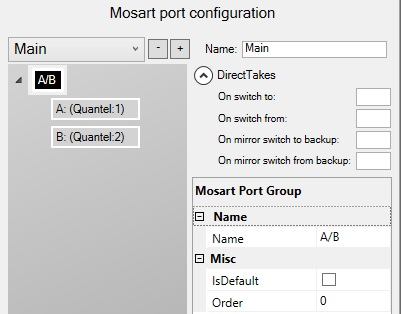
-
Add new salvo: Use the + icon to add another empty virtual video server salvo.
-
Remove a salvo: Use the - icon to remove/delete a virtual video server salvo.
-
Switch between salvos: Use the drop-down menu to select another virtual video server salvo.
-
Name: Defines the name of the virtual video server salvo.
Direct Takes
-
On switch to: The direct take template number that should be taken when switching to this virtual server salvo.
-
On switch from: The direct take template number that should be taken when switching from this virtual server salvo.
-
On mirror switch to backup: The direct take template number that should be taken when switching to a backup server using this virtual server salvo.
-
On mirror switch from backup: The direct take template number that should be taken when switching from a backup server using this virtual server salvo.
Mosart Port Group
-
Name: The name of the virtual server group. This name is displayed in the server part of the templates.
-
IsDefault: Enable to set the default and preferred video port group for assets residing on multiple systems.
-
Order: See the documentation of the Media Router. If the Media Router is not used, this value can be left to the default 0.
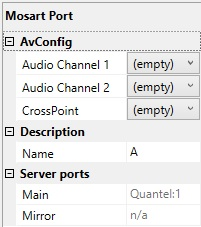
Mosart Port
-
Audio Channel 1: The virtual audio fader 1 for the selected videoport. If nothing is selected here, the audio fader from the physical part will be used. Default: Empty
-
Audio Channel 2: The virtual audio fader 2 for the selected videoport. If nothing is selected here, the audio fader from the physical part will be used. Default: Empty
-
CrossPoint: The virtual video crosspoint for the selected videoport. If nothing is selected here, the video crosspoint from the physical part will be used. Default: Empty
-
Name: The name of the virtual server port, this name is displayed in the server part of the templates.
-
Main: Auto-generated display name of the main video port.
-
Mirror: Auto-generated display name of the mirror video port.