
Viz Mosart Administrator Guide
Version 3.9 | Published November 04, 2019 ©
Setting up the Registry for Viz Mosart ActiveX
Note: This section assumes knowledge of, and access to, the Windows Registry. Normally this means you must run with elevated (Administrator) privileges. Care should be taken when editing the Windows registry. It is recommended to either create a windows restore point (from the Start menu type "create a restore point" > Select Create a restore point > Choose Create) or create a backup of the registry in the regedit.exe application with File > Export before you change any registry keys.
To browse or change registry keys you can use the "regedit.exe" application: From the Windows Start menu type "regedit".
Registry settings for the Viz Mosart ActiveX on 32-bits machines are found under the registry key
HKEY_LOCAL_MACHINE/SOFTWARE/Mosart Medialab/Mosart ActiveX
If the Viz Mosart ActiveX runs on an x64 (64-bit) based machine, the settings will be found under the registry key:
HKEY_LOCAL_MACHINE/SOFTWARE/Wow6432Node/Mosart Medialab/Mosart ActiveX
Most PC's today are 64-bit. To investigate the architecture:
-
On Windows 10 you can view the architecture with Start-menu > Settings > System > About this PC
-
On Windows 7 type PCs: Start-menu > Control Panel > System and Security > System
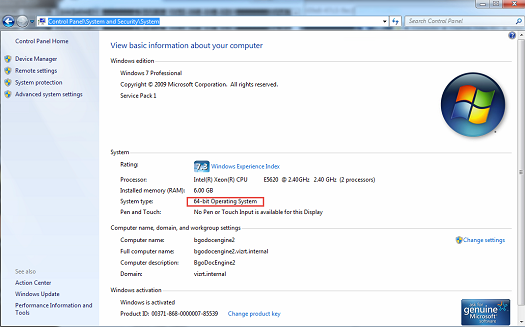
If you prefer to get this information with a script or the command line, something like the following Powershell script can be used:
if ((gwmi win32_operatingsystem | select osarchitecture).osarchitecture -eq "64-bit"){ #64 bit logic here Write "This PC is running a 64-bit OS"}else{ #32 bit logic here Write "This PC is running a 32-bit OS"}
Viz Mosart ActiveX Registry Properties
Mosart ActiveX key:
-
DefaultStudio: Optional. The entry of the studio setup in the Studios sub-key. A blank value will select the (Default) entry.
-
FieldNameValuesToAbstract: Optional. A list of newsroom tags separated by colon or semicolon used to create the content of the mosAbstract tag of a MOS object generated with Mosart ActiveX. See also Linking Device Properties and Newsroom Tags.
Example:
Given the following template type=PACKAGE and variant=1 with two newsroom tags, clip_hirespath and clip_description:
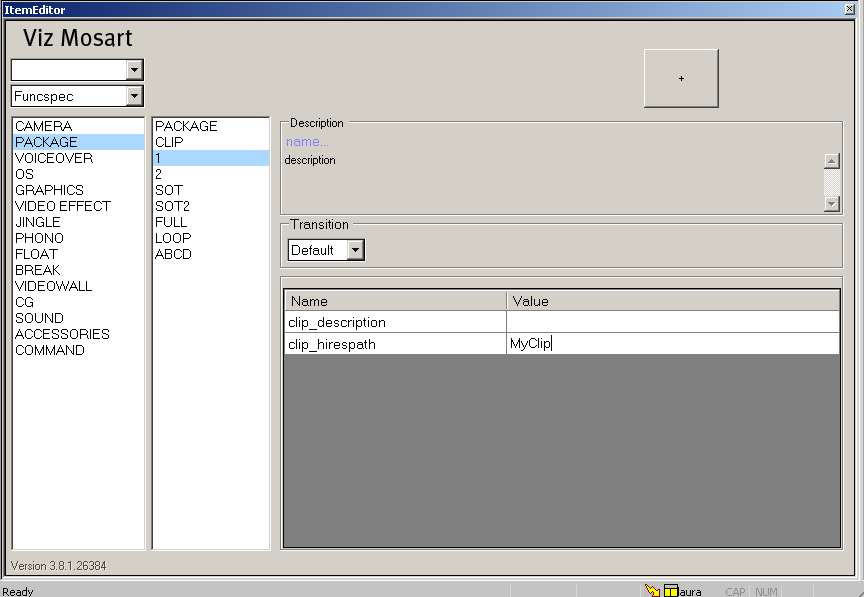
And FieldNameValuesToAbstract is set to clip_hirespath in the registry: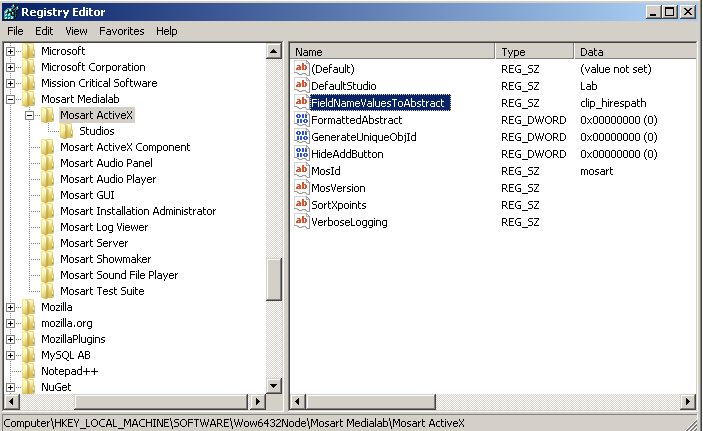
Then mosAbstract tag will contain the clip id in the MOS object generated by Viz Mosart ActiveX:
MOS object generated with Mosart ActiveX<mos><ncsItem><item><itemID>0</itemID><objID>PACKAGE;1</objID><mosID>mosart</mosID><mosPlugInID>Mosart.ActiveX</mosPlugInID><mosItemBrowserProgID>Mosart.ActiveX</mosItemBrowserProgID><mosItemEditorProgID>Mosart.ActiveX</mosItemEditorProgID><mosAbstract>MyClip</mosAbstract><mosExternalMetadata><mosScope>PLAYLIST</mosScope><mosSchema>http://www.mosartmedialab.no/schema/mositem.dtd</mosSchema><mosPayload><mosarttemplate><typename="PACKAGE"category=""><variantsvalue="1"fieldtype="LIST"><variantname="1"><fields><fieldname="clip_description"default=""fieldtype="TEXT"keylist=""/><fieldname="clip_hirespath"value="MyClip"default=""fieldtype="TEXT"keylist=""/></fields></variant></variants></type></mosarttemplate></mosPayload></mosExternalMetadata></item></ncsItem></mos>If FieldNameValuesToAbstract=clip_hirespath;clip_description in the registry, and clip_description is set to "Test" in Viz Mosart ActiveX for the same template taken as example above, then mosAbstract will be built using the value of clip_hirespath and clip_description separated by space, i.e. <mosAbstract>MyClip Test</mosAbstract>.
If FieldNameValuesToAbstract is set to an invalid value (for example, a typo error in the newsroom tag name(s)), then mosAbstract tag will be set to <template type> <template variant> followed by the values of newsroom tags found on the template separated by space. Given the example above, then mosAbstract will be <mosAbstract>PACKAGE 1 MyClip Test</mosAbstract>.
-
FormattedAbstract: Optional. Valid values: 0 or 1. Setting this value to 1 will insert HTML codes and newlines in the MOS Abstract field of the MOS item. Use value 0 to have a plain format of the text from MOS Abstract field.
-
GenerateUniqueObjId: Optional. Valid values: 0 or 1. Enables (when set to 1) or disables (when set to 0 or blank) generation of an unique objID for a MOS object. Set this to 1 for OpenMedia which identifies a MOS object by objID and itemID.
-
HideAddButton: Optional. Valid values: 0 or 1. When MOS-based NCSs are used, set this setting to 1 for hiding the "Add" button in the Viz Mosart ActiveX and force the user to use Drag&Drop. Default is 0 (false).
-
MosId: This is the default MOS ID for the Viz Mosart ActiveX. For some NCSs like ENPS, no value is required. For other NCSs like Avid iNews or Octopus, the value must be the MOS ID as mapped in the respective NCS. See below section how to configure MOS ID in some of the NCSs.
-
MosVersion: Optional. Setting this value will force the Viz Mosart ActiveX to use the given version of the MOS protocol. A version higher than 2.8 will enable the Add/Apply button in the Viz Mosart ActiveX. Should be set to 2.8.3 for all MOS-based newsroom systems, such as ENPS and OpenMedia. Use HideAddButton option in order to force using only Drag&Drop functionality.
-
SortXpoints: Optional. Specifies the ordering of the newsroom tags selection in the Viz Mosart ActiveX. By default, Viz Mosart ActiveX sorts the newsroom tags alphabetically (both in database and channeltemplates.xml ). When enabled (value 1), the newsroom tags will be sorted based on the order that was given in the channeltemplates.xml when they were created. Read more about newsroom tags in Additional Template Functionality, section Newsroom Tags Order.
-
VerboseLogging: Optional. Valid values: 0 or 1. Viz Mosart ActiveX logs using Microsoft trace mechanisms. The logging will not be written in the Viz Mosart main logs. Use Microsoft Sysinternals DebugView to monitor the logging. When set to 0 or empty, only log events of type Information, Error and Warning will be logged. Setting VerboseLogging to 1 will enable more elaborate logging.
Studios sub-key
Under Mosart ActiveX key a sub-key Studios can be found where the system can be configured with multiple control rooms. A control room is defined by files residing in a specific folder ( typically C:/channeltemplates ) or in a database. See the Registry Editor screenshot below . For information on connecting Viz Mosart ActiveX to a control room, please refer to Connecting the ActiveX to Viz Mosart Server.
The DefaultStudio option on the Mosart ActiveX key tells which control room to use by default or set this as blank and configure the (Default) option on the Studios key:
On the Viz Mosart ActiveX page, two drop-down boxes can be found. The first one is a list of control rooms as configured in the Studios sub-key from registry:
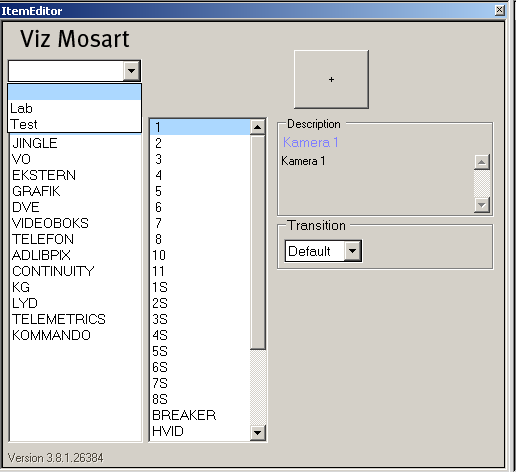
In our example, three control rooms were configured in Studios sub-key: blank item (default control room), Lab and Test. These items all be shown in the first drop-down box. Since DefaultStudio registry key was set to blank, Viz Mosart ActiveX will open with blank item selected in the first drop-down box and thus pointing to the control room whose configuration files can be found in Viz Mosart folder C:\ChannelTemplates.
Configuring AP ENPS
The following configuration applies to AP ENPS version 8.0+.
-
Each Viz Mosart MOS device (the MOS identification of a Viz Mosart MOS connection- see mosID property from Manus Administrator Configuration/ Settings Editor - MOS) needs the following properties set in the MOS Configuration section from ENPS System Maintenance application in order to be able to use Viz Mosart ActiveX in ENPS client:
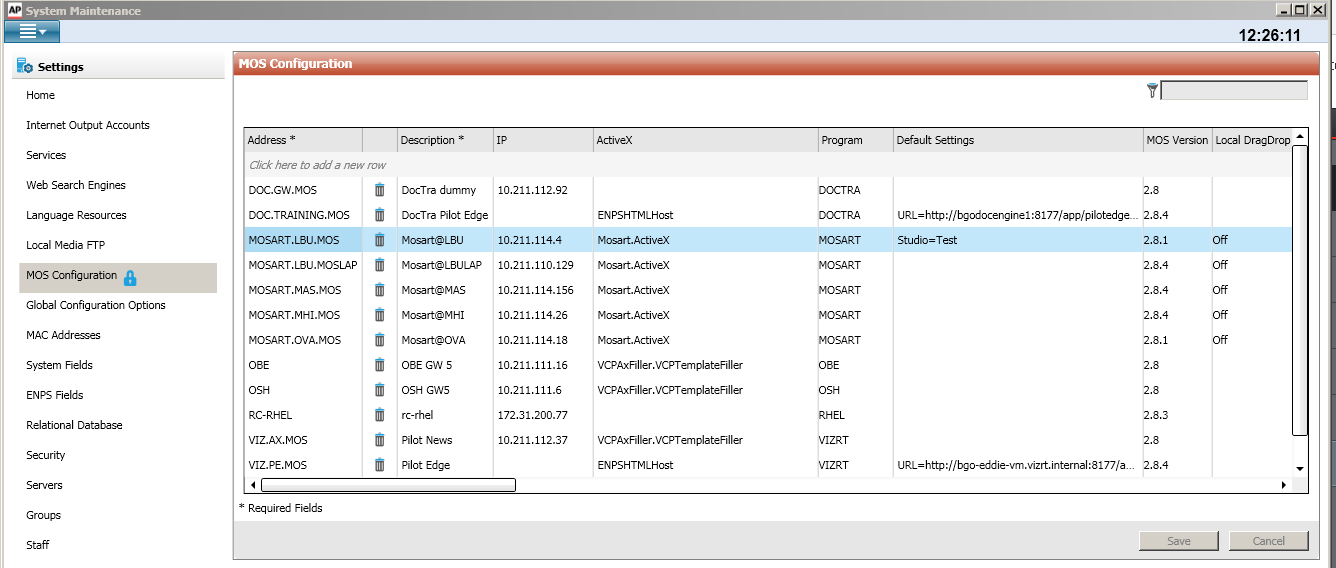
|
Column name |
Value |
|
Description |
Gives the Mosart ActiveX name in ENPS client |
|
ActiveX |
Mosart.ActiveX |
|
Default Settings |
Blank or Studio=Studio name where “Studio name” is one of the studios defined in the Studios registry key above.
If blank, the value of the DefaultStudion key attribute is used to open Viz Mosart ActiveX
with the given studio name selected in the first drop-down box
.
If Studio option is given,
Viz Mosart ActiveX will open with the given studio name selected in the first drop-down box
(in our example will be "Test"). Note that
DefaultStudio
setting from registry will be ignored. |
|
Local DragDrop
|
Off |
To open Mosart ActiveX from ENPS client, right click on the MOS icon from bottom right and select the Mosart ActiveX given by the name configured in MOS Configuration (in our example Mosart@LBU). If several Viz Mosart MOS devices are configured, any of them would work to open Viz Mosart ActiveX.
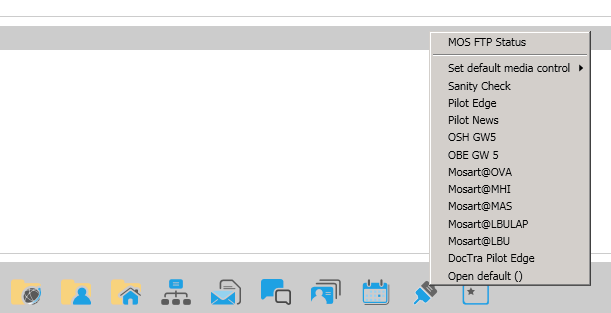
Configuring Avid iNEWS
The reader of this section is encouraged to consult an iNEWS administrator.
The MosId in the registry needs to be set to the same value defined in the SYSTEM.MOS-MAP rundown which can be opened from iNEWS client as any rundown. The user must have administrator privileges in order to access the
SYSTEM.MOS-MAP rundown
:

Thus the first value (MOSARTMOS) is the MOS Id that will be configured in the Viz Mosart ActiveX registry. The value is case-insensitive.
The second value set in iNEWS SYSTEM.MOS-MAP (test) is used when adding the MOS object into a story script as a grommet command:
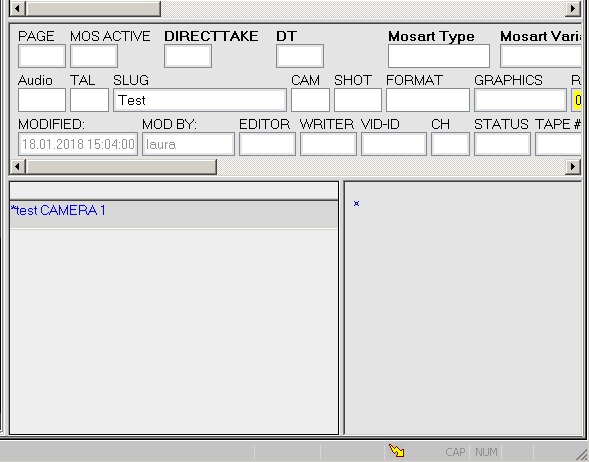
-
To open Viz Mosart ActiveX from iNEWS client, navigate to Tools > Plugins > Mosart Item Editor.