
Viz Mosart Administrator Guide
Version 3.9 | Published November 04, 2019 ©
Viz Mosart Installation Administrator
Viz Mosart has its own installation assistant, known as the Viz Mosart Installation Administrator (MIA).
Note: The Viz Mosart Installation Administrator is beta software. Some functionality in this software is not yet fully implemented.
This section contains the following topics:
Installing the Viz Mosart Installation Administrator
![]()
Before the various Viz Mosart Applications can be installed using the Viz Mosart Installation Administrator (MIA), the installation assistant must first be installed itself.
To install the Viz Mosart Installation Administrator
-
Download the MosartInstallationAdministratorInstaller.<version>.msi to the preferred location.
Default location is C:\Mosart\Installers. -
Double-click the installation file, and follow the prompts to complete the installation.
Repeat this installation process on all PCs where you plan to install any of the Viz Mosart Applications.
Viz Mosart Installation Administrator Interface
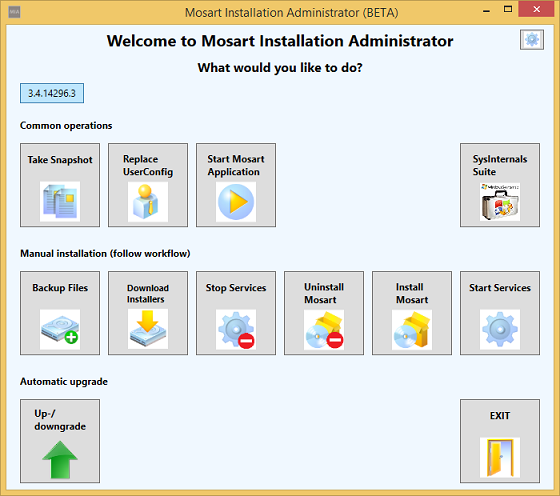
The MIA is a very straightforward tool to install Viz Mosart, both for the first time and later on when performing an upgrade. The various options are described below.
PLEASE NOTE
-
The "Download Installers" section in MIA is deprecated and will be removed in future versions. Instead you should use an FTP client such as FileZilla or the embedded ftp client in recent Windows Explorer to download the .MSI installers from ftp://download.vizrt.comproducts/VizMosart/Latest Version using your customer credentials supplied by your Vizrt representative. Download all MSI installers in the directory using ftp to the local disk path c:\Mosart\Installers\VERSION
So assuming you are downloading 3.8.0.25837 you should download all installers to c:\Mosart\Installers\3.8.0.25837 -
The sysinternals suite download in MIA is also deprecated and will be removed in future version. The sysinternals-suite is a free and valuable suite of tools. If you would like to get more info and possibly download it visit https://docs.microsoft.com/en-us/sysinternals/downloads/sysinternals-suite.
Semi-Automated Installation
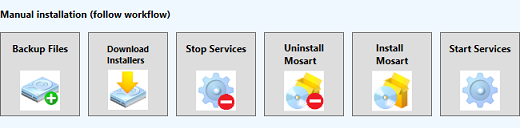
By using the steps in the manual installation workflow, the installer can be used to run a semi-automated installation process. The buttons are placed in the order the user would normally use when upgrading an existing Viz Mosart installation.
New Installs
If Viz Mosart has not been installed before, and installer files are in the proper installation location, the user can start from the Install Mosart button.
Upgrades
The easy to follow six step process, running from left to right, is used when performing a semi-automated upgrade. Alternatively, use the one-step operation by simply pressing the automatic upgrade button found on the lower left of the main window.
Note: If Viz Mosart has previously been manually installed on the system you are using, without the Viz Mosart Installation Administrator, the user must uninstall Viz Mosart manually through Windows’ Uninstall or change a program before using the installation assistant. This is due to a filename mismatch in the Windows Registry and installation assistant, making MIA unable to locate previous manually installed Viz Mosart Applications.
Settings

The Settings are accessed by clicking on the gear icon, located at the top right of the Viz Mosart Installation Administrator Interface.
The following figure shows the default settings.
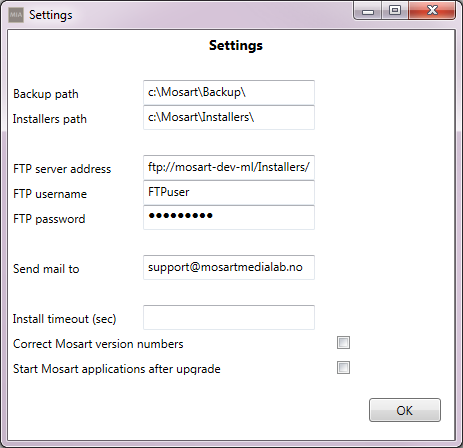
Note: All paths not found can be manually changed by editing the file: C:\Program Files (x86)\Mosart Medialab\Mosart Installation Administrator\MosartInstallationAdministrator.exe.config
-
Backup path: Defines the path to where the installation assistant places backup files.
-
Installers path: Defines the path to where the installation assistant should look for installation files.
-
FTP server address: Defines the FTP server address. Normally ftp.vizrt.com
-
FTP username: Defines the FTP username.
-
FTP password: Defines the FTP password.
-
Send mail to: Defines the e-mail address where error reports should be sent when troubleshooting.
-
Install timeout (sec): Viz Mosart Services will try to be started/stopped for the defined number of seconds.
Take Snapshot
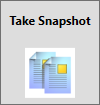
A snapshot is a current copy of Viz Mosart logs and user configuration files, and is helpful for Viz Mosart Support to assist in diagnosing any issues you may encounter.
The user must specify a date and time, which must be in the past, for the snapshot.
Files gathered in this operation are as follows:
-
C:\MMLogs
-
C:\MMLogs\MosLog
-
C:\MMLogs\AsRunLog
-
%appdata%\..\Local\Mosart_Medialab\.\user.config
Once complete, the MIA will copy the files to C:\Mosart\Backup\ and compress the files in .ZIP format.
An e-mail interface will appear, with the .ZIP attached, for the user to send the file to Viz Mosart Support.
Replace UserConfig
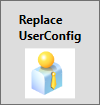
This is intended to replace the current version of the user.config files with the selected version of user.config files.
Note: This must not be done without backing up files first.
Start Mosart Application
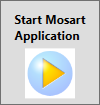
The installer provides an easy launch of any installed Viz Mosart application. This feature only allows for one application to be started at a time.
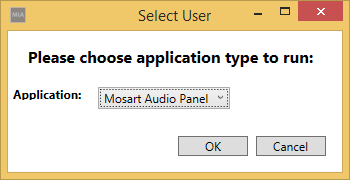
SysInternals Suite
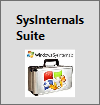
This button opens the system default Internet browser at the download site for the Microsoft SysInternal Suite of Utilities.
These utilities are a collection of selected utilities containing troubleshooting tools for installed software on the Windows platform.
Note: These tools are useful when assisting Viz Mosart Support in troubleshooting software issues. If possible, please have the SysInternal Suite already installed on the Viz Mosart Server.
Backup Files
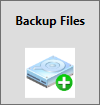
This option will backup all user.config files from folders with current version numbers and all files located in C:\channeltemplates.
The files will be copied to the specified backup path in the with the Viz Mosart version/username as folder name.
Download Installers
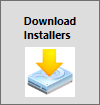
Note: The download feature of the MIA is not yet implemented.
The installers must be copied to the correct repository (see Settings).
Stop Services
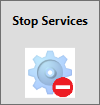
This button will attempt to stop all Viz Mosart services installed with a timeout of 6 seconds.
Tip: The timeout length can be adjusted in the installation assistant’s Settings.
A dialog box will appear with the current service status.
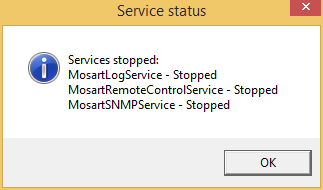
Repeat if necessary, alternatively perform a manual stop within Windows Services.
Uninstall Mosart
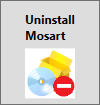
When pressing this button, the .Viz Mosart Installation Administrator v3.9 will find and display all installed Viz Mosart Applications.
The user may select one or all of the applications to uninstall.
The MIA does not delete desktop shortcuts. Existing shortcuts can then be reused on completion of an upgrade.
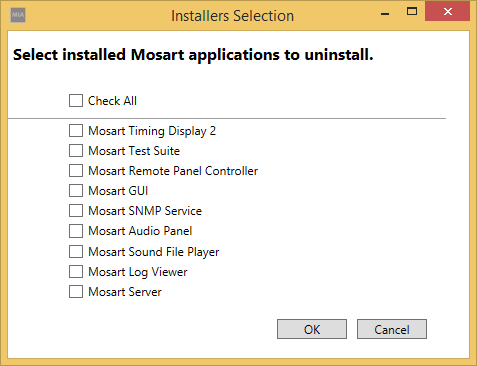
Install Mosart
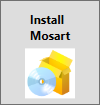
When pressing this button, all available Viz Mosart installers found in the Viz Mosart installation path, C:\Mosart\Installers.

Select the Viz Mosart version you want to install, and click OK. The next screen will show applications found in the installation folder. The user may select one or all of the installers to run.
Tip: For details on how to locate/change your installation folder path, see Settings.
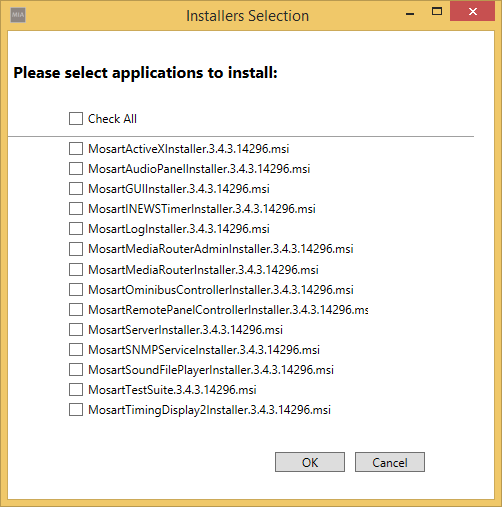
The installer will then perform a silent installation, where user interaction is unnecessary, of the selected applications.
The installation assistant does not create desktop shortcuts, this is so that existing shortcuts can be reused on completion of an upgrade.
Note: Viz Mosart Server components must be selected on the first installation. This is done by creating shortcuts from C:\Program Files (x86)\Mosart Medialab\Mosart Server. Select the components relevant to your broadcast environment.
Start Services
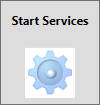
This button will attempt to start all the Viz Mosart services installed, with a default timeout of 6 seconds.
Tip: The timeout length can be adjusted in the installation assistant’s Settings.
A dialog box will appear with current service status.
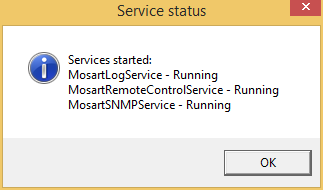
Repeat if necessary, alternatively perform a manual start within Windows Services.