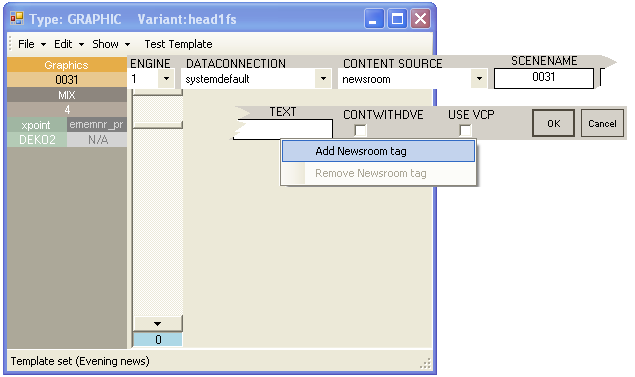Viz Mosart Administrator Guide
Version 3.9 | Published November 04, 2019 ©
Template Examples
This section contains the following examples:
Studio
The template for a typical studio camera is based on the CAMERA type. The example below defines a standard camera 1 variant. An entry named CAM 1 in the video setup is selected at the PP bus cross point. Transition duration is 0 frames (hard cut) and E-mem recall is disabled. There is only one studio microphone, which fader is called "A Mic 1" in this template. Audio level is set to 0 dB, and the input device is a microphone. The input device type is important for the handling of audio in an ad lib sequence of full camera, DVE and full external source.
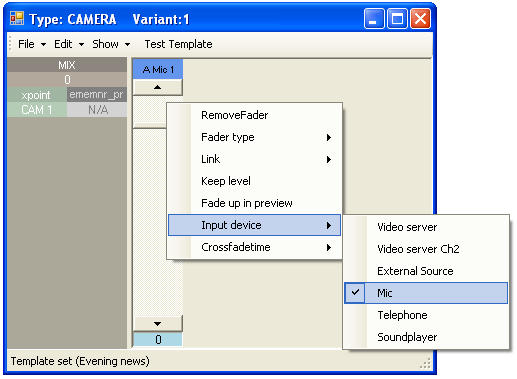
For our standard camera 2 variant the only difference in the above setup is the PP bus cross point which is called CAM 2.
Video Clip with Full Sound
As crosspoint on the vision mixer, we use a source called S_RIP, which means Viz Mosart will use the A/B roll and roll between the sources defined in the AV setup as videoserverA and videoserverB. We choose RIP_C1 as the audio source, but as long as A/B roll is enabled, any source defined as Video server will follow the video source. The default transition is a three frames mix. The video channel control is also enabled and controls the clip. The server channel is automatically assigned within the automation.
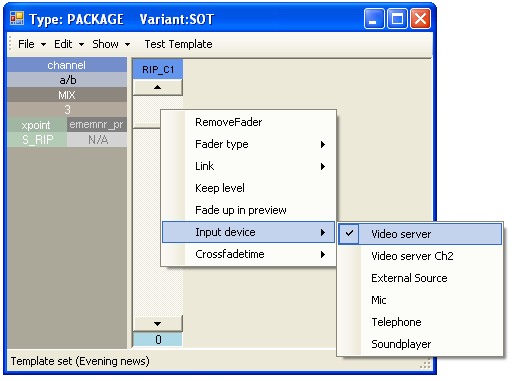
Voiceover
In this example the variant VO is defined. Notice the difference from the two last examples and the two fader setups. A Mic 1 is microphone input type and RIP_C1 is video server type.
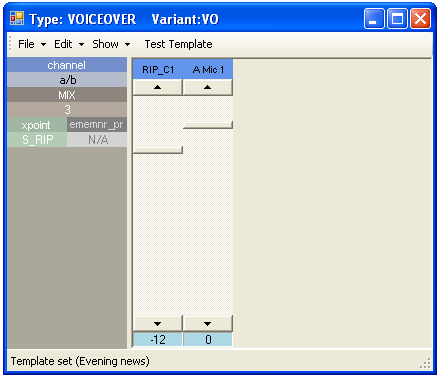
A second sound level can be set for each fader by using the SHIFT key over the fader to set the second level. This second sound level for all faders will be used as the start level for the voice over sound bite type.
The same special variant logic for video clip with full sound applies for the voice- over type.
Live External Source
Live external source variants are typically defined by their corresponding vision and audio mixer inputs. In the example below we define variant 1 as source MW 1 on both PP bus cross point and audio fader.
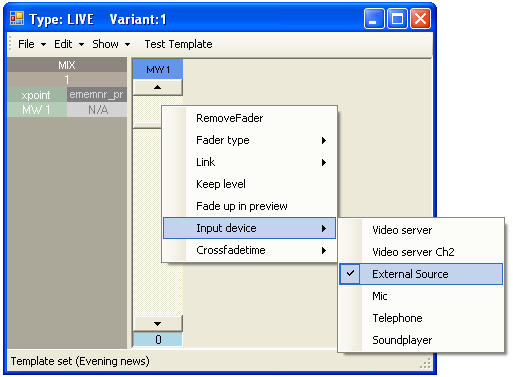
Additional variants 2 to 9 would typically use MW 2 to MW 9 as sources for both video and audio.
DVE
This example recalls a predefined E-mem (emem number 10) defining a split screen DVE on M/E 1 on the vision mixer.
1. E-mem recall definition
The vision mixer effect uses key 1 and key 2 on M/E 1 as left and right split windows. Default crosspoints are chosen, CAM 2 and MW 1, but the crosspoints can be set from the newsroom system, because a newsroom tag has been added for both keys. Right click over the XPOINT window to add a newsroom tag. In addition the template defines a recall of a graphics background
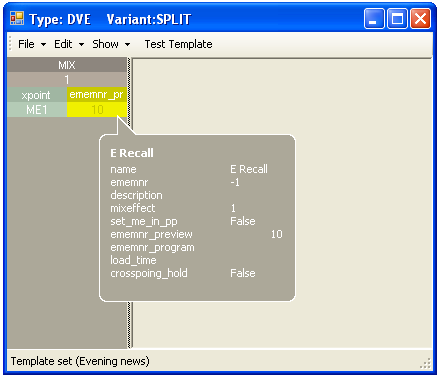
2. Key bus delegation setup
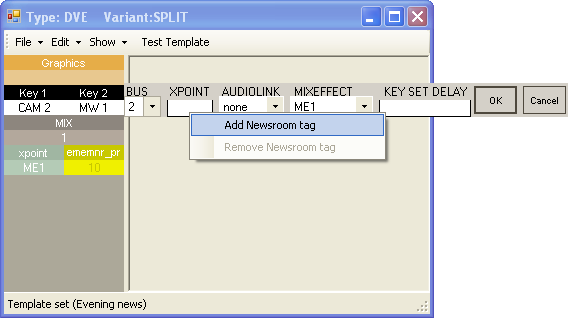
3. Audio linking
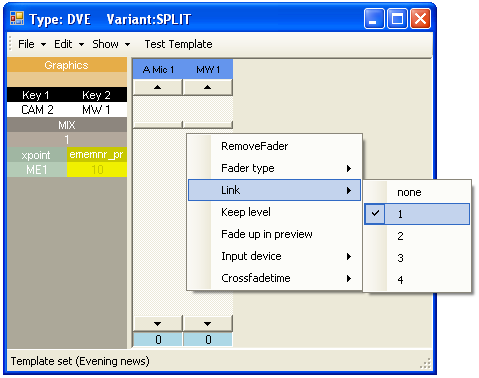
4. Graphics engine data element setup
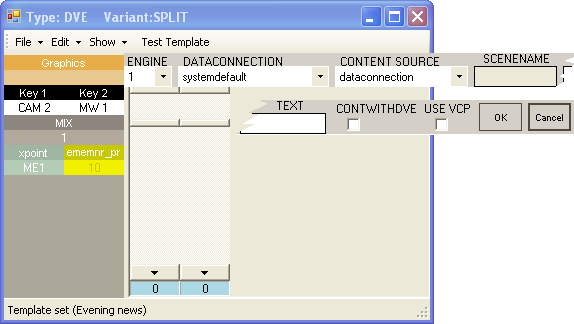
Pictures 1-4, above, show the key steps to configure this template.
Picture 1 shows that the PP bus cross point is set to ME1 (program output of mixer effect). The E-mem recall control is defined to recall emem 10 when the template is taken to preview.
In picture 2 the second key bus delegation is shown. As a default we assign CAM 2 to key bus 1 and MW 1 to key bus 2 on the ME1 mixer effect bus. This assignment can be overridden from the NCS story element by using the newsroom tag. The audio link is set to 1 for both the key 2 delegation and the second fader (MW 1) as shown in picture 3. When using the newsroom tag to set key 2 to a different source, i.e. MW 3, both video and audio delegation will follow, thus key 2 source is set to MW 3 and the second audio fader is set to MW 3.
For setup of the Graphics controller refer to the next section.
Full Screen Graphics
The graphics controller in the Template Editor is vendor specific due to the lack of a modern generic control API. As a general function the component can control multiple graphic engines, i.e. one for your full screen graphics and one for studio wall graphics in addition to your overlay CG engine. For DVE effects this can be a fixed element, whilst for telephone graphics or maps the element name and data are given in the NCS story.
In this example the template is setup with the FULLSCREEN video input (PP cross point) and MIC 1 audio fader. The controller will cue graphics when taken to preview and run them when taken to program.