
Viz Mosart Administrator Guide
Version 3.9 | Published November 04, 2019 ©
Additional Template Functionality
This section contains the following topics:
See also: Linking Device Properties and Newsroom Tags.
State Variance
A story sequence comprises items based on templates. With the help of state-based variants, a single template can be used for all stories. For example, the figure below shows, after the first story, a sequence of three stories where each story contains a single story item, and each story is using the same Viz Mosart template (VOICEOVER+HEAD). State variance enables a different template variant to be used depending upon the story's position in the story sequence.
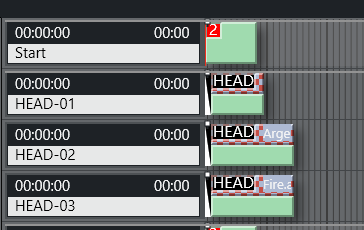
For example, the first story in a sequence can behave differently to the remaining stories. Another example is when combining a sequence with music, so that each story in the sequence has a specific length, synchronized with the music.
In both examples, is it necessary to invoke different templates depending upon the position of the story in the sequence. You can make it simple for the user to add their stories by just referring to the master template (HEAD in this example).
Note: Template variance only works on Story level, meaning that only one story item / template should be assigned per story.
Example of Using State Variants
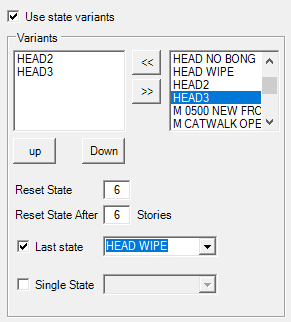
Continuing with the headlines example presented above, the templates can be placed into a sequence.
-
The template called HEAD is the master template, and the first story with a HEAD variant uses this template.
-
The second story with a HEAD variant uses the template called HEAD2,
-
HEAD3 is used for the third story.
In this way, the only command (template variant) used in the newsroom system is HEAD, regardless of whether it is the first, second or third. -
You can now change the order of the headlines without any modification to the script, making it very quick to do last minute changes.
In the same way, you can also define which template to use if there is only one HEAD, or if the last HEAD template should act in a specific way.
To Configure Template State Variance
Configuring template state variance is done in the template editor using the Template Properties dialog.
-
Select any template as the master template which will be used as the first template in the sequence.
-
Add additional variants in the sequence using the << and >> arrow buttons.
For a particular template type, it is only possible to select variants of the same template type. The same template variant may be used multiple times. -
Use the Up and Down buttons to shuffle the variant order.
The following properties provide additional control over which template variant will be used:
-
Reset State: Index number of the template variant that will continue, if the number of stories in a sequence is larger than the specified number of variants. The index 0 refers to the first variant (i.e the master template itself).
-
Reset State After: The number of stories not belong to the sequence, that can be run before the new sequence is started. This allows the variance sequence to be kept, even when there are stories within the sequence that are not part of the sequence itself. See the example below.
-
Last state: Special variant to be used for the last story in the story sequence.
-
Single State: To be used as the last state when there is only one story in the sequence.
When using Single State, the property Last state must be defined.
Example - Reset State After
This example continues with the story sequence presented above with the three stories all using the HEAD template.
The HEAD template variant has a variance sequence of three item: HEAD, HEAD-2 and HEAD-3. Executing the story sequence then invokes the template variants "HEAD", "HEAD-2" and "HEAD-3" for the three stories respectively.
If you now add another story sequence, for example HEAD, HEAD, OTHER-STORY, HEAD, with Reset State After defined, then executing this story sequence invokes template variants depending upon the value of Reset State After:
-
Reset State After <= 1: HEAD, HEAD-2, OTHER-STORY, HEAD
The sequence is restarted since Reset State After is less than or equal to 1 (story). -
Reset State After > 1: HEAD, HEAD-2, OTHER-STORY, HEAD-3
The sequence is continued since the Reset State After is larger than 1 (story).
Dynamic ME Allocation
-
To be able to use dynamic allocation, the vision mixer must have at least two mix effect banks in addition to your program/preset bank.
-
Viz Mosart uses ME1 and ME2 for the dynamic allocation.
Programming of the emem registers on the vision mixer vary between the various models on the market. Contact Viz Mosart support for instructions on how to prepare your switcher to work with Viz Mosart’s dynamic ME allocation
-
When ME’s are included in a template with crosspoints or an emem recall, it’s possible to do a dynamic selection of the ME, by choosing M_RIP or M_OTH.
Dynamic allocation can be useful in situations where you want an effect to load on an ME not in use, or to set a crosspoint on the ME currently in use. -
To allocate a "new" ME in your template, then choose M_RIP (ME ripple). This loads the effect or set crosspoint on the ME that has the status of "not in use".
When this template goes On Air, the status of the ME will change to "in use". The next template that uses M_RIP will then load on the other ME. -
Conversely, use M_OTH (ME other). Using this in a template loads the effect or set crosspoint on the ME with the status "in use", and does not cause a change of status between the two ME’s.
This means that if the next template also uses M_OTH, it addresses the same ME as the previous.
Control Commands in Templates
A Mosart control command can be triggered from a template, executed when the template is Taken, at Continue points or when the template is Taken out.
-
A DirectTake template is a special Mosart template designed for immediate execution, and is not normally part of a rundown.
-
A Mosart template can trigger multiple control commands.
-
A (not-templated) control command can trigger a Mosart template, often used for a DirectTake template.
To Add a Control Command
-
Click the Control Commands tab in the Template properties window.
The three categories of control command are Command On Take, Continue Points and Command on Take Out. -
Refer to the table Command Values and Parameters for command details.
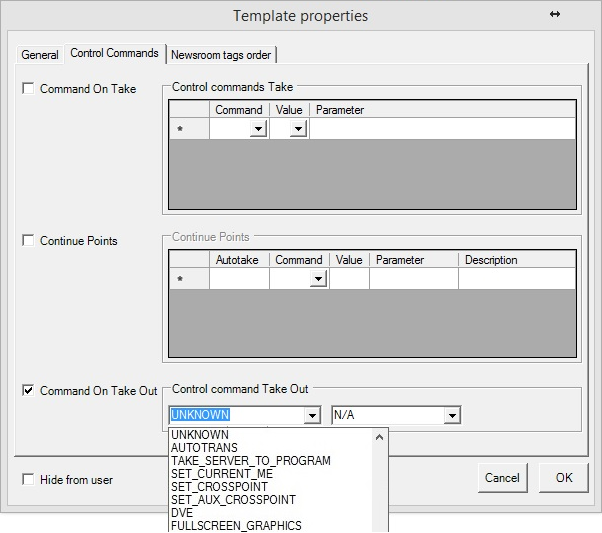
Command On Take
When selected, the commands inserted in Control commands Take are executed when the template is taken to Program or On Air.
By setting a Newsroom tag as a parameter in the OnTake-commands, the user can set the parameter from the NCS. When the user is using the ActiveX to add a template to the rundown, a text box is visible, requesting this value.
Continue Points
When selected, the commands inserted in Continue Points will be taken when pressing TAKE NEXT (default: F12). Viz Mosart executes this continue point from within the primary template in which it is inserted. Each line represents a new Continue Point.
-
Cue Next Item Index: Enter the line number (for example, 0, 1, 2, 3) of the continue point that executes a cue for the next/following Primary object. If empty, Viz Mosart cues when entering the last continue point in the list.
-
Autotake: Insert the autotake time, in frames. The control command continue-point is then automatically taken after that time.
Command on Take Out
The commands inserted here are executed when the template is taken from the program, taken Off Air, or at the end of the template. Only a single command can be used in Command On Take Out, and it does accept any parameters.
Command Values and Parameters
Note: Parameters marked with (*) do not work for templates.
|
COMMAND |
Value |
Parameter |
Description |
|
UNKNOWN |
N/A |
|
Default fallback. Does nothing. |
|
AUTOTRANS |
PP, ME1, ME2, ME3, ME4 |
MixEffect (MIX OR WIPE) + Transitionrate |
For example: MIX 33, WIPE 10. Note: The Effect cannot be used. |
|
|
AUX, Default |
(*) |
|
|
TAKE_SERVER_TO_PROGRAM |
N/A |
transRate (integer) - parameter. (*) |
Takes a video server port to program on a selected ME. For example: a video clip is running on a video wall. The shortcut can then be used to take the last used/active video server to program. |
|
SET_CURRENT_ME |
PP, ME1, ME2, ME3, ME4 AUX Default |
(*) |
|
|
SET_CROSSPOINT |
N/A |
(*) |
|
|
SET_AUX_CROSSPOINT |
N/A |
(*) |
|
|
DVE |
FORWARD REVERSE |
Recall forward/revers emem |
n/a |
|
FULLSCREEN_GRAPHICS |
CONTINUE_FULLSCREEN |
Engine no |
The target output fullscreen engine number to execute the action on. (e.g. 1,2,3 ) |
|
|
MACRO |
Macro |
Macro name |
|
OVERLAY_GRAPHICS |
CLEAR, CONTINUE, TAKE_MANUAL_OUT |
Engine no |
|
|
|
MACRO |
Engine no : macro |
For example: 4:macrohere |
|
|
PRETAKE_NEXT_OVERLAY |
Render (engine no) |
|
|
|
TAKE_NEXT_OVERLAY, TAKE_NAMED_OVERLAY |
(*) |
|
|
OVERLAY_TO_MANUAL |
Parameter 1: ONAIR (default), PREVIEW. |
Parameter 2: Comma-separated list of handler names Parameter 3: AUTOMATIC (default) / MANUAL Parameter 2 and Parameter 3 must be separated by a semicolon. (E.g. WALL,DSK;MANUAL.) |
For more details, see Control Command Key OVERLAY_TO_MANUAL ) Note: If there is no semicolon after Parameter 2; nothing to the right of the semicolon; or Parameter 3 has any value other than 'MANUAL', then Parameter 3 gets the default value ‘AUTOMATIC’. |
|
WEATHER |
N/A |
(*) |
|
|
AUDIO |
FADE_MANUAL |
|
Toggle fade manual |
|
|
FADE_OUT_KEEPS, FADE_DOWN SECONDARY_AUDIO, FADE_UP SECONDARY_AUDIO |
Fader rate |
|
|
|
SET_LEVEL_2_ONAIR, SET_LEVEL_2_PREVIEW, FREEZE_AUDIO |
- |
|
|
DIRECTTAKE |
# |
- |
Uses the value selected in the drop-down |
|
LIGHT |
N/A |
(*) |
|
|
AUTOTAKE |
N/A |
(*) |
|
|
PLAY_STORY |
N/A |
(*) |
|
|
STUDIOSETTUP |
# |
- |
|
|
VIDEOWALLMODE |
N/A |
(*) |
|
|
GRAPHICSPROFILE |
N/A |
- |
|
|
SEQUENCE |
LOOP |
- |
Loop = True |
|
|
STOP_LOOP |
- |
Loop = False |
|
|
STOP |
- |
TakeOut |
|
|
START, TAKE |
- |
Take |
|
MARKER |
N/A |
(*) |
|
|
VIDEO_SERVER_GOTO |
N/A |
(*) |
|
|
TRANSITION_TYPE |
CUT, MIX |
Rate |
|
|
|
EFFECT |
Effect no |
|
|
|
TOGGLE |
(*) |
|
|
RECORD |
PREPARE, START, STOP |
Split parameters using, - first: clipname, - second: recorder (optional), - third: port name (default Rec), - fourth: group name (default Rec) |
For example: clip33,recorder1,Rec,Rec |
|
DEVICE_PROPERTY |
CAMERA CONTROL |
Demands <fields> structure as parameter OR connectionstring style |
Note: This is for camera robotics. The 'DEVICE_PROPERTY' control command is only used by Camera Robotics as a way to set speed (Camerobot) and presenter (Camerobot/FxMotion) from a template. |
|
|
AUDIO |
demands <fields> structure as parameter with parameter1=AUDIO, parmeter2=key, parameter3=value OR connectionstring style |
Note: This is for an audio mixer. |
|
CROSSOVERCOMMAND |
N/A |
(*) |
|
|
ACCESSORIES |
TAKE_NEXT |
(*) |
|
|
SET_VIDEOSERVER_SALVO |
N/A |
(*) |
Not implemented for templates |
|
SWITCH_VIDEOSERVER_MIRRORING |
N/A |
(*) |
Not implemented for templates |
|
SWITCH_GRAPHICS_MIRRORING |
TOGGLE, ACTIVATE, DE-ACTIVATE |
- |
|
|
ENABLE_GRAPHICS_MIRRORING |
N/A |
(*) |
|
|
HOLD_VIDEO_TRANSITION |
N/A |
- |
|
|
HOLD_AUDIO_TRANSITION |
N/A |
- |
|
|
NCS |
START_STATUS, STOP_STATUS |
RUNDOWN STORY ITEM |
Specific for Open Media |
|
TAKE_CONTINUE_POINT |
N/A |
(*) |
|
|
RUNDOWN_NCS_RESYNC |
N/A |
(*) |
|
|
RELEASE_BACKGROUND |
N/A |
(*) |
|
|
VIDEO_PORT |
N/A |
Must be a comma separated list in the format: command,port,parameter |
For example: PLAY_PAUSE,A,PLAY. Refer to the section Video Port Control Commands in the Viz Mosart User Guide. |
|
FULLSCREEN_GRAPHICS |
CONTINUE_FULLSCREEN |
Engine no |
The target output full screen engine number to execute the action on. (e.g. 1,2,3 ) |
|
FULLSCREEN_GRAPHICS |
CONTINUE_FULLSCREEN |
AUTO |
Continue Command Only: The AUTO parameter will replace the continue command with the number of continue points in the graphics item. The number of continue points is taken from the graphics_continuecount field. Examples: |
Parameters with Placeholders
Control command parameters can include placeholders which are then populated with values found among the fields of a currently On Air, Viz Mosart item. A placeholder is defined as a string of characters, within curly brackets {placeholder}.
For example, a placeholder can be useful for transmitting values from the NCS, for use as control commands that will be executed when the template is taken On Air.
Example: Providing the clip name to be recorded from NCS.
In NCS, a column can be created for giving the name of the clip to be recorded with Viz Mosart. Then, in Viz Mosart Newsroom settings, map the column in Story External Metadata as follows:
<mostag mostagname="NCScolumn" mosart_action="item_variable" action_value="NCS_filename" format_type="String" />In Manus file, the Mosart item will have the following fields (the value Clip1 is given from NCS):
<fields> <field name="NCS_filename" value="Clip1" /></fields>Then, in Template Editor, the control command for the respective template is configured as follows:
RECORD PREPARE {NCS_filename}_Test,Recorder,RecPortWhen the template is executed, a clip with name Clip1_Test is prepared for recording.