
Plug-ins User Guide
Version 5.2 | Published March 20, 2024 ©
TransitionLayers

The TransitionLayers plug-in enables a new way to define the two dynamic images of a scene-transition scene, using the Dynamic Scene Media Asset.
Note: This plug-in is located in: Plugins -> Container plug-ins -> Tools
TransitionLayers Properties
-
Layer1 Container: Container holding the scene to transition from. The referenced containers’ name is shown to the far right.
-
Layer2 Container: Container holding the scene to transition to. The referenced containers’ name is shown to the far right.
-
Reset buttons: Each layer container has a reset button, which empties the container reference.
Tip: By pressing the group button for the source or destination layers, the corresponding container is selected in the scene tree.
When adding the TransitionLayers plug-in to a container, the plug-in automatically creates the two sub-containers required and adds these to the plug-in properties:
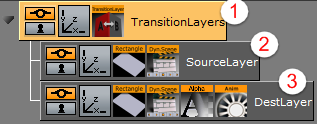
-
Parent container holding the TransitionLayers plug-in.
-
Sub-container holding the scene to transition from, or Layer1 Container.
-
Sub-container holding the scene to transition to, or Layer2 Container. In addition, a default two second alpha in animation is added for the Layer2 Container to the Default director in the Stage. This default animation can of course be changed as desired.
Tip: Containers holding the dynamic images for the transition scene can also be dragged onto the desired Layer container in the plug-in properties pane.