
Plug-ins User Guide
Version 5.2 | Published March 20, 2024 ©
3D Region Manager

The 3D Region Manager plug-in creates sub regions of a selected region on the map, using a 3D Region design. The plug-in receives the region name and gets all the sub regions of that region from the server or a shape file. The 3D Region design is duplicated for each sub region and displayed on the map.
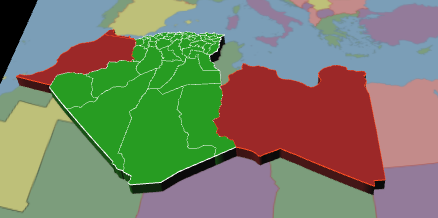
Note: This plug-in is located in: Plugins -> Container plug-ins -> Maps_Man
3D Region Manager Properties
Common
-
Design: Sets the region design container that is used for building sub-regions. The design container should be built with a 3D Region object and a material. No special naming convention is required.
-
Target: Defines the container to be used as the parent container for the sub regions containers:
-
Me: Builds the 3D Region objects under the current container (holding the 3D Region Manager plug-in).
-
Next: Builds the 3D Region objects under the next container (next container in the tree and at the same level as the 3D Region Manager container).
-
Down: Builds the 3D Region objects under the first child container.
-
Container: Builds the 3D Region objects under the container dragged into the Target container place holder.
-
Build Region
-
Build Region: Defines the source for which the 3D Region objects are created.
-
Local: Builds the 3D Region objects for the container that the 3D Region Manager is applied to. The container must be a 3D Region object for the sub regions to be built for the defined region.
-
WME: Enables the user to select the regions or sub-regions inside the WME.
-
Shape File: Allows the user to select a shape file that contains the regions to be created.
-
Command: Allows the user to set a command with the parameters of the regions to build.
-
Region ID: Enables the user to show a specific region by region ID after having prepared the cache files.
-
Local
-
3D Border Visible Filter: Sets which borders should be cropped to map. Any border lower or equal to the selection is cropped to the map. Available options are Country, Region and None.
WME
-
3D Border Visible Filter: Sets which borders should be cropped to map. Any border lower or equal to the selection is cropped to the map. Available options are Country, Region and None.
-
Scan: Defines what regions to display.
-
Selected: Displays only the selected regions, selected by pressing the Select Region button.
-
Recursive: Displays all selected regions and their sub regions.
-
-
Select Region (WME): Opens the World Map Editor, enabling the selection of regions to be used in Selection mode. Press the Select Region button to select the regions to be built.
-
Select Region (Classic): Opens the Map Editor Classic, enabling the selection of regions to be used in Selection mode.
Shape File
-
Shape Regions: Defines how the regions are built. Available options are Merge, Split and Advanced.
-
Merge: Creates all regions in the file as one object.
-
Split: Creates all regions in the file as separate objects.
-
Advanced: Enables the additional parameters Conversion File, State Column and Name Column. Conversion File defines a text file for converting regions indexes into region names. Parent Id Column, Parent Name Column and Names Column refer to columns in the database (*.dbf) file that comes with the shape file. The database files describes what is attached on the shape file. Note that database files can be opened with Microsoft Office Excel.
-
-
Shape File: Defines a path to the shape file (*.shp), containing the region definitions. Shape files are bought from vendors specialized in Geographic Information System (GIS) and hold the actual shape data (polygons, splines, and others) for the container that the 3D Region Manager is applied to. The container must be a 3D Region object for the sub-regions to be built for the defined region. Note that shape files must be stored in individual folders.
-
Conversion File: Determines files used to convert IDs in the file to Viz World IDs.
-
Parent ID/Name Column: Determines which column which holds the ID/Name of the parent of the region.
-
Parent Name Length: Truncates the parent name (0= no truncation).
-
IDs/Names Column: Determines which column which holds the ID/Name of the region.
-
Prepare Cache Files: Minimizes memory use by pre-creating of the cache files and then building the required regions only (directly from the cache files), instead of building large amounts of regions from a shape file (which may overload the system). Only prepare Cache Files (without loading the data to Viz) the files can be used later in Viz, based on the ID.
Command
-
Command: Builds a 3D Region object from the specified command. The command defines the region coordinates using pairs of longitude and latitude values. The command format is as follows:
<3D RegionContainerName>: Long1,Lat1 Long2,Lat2...
Region ID
-
Shape File: Defines a path to the shape file (*.shp), containing the region definitions. Shape files are bought from vendors specialized in Geographic Information System (GIS) and hold the actual shape data; polygons, splines, and others for the container that the 3D Region Manager is applied to. The container must be a 3D Region object for the sub regions to be built for the defined region. Note that shape files must be stored in individual folders.
-
Region ID: Sets the region’s ID for the required region.
Common
-
Design: Sets the region design container that is used for building sub -regions. The design container should be built with a 3D Region object and a material. No special naming convention is required.
-
Target: Defines the container to be used as the parent container for the sub regions containers:
-
Me: Builds the 3D Region objects under the current container (holding the 3D Region Manager plug-in).
-
Next: Builds the 3D Region objects under the next container (next container in the tree and at the same level as the 3D Region Manager container).
-
Down: Builds the 3D Region objects under the first child container.
-
Container: Builds the 3D Region objects under the container dragged into the Target container place holder.
-
Buttons
-
Clear and Build: Deletes all previously built objects and rebuilds the regions according to the current settings.
-
Add to Existing: Builds the new objects without deleting the old 3D Region objects from the hierarchy.
-
Clear Target Tree: Removes all objects built by the plug-in from the Viz scene hierarchy.
-
Freeze All: Freezes the regions to the scene instead of recreating them on load.