
Plug-ins User Guide
Version 5.2 | Published March 20, 2024 ©
Cylinder

The Cylinder plug-in creates cylinders with different heights, widths and depths and other attributes.
Note: This plug-in is located in: Plugins -> Geom plug-ins -> Default
Cylinder Properties
-
Use LOD: Enables/disables dynamic level of detail.
-
Height: Sets the height of the cylinder.
-
Diameter: Sets the diameter of the cylinder
-
Rotation: Sets the rotation around X-axis.
-
Angle: Sets the opening angle from 0-360°. As the value decreases below 360° an increasing angle opens in the cylinder.
-
Corners: Sets the number of corners the cylinder is to be made up from.
-
Hole: Creates a hole in the cylinder, making it into a tube.
-
Center: Sets the position for the center. You can choose between Center, Bottom or Top.
-
Bevel: Sets the size of bevel at the cylinder.
-
Inner Bevel: Enables/disables bevel in the cylinder hole if bevel is set at the bevel parameter.
-
Show Top: Turns off/on visualization of cylinder top.
-
Show Bottom: Turns off/on visualization of cylinder bottom.
-
Show size 0: Enables/disables display of the cylinder at height value 0. If you set height to zero, the cylinder is visible by default. If you disable this option, the cylinder becomes invisible.
To Create a Cylinder
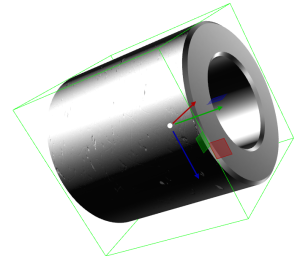
-
Create a new group container.
-
Add the Cylinder or Cylinder3 plug-in.
-
Open the Cylinder editor.
-
Set Hole to 50.0.
-
Add a material and/or an image to the same Container.
-
Open the cylinder editor.
-
Set Rotation Y to 75.0 and Z to 90.0.