
Plug-ins User Guide
Version 5.2 | Published March 20, 2024 ©
Circle Arrange

Circle Arrange is a tool for arranging a set of containers into a circular structure.
Note: This plug-in is located in: Plugins -> Container plug-ins -> Arrange
Circle Arrange Properties
-
Number of items: Allows you to define how many items the structure is to made up of.
-
Number of Rows: Sets the number of rows/rings for the circular structure.
-
Distribution: Allows you to define how the containers are to distributed in the circular shape.
-
Monospace: Sets the same number of items in each circle row. The spacing between objects in the outer rows is then bigger than in the inner rows.
-
Equal: Distributes the objects between the rows so the distance between the objects in the different rows are equal. The number of containers is larger in the outer rows.
-
-
Inner Radius: Sets the radius from the center to the first container ring.
-
Outer Radius: Sets the radius from the center to the outer ring.
-
Start Angle: Setting this above -180° creates an open section in the circle structure. The opening is created in a clockwise direction.
-
End Angle: Setting this below 180 creates an open section in the circle structure. The opening is created in a counterclockwise direction.
-
Orientate: Orients the containers with their bottom towards the center of the circular structure when enabled.
-
Rebuild Containerlist: Rebuilds the structure after having added or removed containers form the group.
To Arrange Containers in a Circle
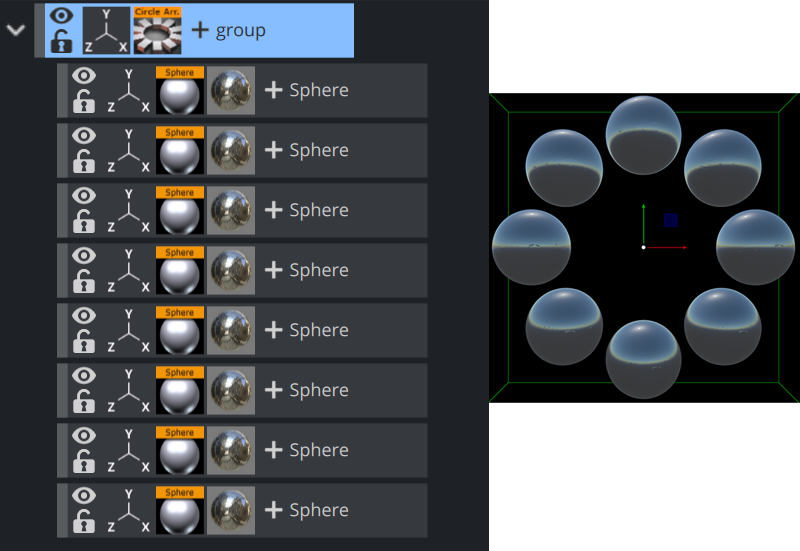
-
Create a group container, and name it Circle.
-
Add a Sphere as a Sub-Container to the Circle container.
-
Add a material and/or a texture to the Sphere container.
-
Open the Transformation Editor for the Sphere container, and set Scaling (locked) to 0.2.
-
Optional: Animate the Sphere object.
-
Make 15 copies of the Sub-Container, totaling the number of Sphere containers to 16. All copies should be placed as Sub-Containers of the Circle container and have the same position as the original.
-
Add the Circle Arrange container plug-in to the Circle container.
-
Open the Circle Arrange editor and do the following:
-
Set Number of items to 16.
-
Set Number of Rows to 2.
-
-
Click the Rebuild Container list button. The plug-in positions all Sub-Containers in a circular structure. The order of the containers in the group decides their placing in the circular structure. If more than one row is selected, the first containers end up in the outer circle and the last containers in the inner circle.
See Also