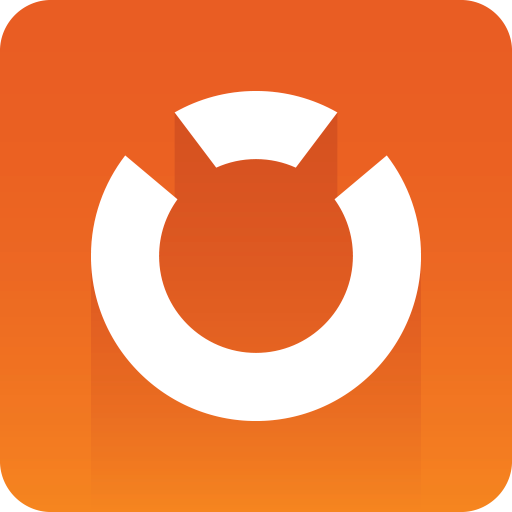
Graphic Hub Administrator Guide
Version 3.8 | Published February 06, 2023 ©
Licensing Graphic Hub
There are five possible modes to run Graphic Hub (see Graphic Hub Modes):
-
Modes working without a license
-
Viz Graphic Hub Localhost
-
Viz Graphic Hub 5/4 Free
-
-
Modes that require a Dongle/License
-
Viz Graphic Hub Multiuser
-
Viz Graphic Hub Main Server
-
Viz Graphic Hub Replication Server
-
This section describes how to license Graphic Hub using a Graphic Hub Sentinel license dongle or WIBU License, which is required for Graphic Hubs running in Multiuser, Main or Replication mode.
For more information on how to apply licenses, check the Vizrt Licensing Guide in the Vizrt documentation center or for details on how to setup the licensing system to be used by Graphic Hub.
This page contains the following topics and procedures:
Using WIBU Licensing of Graphic Hub
Graphic Hubs can be licensed with a special WIBU License. The required WIBU Runtime Software comes with the Graphic Hub Bundle installer and is mandatory for the modes Multiuser, Main and Replication.
If a WIBU License is found and bound it sticks to this license container and can only be changed by a restart of the Graphic Hub.
License expiration messages are logged to the Graphic Hub Journal as usual (alerts, expiration warning 30 days prior to expiration and if license is expired or invalid). The WIBU license information (license id, license server, container id) is logged to the Graphic Hub log file upon status changes.
Currently supported WIBU licenses:
-
Graphic Hub Core license with ID 1300000 (license format v2, supported since version 3.1.0) and 130000 (license format v3, supported since version 3.8.0).
-
Graphic Hub Image Library Extension license with ID 130100 (license format v3, supported since 3.8.0) to enable the Image Library write capabilities.
Basic steps to enable WIBU licensing with Graphic Hub:
-
Setup a WIBU license container as described in the Vizrt Licensing Guide in the Vizrt documentation center.
-
Install the Graphic Hub with the CodeMeter Runtime. See System Installation for details.
-
Configure the WIBU settings and the appropriate location of the license container in GH Terminal Configuration > ADVANCED SETTINGS > License Settings. See Graphic Hub Mode Configuration for details.
To verify if the license is applied correctly, please check either the:
-
GH Terminal Graphic Hub license information (reached via About > Graphic Hub License in GH Terminal):
-
GH Terminal Graphic Hub log file (reached via Show GH Log in GH Terminal):
-
GH Manager license information (reached via Info > License info... in GH Manager):
-
GH Manager monitor (reached via Tools > Monitor servers... in GH Manager):
Note: License changes (for example, setting a new license key) are not supported for WIBU Licenses. Setting a new license string does not work in GH Terminal and GH Manager, since these changes must be performed in the CodeMeter Runtime.