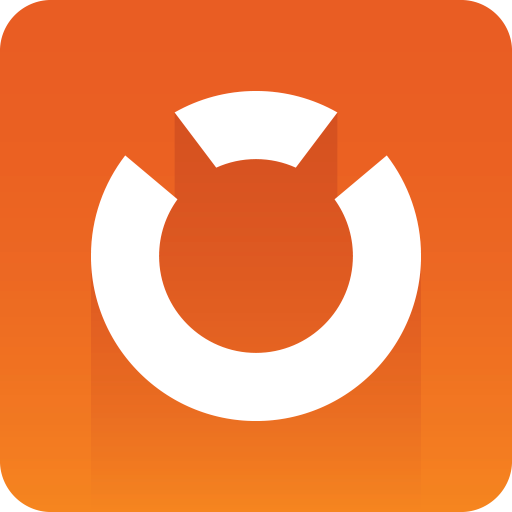
Graphic Hub Administrator Guide
Version 3.8 | Published February 06, 2023 ©
Known Limitations, Problems and Workarounds
General
Antivirus and Firewalls
-
A Windows firewall exception is added during the installation.
-
Running a firewall and/or an antivirus program on the same systems where any Graphic Hub component is installed could lead to serious issues and performance problems when the firewall or antivirus product is not configured properly.
-
Problems observable:
-
Graphic Hub Server cannot be found by any application - like Graphic Hub Manager or Viz Artist.
-
Graphic Hub Server could experience data or performance loss due to an antivirus application scanning the data directories and locking files.
-
Graphic Hub Terminal Web-UI cannot be accessed.
-
Graphic Hub Deploy Agent cannot be found by Graphic Hub Manager.
-
Graphic Hub Deploy Agent could experience data or performance loss due to antivirus application scanning the data directories.
-
Graphic Hub Manager will not find any Graphic Hubs.
-
Graphic Hub Manager will not find any Graphic Hub Deploy Agents.
-
Windows: UAC and Non-administrative Accounts
-
Only default level and lower of UAC is supported.
-
Graphic Hub Deploy Agent will not work as expected if UAC is enabled on Deploy Agent versions lower than 2.0.0!
Windows C++ Redistributables
-
Problem: Graphic Hub, GH REST service or Deploy Agent service do not start on Windows 10.
-
Background:
-
Redistributables are only installed by the Graphic Hub Bundle Installer. For GH REST, GH Deploy Agent and GH Manager the redistributable needs to be installed manually prior to installing the MSI.
-
C++ Redistributable 14.0.24245 (or earlier) fail to install properly on Windows 10 (VIZGH-7498).
-
-
Resolution:
-
Install the Visual Studio 140-143 redistributable 14.31.21103 or newer (is included in the Graphic Hub Bundle Installer and available eon the FTP).
-
-
Graphic Hub
General: Graphic Hub will not start when the data directory used is from a newer Graphic Hub version.
General: When copying data directories always ensure that the source Graphic Hub version is the same or lower as the destination Graphic Hub version.
General: On virtualized environments snapshot tools (for example, VEEAM) or migration (VMotion) of VMs are not supported.
-
Background: System/program freeze and interrupted networking render the VM not reachable during snapshot generation. In addition, all connected sessions may drop due to timeouts and files currently written may get corrupted in the snapshot. It is not recommended to take memory/state snapshots of the running Graphic Hub currently, as it can cause inconsistencies and may cause data corruption (for example, a snapshot that is restored and was captured while a file was written).
Problem: Long login times from clients when multiple network interfaces are used (VIZGH-6777)
-
Background: Graphic Hub by default registers on all available IP addresses in the Naming Service. The NS delivers the list in no specific order, so that clients might try an address first which is not reachable to them. This leads to timeouts.
-
Workaround: Configure Graphic Hub to register on one specific NIC only using Graphic Hub Terminal.
Problem: Graphic Hub cannot be accessed if networking configuration changes while the Graphic Hub is running (VIZGH-5575, VIZGH-3157)
-
Background: Graphic Hub registers with the naming service at startup and cannot dynamically detect changes in the network interface configuration or connectivity.
-
Workaround: Restart Graphic Hub (single server or cluster).
Problem: Data synchronization is not working because of an intersystem corruption.
-
Workaround:
-
Shutdown the cluster.
-
Remove the folder VizDbRecover from the current data directory on both Computers.
-
Copy the health data directory to the second host.
-
Restart the cluster (Main first).
-
Problem: Graphic Hub Manager server view states 'Restart server/Cluster necessary'.
-
Solution:
-
Use Viz Graphic Hub Manager to shut down the server/cluster.
-
Wait until the server/cluster shut down is finished!
-
If you’re running a replication environment start the main server first.
-
Wait until the main server is started.
-
Start the replication server.
-
Problem: Manual or automated file copy destroyed data content on Graphic Hub.
-
Solution:
-
Never copy single files from data directories! Copy the whole data directory instead.
-
Shutdown the server/cluster.
-
Backup the destroyed data directory.
-
Delete the destroyed data directory.
-
Copy a working backup of your data directory to the previous deleted data directory.
-
Start the server/cluster again.
-
Hardlock/Sentinel Dongle: You should never disconnect a dongle from a machine where Graphic Hub is still running. Never plug in more than one Viz Artist/Viz Engine Hardlock/Sentinel dongle to your Viz Graphic Hub computer at the same time!
Graphic Hub Terminal
Scheduled Shutdown Task: When a shutdown task is scheduled at the same time with a cleanup task (for example, Pilot data element cleanup task) the Graphic Hub Terminal service may shut down and restart (VIZGH-7565). When a backup is configured it is not triggered in this case, and Graphic Hub is not started when Restart Graphic Hub after successful backup is configured.
Graphic Hub Deploy Agent
Problem: Deploy tasks using the option "Rebuild structure under target folder" can cause issues.
-
The following issues can be observed:
-
Keywords will not be deployed unless the file has changed (checksum different) or is created in all task modes.
-
Pausing real-time deploy tasks before their start time ("Start at") can delay a following continue up to five minutes.
-
Pausing of deploy tasks.
-
Deletion of all data on the destination server!
-
-
Solution: Avoid using "Rebuild structure under target folder", don't use "Remove deleted objects on target server(s) as well" when it is still used. Also check "Do 'emergency' pausing of real-time tasks" and insert the corresponding values.
Real-time deploy: Does not deploy changes from Graphic Hub Manager "Replace Reference" to prevent error situations:
-
Solution: Use Graphic Hub Manager's DDC to re-synch the content.
Real-time deploy/content not completely synched: In rare cases the content couldn't be synched by Graphic Hub Deploy Agent:
-
Solution: Execute server differences via Graphic Hub Manager and deploy the content manually, restart the deploy task or restart the Graphic Hub Deploy Agent service again to reinitialize the synchronization.
Real-time task stops when source/destination servers are offline or connection is lost:
-
Solution: Task will be restarted when all servers are available again. Please check event log "Vizrt" if task does not start and/or restart Graphic Hub Deploy Agent in this case
Task hangs or does not copy a file:
-
Solution: Check source and destination server with Graphic Hub Managers "Check server" Utility and fix corrupted files. Restart the task afterwards.
High availability disconnecting does not work (high availability partner lost):
-
Solution: Stop Graphic Hub Deploy Agent and delete the file DeployAgentConfig.cfg in the Graphic Hub Deploy agent installation directory. All Graphic Hub Deploy Agent settings will be lost in that process. Start Graphic Hub Deploy Agent again and re-configure your current Graphic Hub Deploy Agent via Graphic Hub Manager.
Real-time deploy on sub folder or project: Rebuilds the complete project and folder structure on the destination server.
Scheduled deploy tasks do not start if Main server is shut down in a cluster setup (VIZGH-7136):
-
Problem: When using GH as a cluster any scheduled deploy task (Pilot & GH data) only copies files if the original Main server is running. If the Main server is shut down the deploy task is running but not copying files.
Note: Real time tasks are not affected by this issue, they continue running also in case of cluster failover. -
Solution: After restoration of the cluster these tasks resume normal operation.
Graphic Hub Manager
Viz 2.x Archive Import
-
If dongle driver Sentinel 7.6.5 (installed by Viz World 14) is installed, Graphic Hub Manager may fail to import viz 2.x archives. Install Sentinel dongle driver version 7.5.1 to fix this problem!
Search-based Deploy Tasks
-
While all settings in the search filter are overtaken when creating a new Search-based Deploy Task the date ranges for the Create date and Modification Date do not follow this behavior, since for Search-based Deploy Tasks, those ranges are relative and should be expressed as intervals. Therefore, if you want to restrict the result of Search-based Deploy Tasks by those dates, you have to manually set corresponding intervals in the tab 'Search criteria' under 'Created within the last' and 'Modified within the last'.
-
When creating a search based deploy task where add-ons are searched, there are no results if free text is checked. If the status of the Deploy Agent is 'lost' press search to establish the connection.
-
Cancel and Pause are only working on established Deploy Agents.
Multi-finger Touchpad Events
-
May freeze Graphic Hub Manager when used in Explorer view, archive view or search results view.
Installation
Problem: Graphic Hub REST could not be updated, installation fails with "There is a problem with thin Windows installer package. A script required for this install to complete could not be run...". (VIZGH-6800)
-
Background: The configuration data for Graphic Hub REST are put into the C :\ProgramData\Vizrt\Viz GH Rest\ directory. We have seen that in very rare cases the access rights to this folder become corrupted, making it impossible to complete installation.
-
Workaround: Delete the complete C:\ProgramData\Vizrt\Viz GH Rest\ folder manually. Then start the installation again.
Problem: While uninstalling, the message "Warning 1910.Could not remove Shortcut XXXXX.lnk. Verify that the shortcut file exists and that you can access it." shows. Which results in temporary deleted shortcuts from the desktop.
-
Solution 1: After a Windows restart delete the desktop shortcut manually.
-
Solution 2: Due unspecified behavior in Windows the file <SystemDisk>:\<Users>\<PublicUser>\Desktop\desktop.ini has been set to read-only. Therefore, unset the read-only attribute before uninstalling results in expected uninstallation behavior.
Problem: Installation fails with permission errors reported during installation. Installation will not work as expected if user does not have administrative rights.
-
Solution: The user that performs the installation requires administrative rights and requires to approve any UAC dialog during installation.
Problem: Installation fails with "Sentinel HASP Run-time installation" warning.
-
Workaround:
-
Install Graphic Hub without dongle drivers:
-
Start the Graphic Hub installation again.
-
Choose Custom installation.
-
Uncheck Dongle drivers.
-
Proceed with install.
-
-
OR remove the dongle drivers and install again:
-
download from ftp.vizrt.
-
Extract the haspdinst.exe from the .zip file to C:\.
-
Open a command shell (cmd) and type C:\haspdinst.exe -fremove.
-
Reboot the workstations.
-
Start the Graphic Hub installation again.
-
Install Graphic Hub as desired.
-
-