
Viz Artist
Version 3.11.0 | Published January 22, 2018 ©
Key
![]()
The Key plug-in adds a Key signal to a container.
Note: This plug-in is located in: Built Ins -> Container plug-ins -> Global
This section also contains information on the following topic:
Key Properties
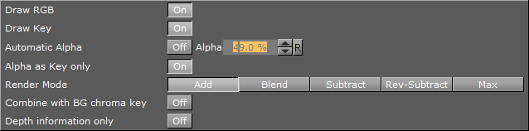
-
Draw RGB: Enable or disable the graphical object
-
Draw Key: Enable or disable the key signal
-
Automatic Alpha: Set to On to set the alpha value manually. This is normally done to obtain some level of transparency so that, for example, video background is visible through the key object
-
Alpha as Key only: Takes the alpha value of the object and renders the key with this alpha instead of the alpha value of the key function attached. The object itself is rendered opaque. This is usually used to render transparent objects for keyed graphics. The color mixing of the object in the scene and the, for example, video background is done by the external keyer so the object must be rendered non transparent
-
Render Mode: Set the mode in which the alpha values, of the key item to be rendered, should be mixed with the alpha values already existing in the frame buffer
Note: Be aware that with the subtractive and the rev-subtractive, mode the order in which the objects are being rendered then is crucial. Make sure the z-sort is correct.
The mixing is done on a per pixel basis (in the formulas the range of the alpha values is from 0-1, instead of 0-100 as in the value field)
If A is the current source alpha value being rendered now and FA is the alpha of the frame buffer contents (target), the different modes can be explained as following:-
Add: (A + FA) The source alpha gets added to the target alpha. As the formula shows it is an addition, so the end result will always be a higher alpha value than the initial frame content. If the frame alpha has a high value, you might experience that the addition gives a total value above 1. This will be clamped at 1 which is opaque
-
Blend: (A+(1-A)*FA) The new alpha value gets created as a weighted average of the source and the target. If we as an example say that the key being rendered has alpha 1 and the frame alpha has 0.5, the formula will be like this: 1+(1-0.5)*0.5 = 0.75
-
Subtract: (FA-A) The new alpha value is the result of the incoming alpha being subtracted from the alpha in the frame buffer and the result is written back into the frame buffer
-
Rev-Subtract: (A-FA) This is a reversed version of subtractive. The alpha in the frame buffer gets subtracted from the incoming alpha and the result is written back into the frame buffer
-
Max: Uses the maximum of all key signals
-
Combine with BG chroma key: Set to On to combine the alpha of the Container with the alpha of the background, before blending the foreground with the background (active in a virtual sports render sequence only)
-
Depth information only: Depth only for occlusion rendering with live video. Containers which are marked for Depth Only are rendered before Containers which are marked for chroma or linear keying. This could be useful for sports, where real objects should occlude virtual items of the scene. This setting requires the Render Sequence to be set to Arena in the scene’s Global Settings Panel.
-
To Add Key

-
Open a Scene.
-
Add an object.
-
Add Key plug-in.
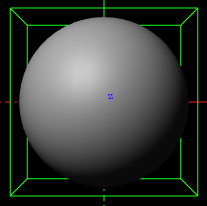
-
Click the Key button on the left side of the Scene Editor.
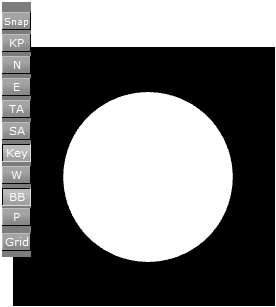
See Also