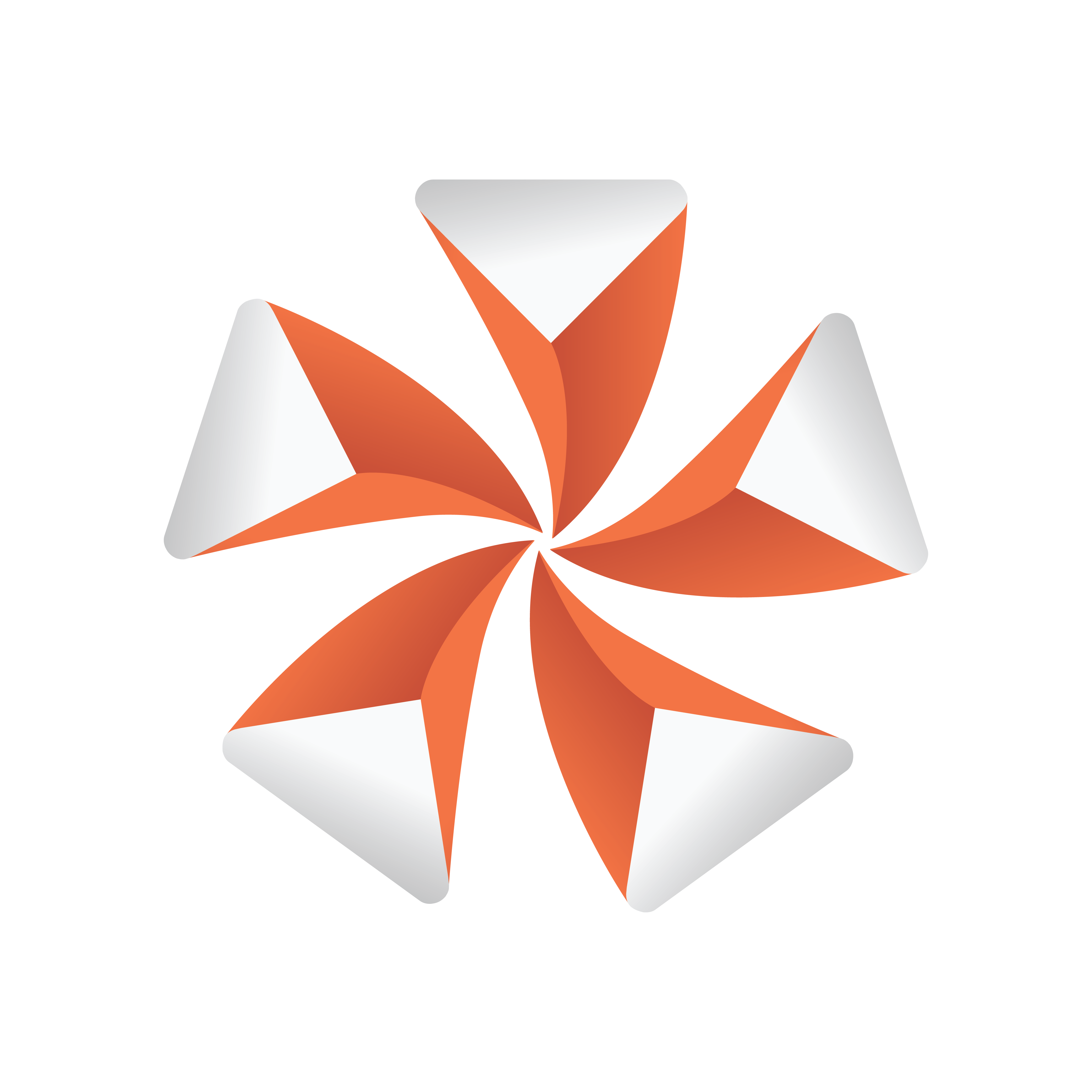
Viz Artist User Guide
Version 5.0 | Published December 20, 2022 ©
Plug-in Overlay
To quickly add new functions to your container (like plug-ins, materials, fonts or similar) the Scene Tree offers a very efficient and quick way. Each container holds a small button ![]() . Clicking on this opens the Plug-in Overlay window.
. Clicking on this opens the Plug-in Overlay window.
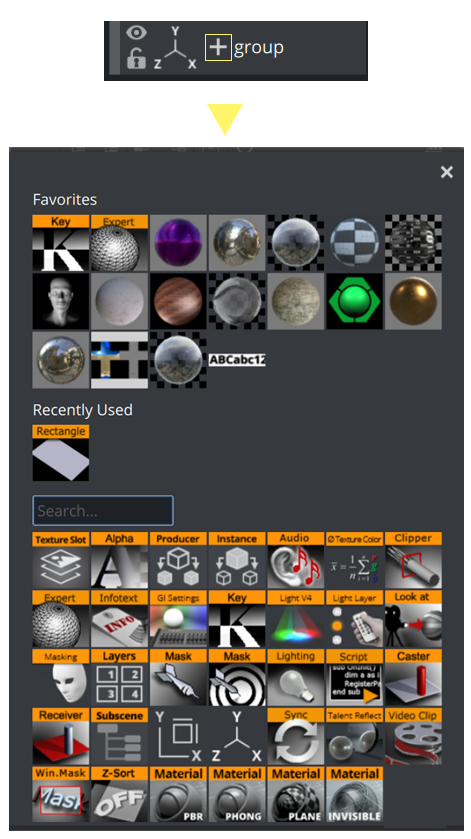
The overlay panel combines several functions into one:
-
Quick access to all your plug-ins.
-
Favorites.
-
History of last used items.
To Add Plug-ins
The overlay panel lists all installed plug-ins and media assets as well as internal Viz Engine functions (like Viz Engine lights, material definitions and similar). Click on one of them and it is added to your selected container(s). To filter your result, type a few characters of your plug-in name and the selection shrinks to match the search criteria.
Example
Open the panel and type rect: to show plug-ins with rect in the name.
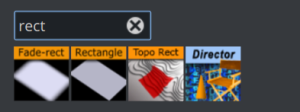
Type live to show all available live sources.
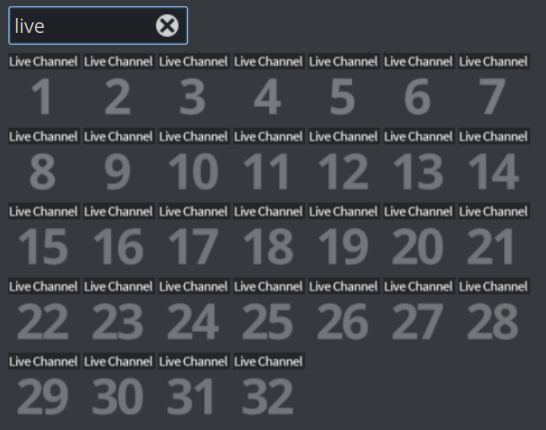
The list can be scrolled by using the mouse wheel.
Tips:
-
You can select multiple containers and use the plug-in panel to apply a plug-in to a larger selection or a search result of containers.
-
Phong, PBR, Reflection, Invisible and Classic Materials can be added too.
-
Hover over the icon and wait to see a tooltip with the full name of the plug-in if you are not familiar with the icon.
To Manage Favorites
For quicker access to items that are used often, you can add items to the Favorites section within the Plug-in Panel. This section is located on the top and allows quick access to your most common used assets.
To add plugins to the favorites, open the Plug-in Panel by hitting the ![]() icon and
icon and
-
Drag them from the Plug-in Panel or Asset View.
-
Use the context menu inside the Plug-in Panel or the plug-in overlay.
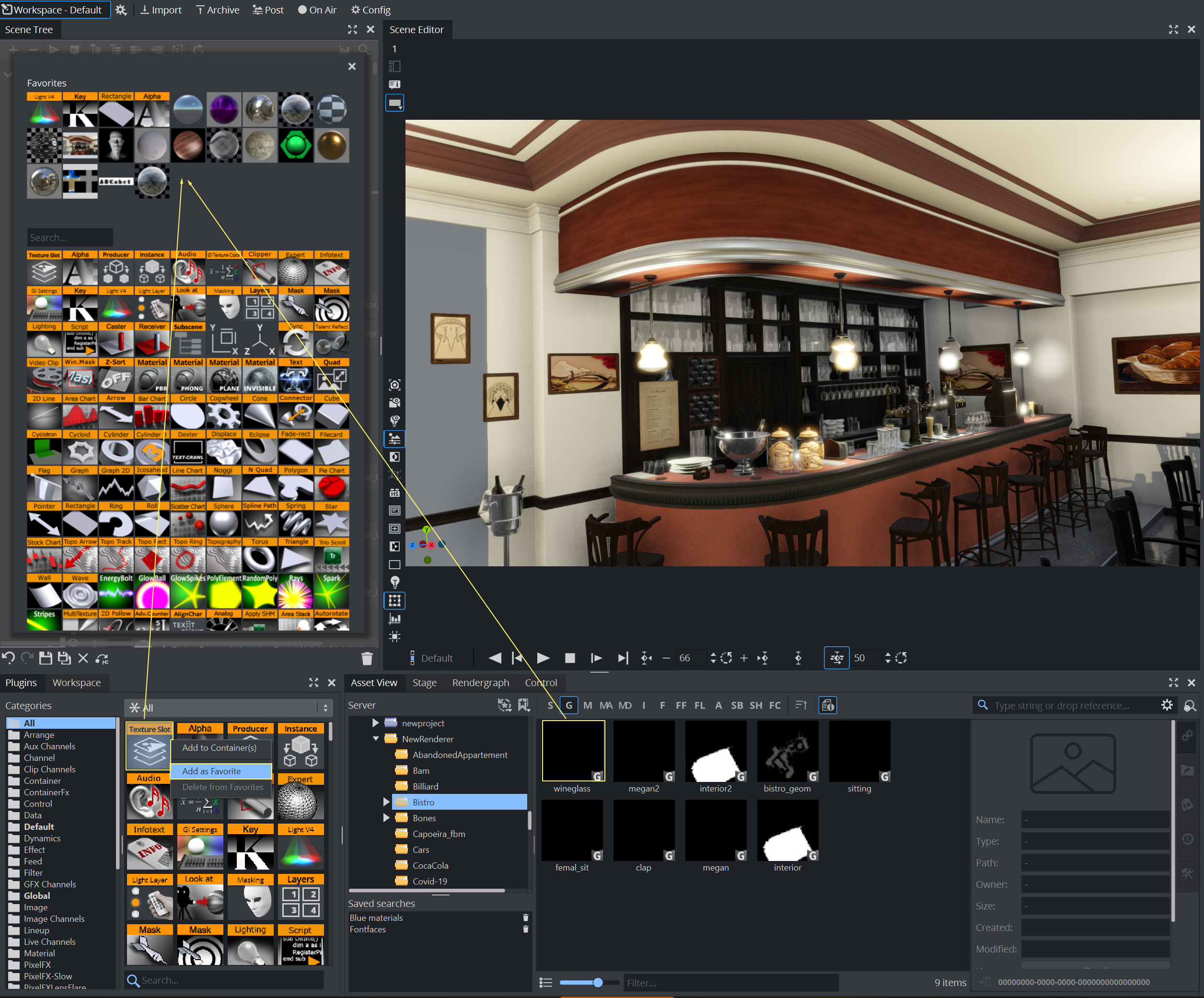
To remove favorites, right click on them in the Plug-in Panel or Plug-ins Dock and use the context menu:
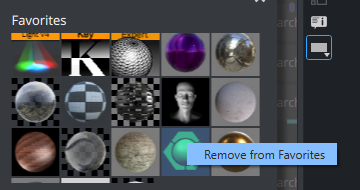
The favorites list can be scrolled by using the mouse wheel.
Recently Used Items
The Plug-in Overlay also provides a collection of the recently used items. This list is per session, the list is blank the next time you start Viz Artist.