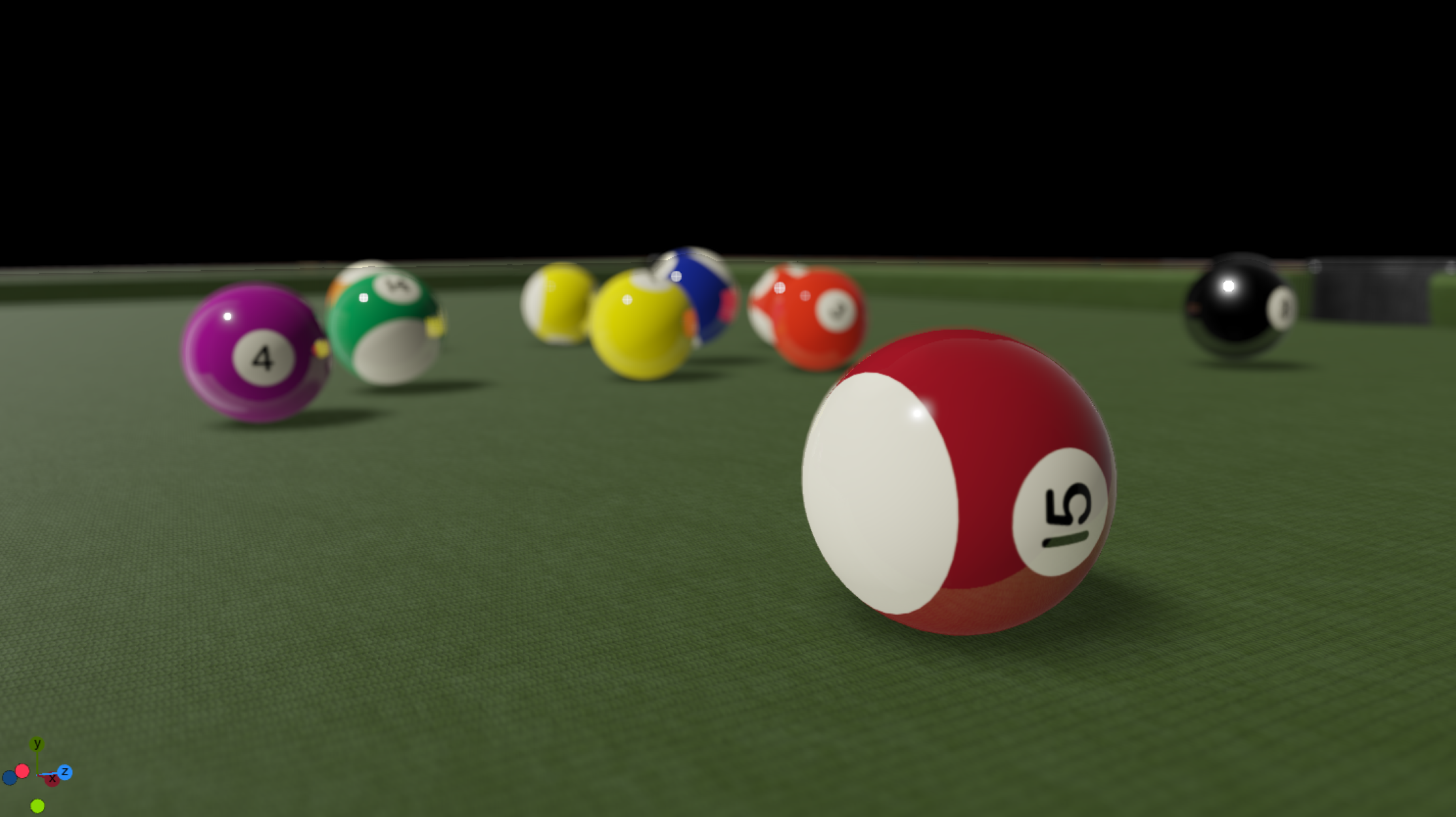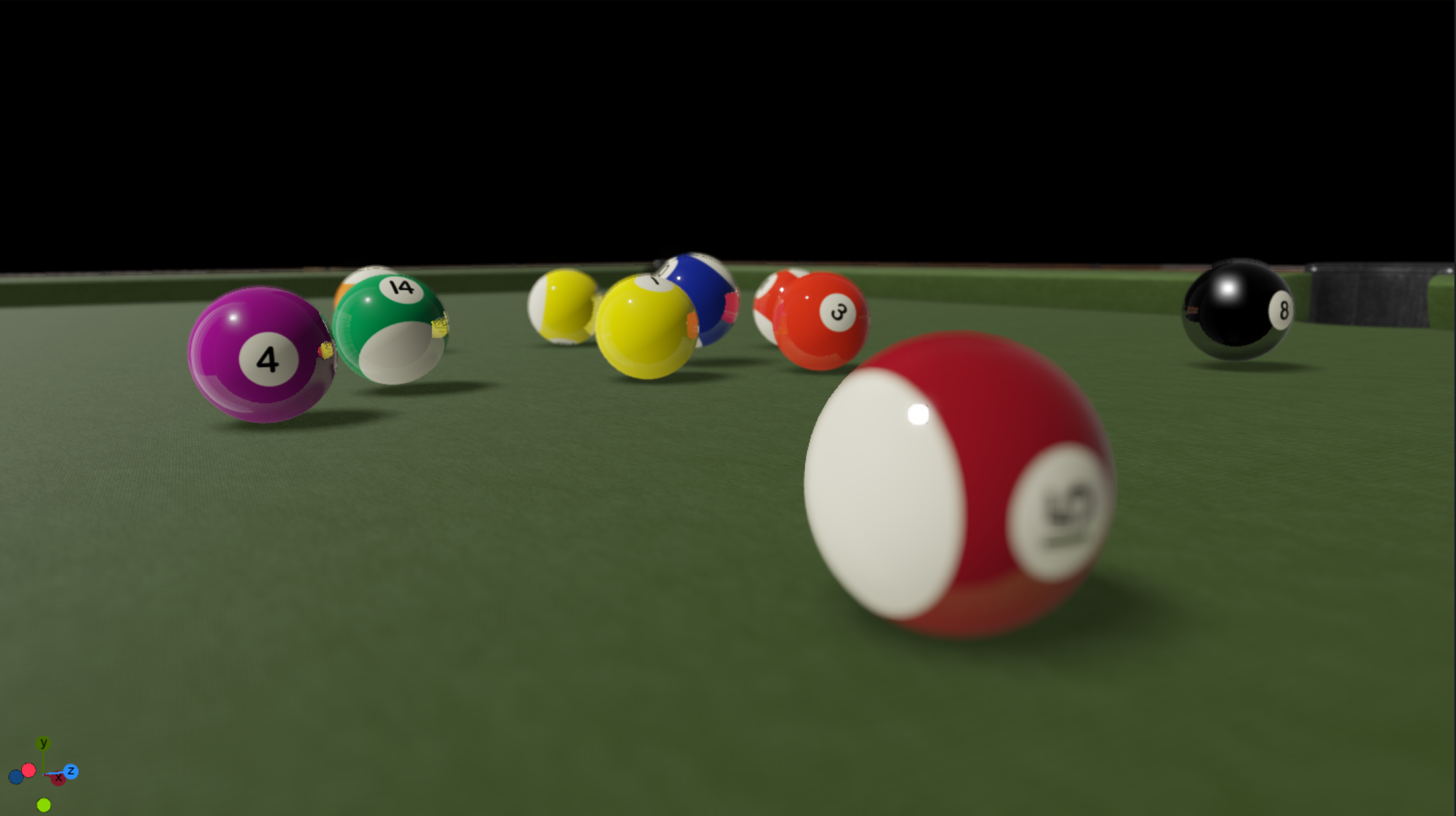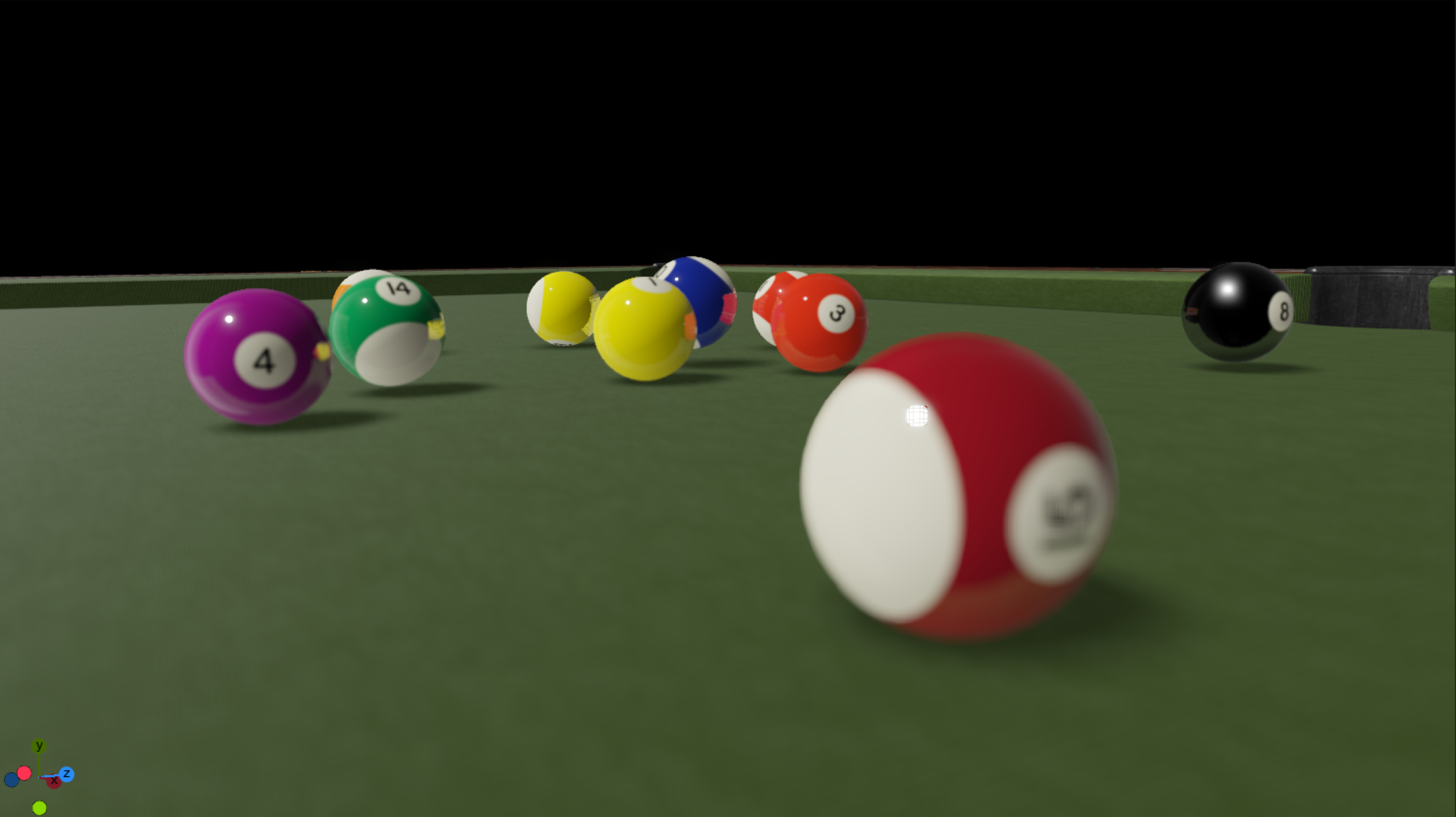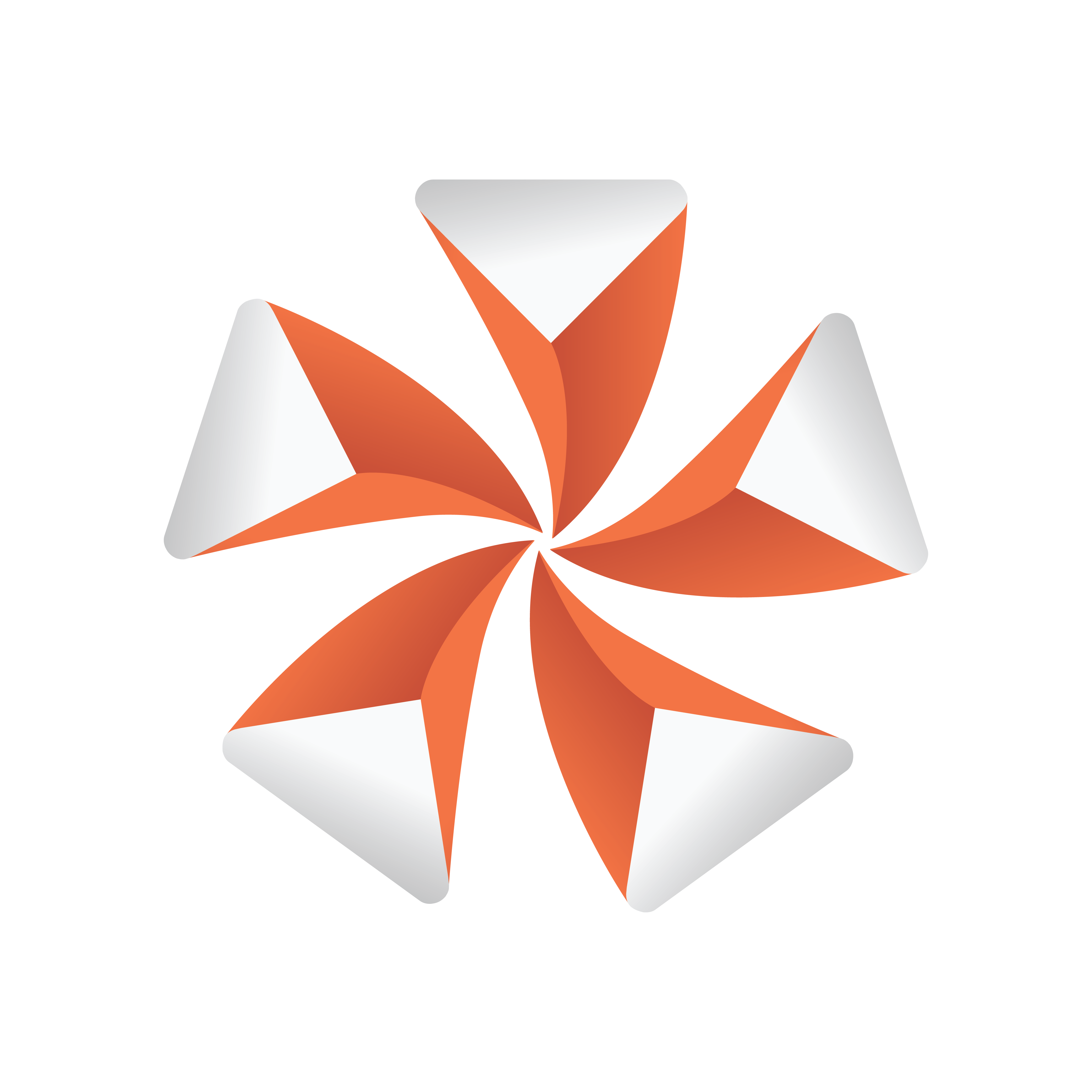
Viz Artist User Guide
Version 5.0 | Published December 20, 2022 ©
Cinematic Depth of Field
Cinematic depth of field technique aims to provide a look similar to real photography where objects which are out of focus get blurred.

Usage
As Depth of Field is a Camera property, you'll find the relevant settings in the Camera Section, however it needs to be turned on within the Post Processing Settings in Scene > Rendering:
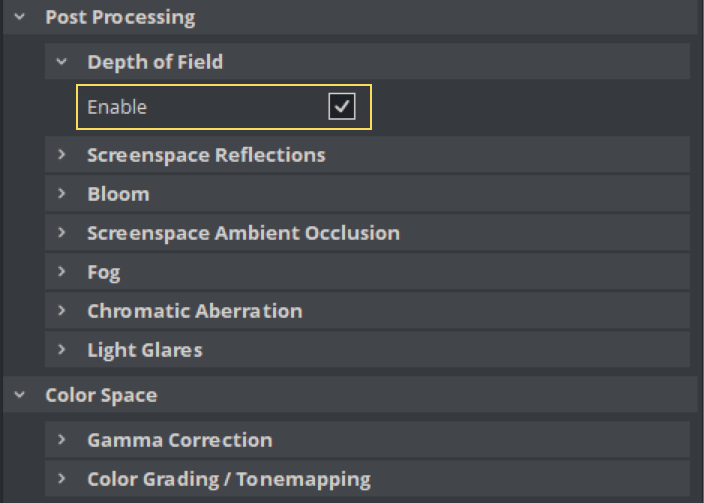
Afterwards head over to the camera section. You'll find all required settings in the Depth of Field section:
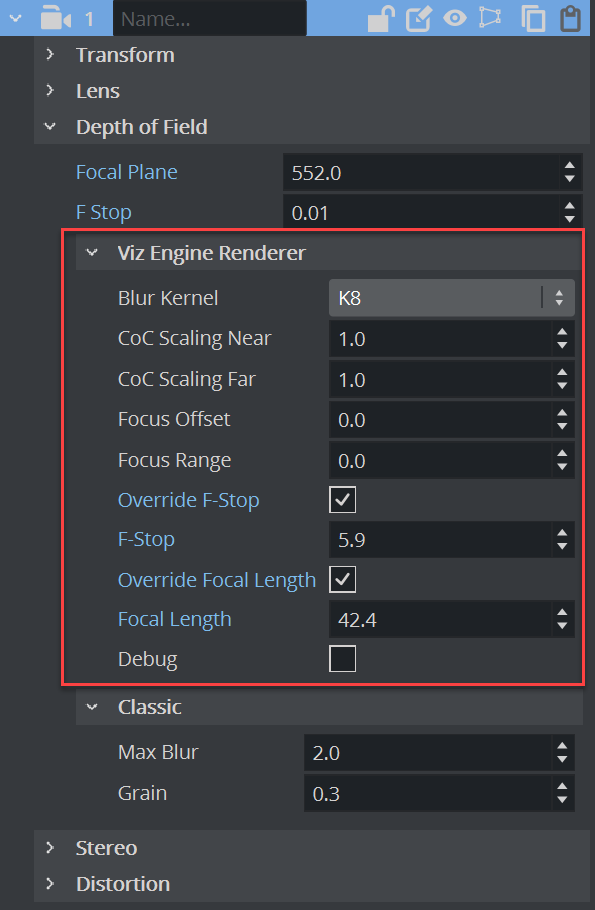
DOF has common settings for both Classic and Viz Engine Render Pipelines as well as seperate ones that only apply to the selected render pipeline. The following explains Viz Engine Render Pipeline settings only.
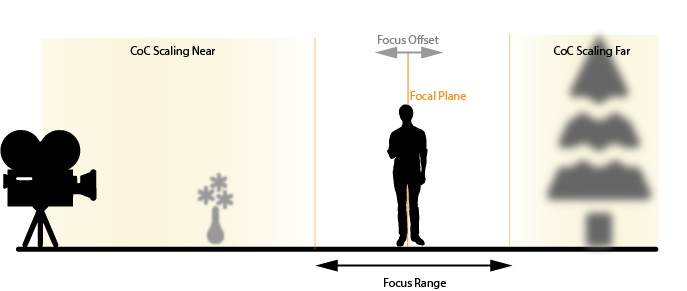
The Focal Plane defines the distance to the camera that should appear as "in focus". In addition to this value, a Focus Offset can be added or substracted. All objects within this range (=Focu Range) will appear sharp and clear. Near objects are influenced by the CoC Scaling Near and far objects by the Scaling Far factor. The Blur Kernel defines how precise the is calculated.
Lens Properties: Focal Length and F-Stop
Focal Length and F-Stop are usually taken from external cameras signals. The F - stop number is determined by the focal length of the lens divided by the diameter of the aperture. Focal length refers to a lens' field of view (sometimes called angle of view), which is the width and height of the area that a particular lens can capture. They can be overridden if needed.
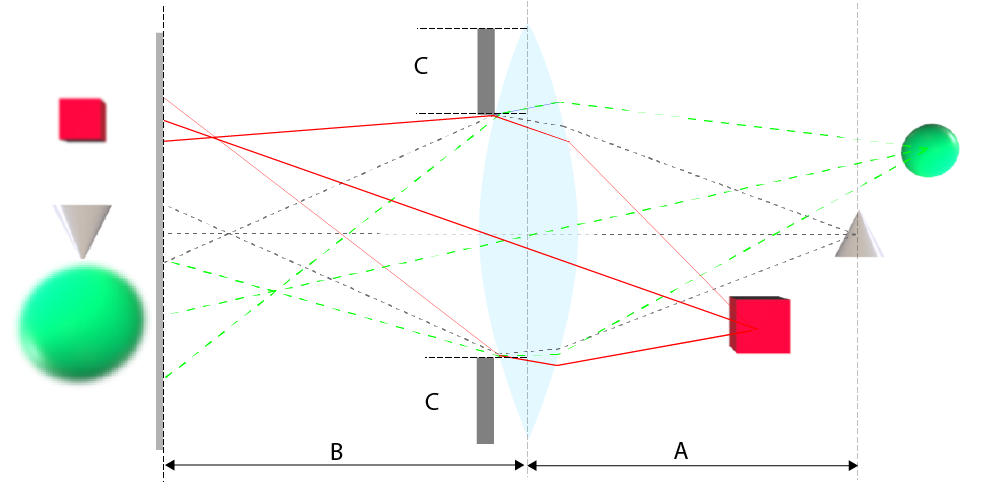
Focus Range (A)
Focal length (B)
F-Stop (C)
Samples
|
Focal plane close to camera on Sphere Nr. 15 |
|
|
Focal plane on Sphere Nr. 15, Focus Range 100 |
|
|
Focal plane on Sphere 3, |
|
Debug View
To fine tune your settings, you can activate the Debug View:
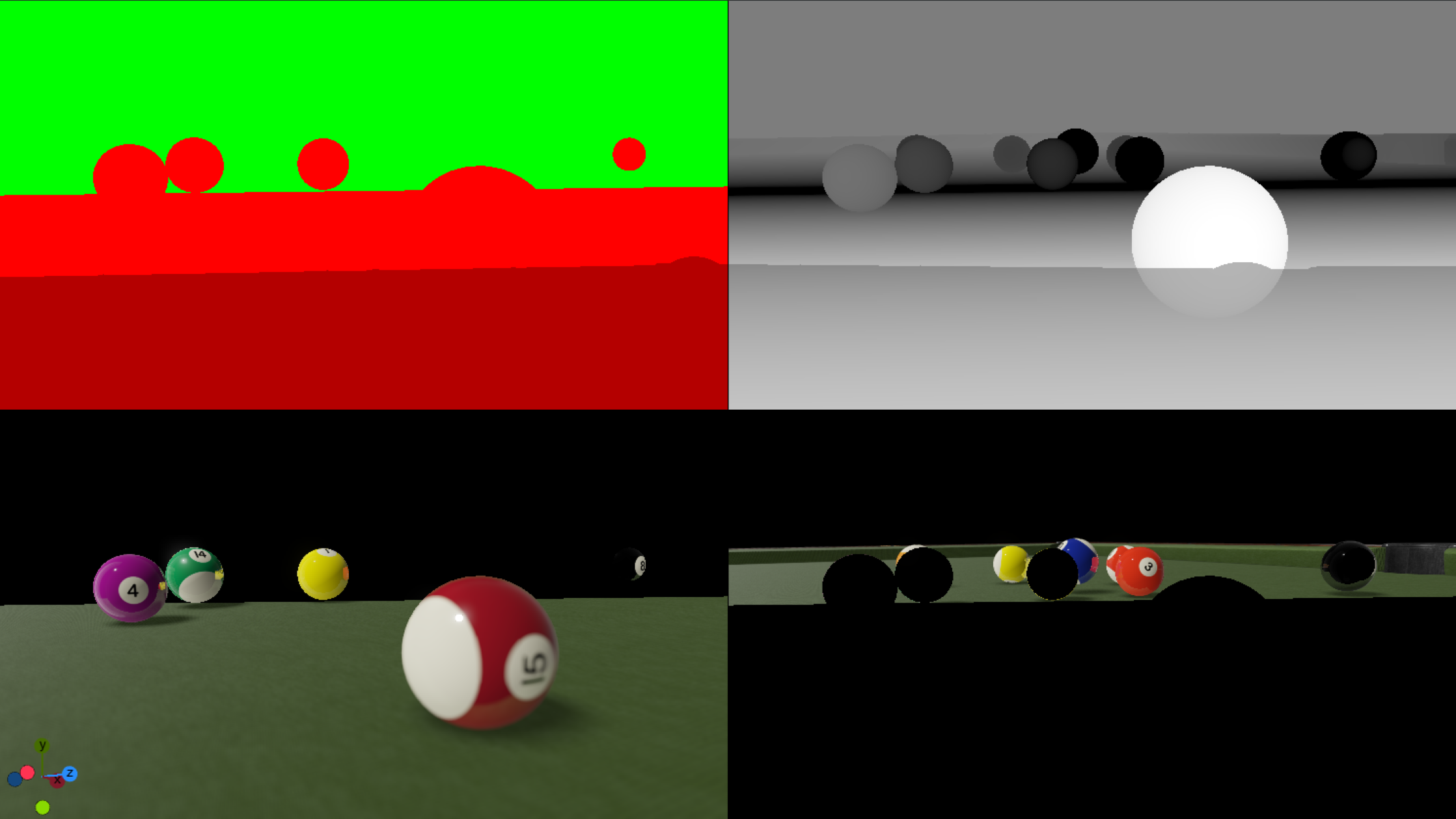
Top Left Corner
-
The green area shows far field.
-
The darker red area shows near field.
-
Normal red shows where everything is in focus and nothing blurred.
Top Right Corner
-
Shows the blur strength. The brighter the color the more it gets blurred.
Bottom Left Corner
-
Shows objects included in the near-field.
Bottom Right Corner
-
Shows objects included in the far-field.