
Viz Mosart Administrator Guide
Version 4.1 | Published October 29, 2021 ©
Manual Installation
When installing or upgrading Viz Mosart, run the Viz Mosart Installation Files manually from Windows Explorer.
Tip: Vizrt provides a beta software utility Viz Mosart Installation Administrator that can speed up installation and upgrading of your Viz Mosart system. Refer to section Viz Mosart Installation Administrator.
To Perform a Manual Installation
-
Download all relevant Viz Mosart Installation Files to the preferred location. The default location is C:\Mosart\Installers. You are advised to make a sub-directory for the installers for a particular version/build containing all the MSI installer-files and any other supplemental files. This directory should be named using the Release.Version.Patch.Build naming convention, for example: C:\Mosart\Installers\3.4.5.12345 for Viz Mosart 3.4.5 build 12345.
-
If you are upgrading from an earlier Viz Mosart version it is recommended to take a backup of your current installation settings before you start the installation of the new version. See Viz Mosart Backup below.
-
Double-click an MSI installation file, and follow the prompts to complete installation.
-
Repeat the above step for all relevant installation files.
-
You need to start a set of Windows services to make Viz Mosart run properly. These are automatically started when the computer is started.
-
The safest is to reboot the computer to verify that the automatic start of the services is working.
-
Service names will be displayed as in the screenshot below:
-
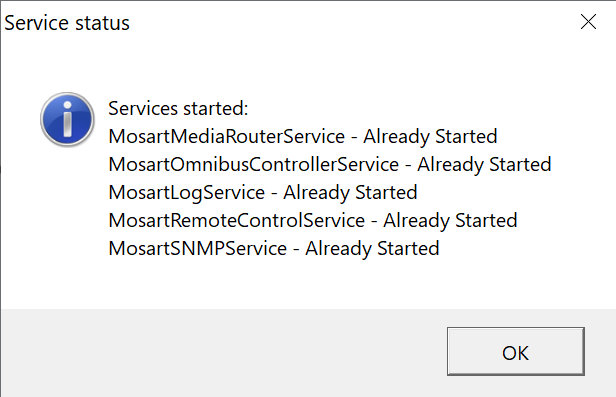
-
Viz Mosart Backup
The locations are:
All files in the following folders:
-
C:\channeltemplates
-
%localappdata%\Mosart_Medialab
-
%programdata%\Mosart Medialab\ConfigurationFiles
-
C:\Program Files (x86)\Mosart Medialab\<Mosart application>\ConfigurationFiles
-
All files with extension .exe.config in folders
C:\Program Files (x86)\Mosart Medialab\<Mosart application>\
where <Mosart application> is the relevant Viz Mosart application, e.g. Mosart Server, Mosart GUI, etc.
Windows registry settings for
-
HKEY_CURRENT_USER\Software\[Wow6432Node\]Mosart Medialab
-
HKEY_LOCAL_MACHINE\Software\[Wow6432Node\]Mosart Medialab