
Viz Mosart Administrator Guide
Version 4.1 | Published November 09, 2022 ©
AV Automation Devices Graphics
Viz Mosart is capable of connecting to a variety of Graphic Engines available from many different manufacturers. AV Automation handles full frame graphics playout, from a primary template type in the rundown.
The properties available depend on the system to be used:
Vizrt Settings
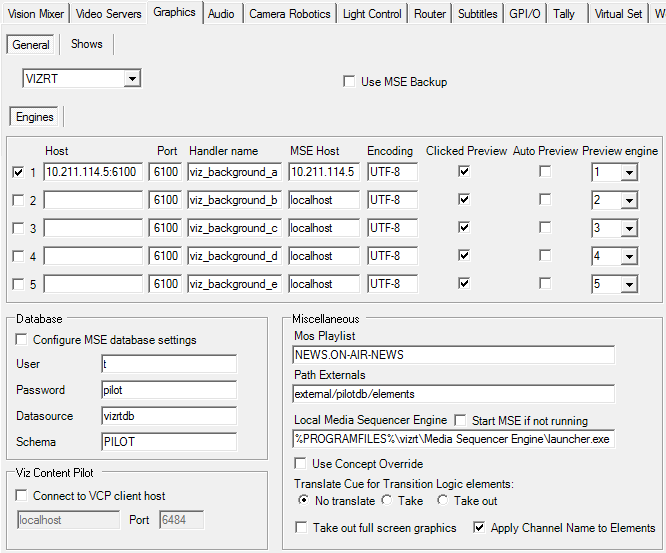
General Tab
-
Use MSE Backup: Uses Media Sequencer backup engine when starting the system when checked.
-
Engines: Enables connection to each Viz Engine. Viz Mosart supports five graphics engine connections when checked.
-
Host: Hostname or IP address to Viz Engine.
Note: A port other than the default (6100) should be added as an appendix to the host. For example: 127.0.0.1:6101 and not to the Port field.
-
Mirroring
You can add multiple Vizrt Viz Engines to any of the five graphics connections.
- Separate the engine name with a comma (,).
For example: engine1:port1, engine2:port2, engine3:port3
-
All mirrored engines will share the same MSE.
-
You can add up to 9 engines.
-
Port: PDB only: Port to communicate with the Viz Engine. Default: 6100.
-
Handler name: Media Sequencer only: Internal Media Sequencer handler name.
-
MSE Host: Media Sequencer only: Hostname or IP address to the machine running the Media Sequencer.
Note: For Media Sequencer, both Handler name and MSE Host must be specified.
Creating a backup MSE
You can define a backup MSE here by adding a second IP after a ";"
-
Encoding: Font encoding for the Viz Engine. Default: UTF-8.
-
Clicked Preview: Enables the “click on full screen graphic element” to be taken on the preview engine.
-
Auto Preview: Enable to automatically take all full screen graphic elements in the preview engine.
-
Preview engine: The number of the Viz Engine that is selected to be the preview engine.
-
-
Database
-
Configure MSE database settings: Enable to update the database settings in the Media Sequencer with the details below.
-
User: Username on the Oracle database. Default: pilot.
-
Password: Password on the Oracle database. Default: pilot.
-
Datasource: TNS name or connection string of the Oracle database. Default: vizrtdb.
-
Schema: Oracle database schema for the Viz Pilot connection. Default: PILOT.
-
-
Viz Content Pilot
-
Connect to VCP client host (check-box):
When checked, enables playout of Viz Pilot elements directly through a Viz Pilot client .
Use of Viz Pilot must be assigned for each template, and the special Viz Pilot macros mosart_load, mosart_start and mosart_continue must exist in Viz Pilot.
Please refer to the ‘Shows’ fields in the Engines Setup Tab.Note: The "Display name" of both configurations must be exactly the same
-
Host: Hostname or IP address to the Viz Pilot client.
-
Port: Port to connect to the Viz Pilot macro port.
-
-
Miscellaneous
-
Mos Playlist: Playlist in VCP that is populated through the Vizrt MOS gateway. Default: NEWS.ON-AIR-NEWS
Info: The playlist name used here cannot be the same as that used in Trio Interface > Engines Setup Tab > Playlist > Playlist name.
-
Path Externals: Internal Media Sequencer path to the location for handling database elements. Default: external/pilotdb/elements
-
Local Media Sequencer Engine: Path to the launcher.exe in the Media Sequencer program files folder (only if Media Sequencer is running as a console application on the same machine).
-
Start MSE if not running: If checked and the Media Sequencer is not running, then AV Automation will try to execute it from the location given below.
-
Use Concept Override: If the full screen graphics concept should change when a new Graphics Profile is selected, this is configured here. Check to enable the Vizrt Concept Override if your scenes are prepared for this. Requires Viz Pilot 5.2 or later.
-
Translate Cue for Transition Logic elements: Only applicable when using Transition Logic full screen graphics as the Media Sequnecer ignores a normal cue command for these items.
-
No translate: Send cue command to the Media Sequencer (on Media Sequencer versions below 1.20 no cue will be performed).
-
Take: Use a take command when cuing.
-
Take out: Use a take out command when cuing.
-
-
Take out full screen graphics: Check to take out full screen graphics. By default, Viz Mosart will not do a takeout for full screen graphics.
-
Apply Channel Name to Elements: This will send the Channel name to be displayed with the graphic elements in the GUI.
-
Show Tab
It is mandatory to have an exclusive (non-null) value for Show path configured!
Deko Settings
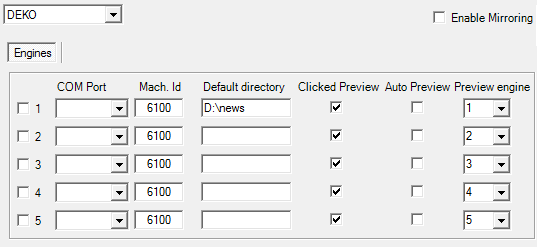
-
Engines: Enables the connections to the Deko engines. Viz Mosart supports five graphics engine connections when checked.
-
COM port: Serial ports connected to the Deko engines.
-
Mach. Id: Machine IDs of the Deko engines. Valid range is 0 to 9. Leave blank to send global commands.
-
Default Directory: The folder on the Deko engine that contains the graphics templates.
-
Clicked Preview: Click on full-screen graphic element to send to the Preview engine.
-
Auto Preview: Automatically send full-screen graphic element to the Preview engine.
-
Preview engine: Defines the Deko engine number.
XPression Settings
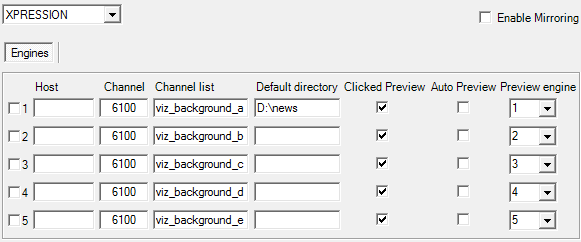
-
Engines: Check to enable the connections to the XPression engines. Viz Mosart supports five graphics engine connections.
-
Host: Hostname or IP address to the XPression engine.
-
Channel: Output channel from the XPression engine. Use 0 for default channel.
-
Channel list: Output channel(s) to be cleared when Channel is set to 0.
-
Default directory: The folder on the XPression engine that contains the graphics templates.
-
Clicked Preview: Click on full-screen graphic element to send to the Preview engine.
-
Auto Preview: Automatically send full-screen graphic element to the Preview engine.
-
Preview engine: Defines the XPression engine number.
Orad Settings
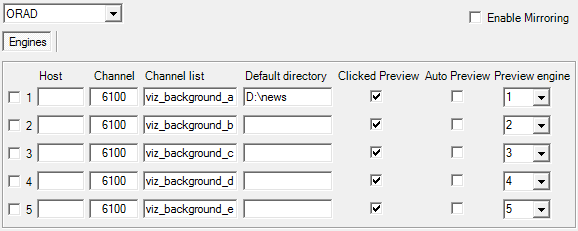
-
Engines: Check to enable the connections to the Orad engines. Viz Mosart supports five graphics engine connections.
-
Host: Hostname or IP address to the Orad engine. Include the IP port number, for example 172.20.51.55:10001.
-
Channel: Output channel from the Orad engine. Use 0 for default channel.
-
Channel list: Output channel(s) to be cleared when Channel is set to 0.
-
Default directory: The folder on the Orad engine that contains the graphics templates.
-
Clicked Preview: Click on full-screen graphic element to send to the Preview engine.
-
Auto Preview: Automatically send full-screen graphic element to the Preview engine.
-
Preview engine: Defines the Orad engine number.
Pixel Power Settings
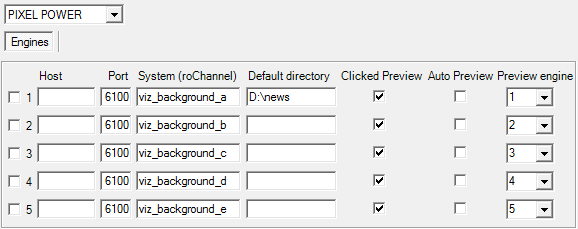
-
Engines: Check to enable the connections to the Pixel Power engines. Viz Mosart supports five graphics engine connections.
-
Host: Hostname or IP address to the Pixel Power engine.
-
Port: Port to communicate with the Pixel Power engine.
-
Default directory: The folder on the Pixel Power engine that contains the graphics templates.
-
Clicked Preview: Click on full-screen graphic element to send to the Preview engine.
-
Auto Preview: Automatically send full-screen graphic element to the Preview engine.
-
Preview engine: Defines the Pixel Power engine number.
Chyron Settings
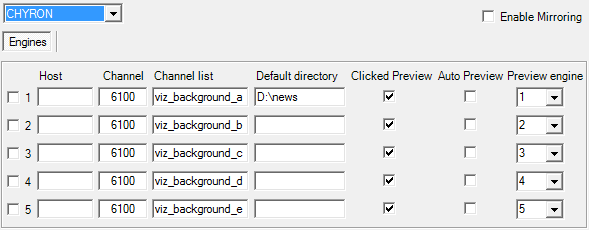
-
Engines: Check to enable the connections to the Chyron engines. Viz Mosart supports five graphics engine connections.
-
Host: Hostname or IP address to the Chyron engine.
-
Channel: Output channel from the Chyron engine.
-
Channel list: Output channel(s) to be cleared when Channel is set to 0.
-
Default directory: The folder on the Chyron engine that contains the graphics templates.
-
Clicked Preview: Click on full-screen graphic element to send to the Preview engine.
-
Auto Preview: Automatically send full-screen graphic element to the Preview engine.
-
Preview engine: Defines the Chyron engine number.