
Viz Mosart Administrator Guide
Version 4.1 | Published October 29, 2021 ©
Avid iNews Web Service for Status Feedback
This section shows how to set up and use Viz Mosart with Avid iNews Web Services in order to get stories status updates in the NCS. This section covers the following topics:
Terminology
|
NCS |
Newsroom Computer System (also "NRCS") |
|
JRE |
Java Runtime Environment |
|
MOS Protocol |
Media Object Server Protocol |
|
FTP |
File Transfer Protocol |
|
Manus Admin |
MMManusAdministrator. Application controlling the Viz Mosart Rundown. |
|
GUI |
Viz Mosart GUI. Main user control application |
Introduction
Avid iNews Web Service can be configured with Viz Mosart connected to iNews through FTP. The purpose is mainly to send status for stories that contain clips (Online/Offline for clip availability, Cued, Play or Stop), but the system can also be configured to send status for all types of events (Cameras, DVEs etc.).
Configuration
-
Open iNews client and add the Avid iNews Web Service version in first story of rundown SYSTEM.CLIENT.API-VERSIONS.
The version number should match the version of Avid iNews web service you are running (see section Checking the Current Version of Tomcat).
For example:;web services1.0.0.1821.1.1.491.1.2.11.6.0.5; run offline; configure -n; online after doing changes in iNews server console -
On the iNews server console, execute the following commands one by one:
offline, configure –n and online.
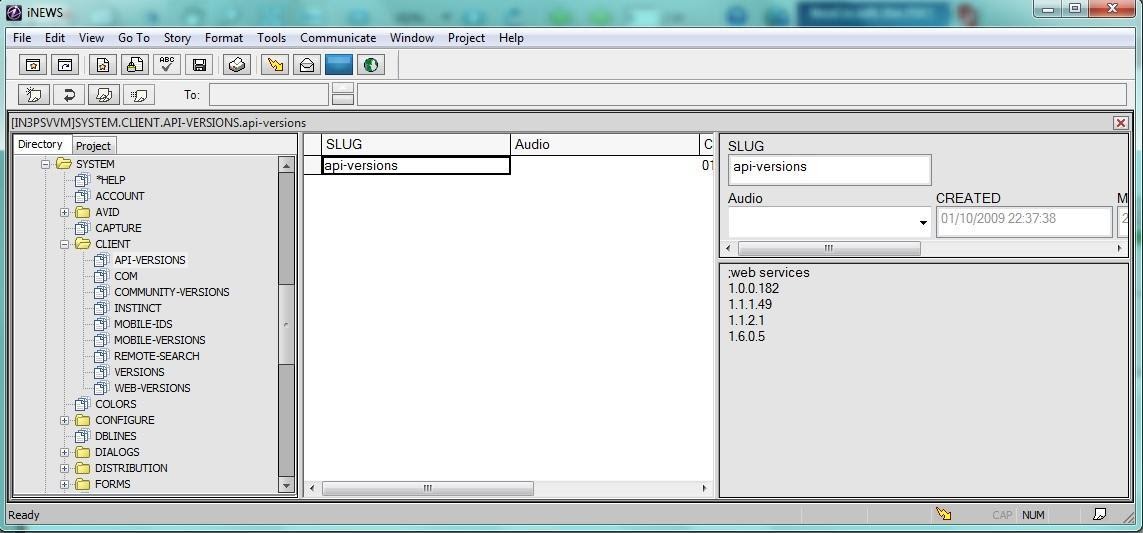
-
Enable Refresh for the rundown used for receiving status updates.
Click on the rundown name, choose Properties/User Interface.
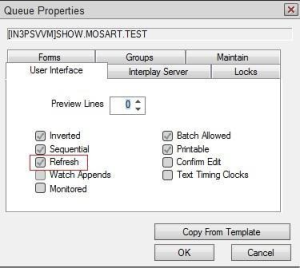
Note: From iNews Setup and Configuration Guide: Use the Refresh trait only on important queues, like rundown queues that are often modified by multiple users simultaneously.
To automatically refresh a queue, your system must spend a lot of time monitoring workstations where users are viewing that queue.
Assigning the refresh trait to too many queues that are often accessed at the same time greatly increases the amount of work your system has to do and may severely degrade its overall performance. -
Make sure the Status (field type “event-status”) and Air-Date (field type “air-date“) fields are added in the story form.
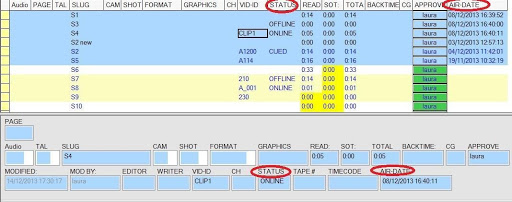
API Session Limits
Maximum API-session connections to iNews Server
The default licence for Avid iNews Web Service is for five concurrent API- sessions.
These are not the same as the iNews workstation licenses.
-
Type "/exc/list type=api c" at the iNEWS server to see the number configured.
Additional concurrent API-session licence is available from Avid. -
Viz Mosart will use a maximum of two API-sessions (in a redundancy setup).
-
If you experience issues with no available API-session, please see section Troubleshooting and Known Issues.
Configuration in Viz Mosart Manus Administrator
From the Manus Admin Console, type settings and configure the following parameters:
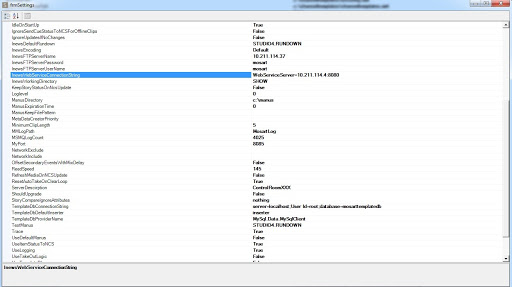
-
InewsWebServiceConnectionString
Leave the field blank if you do not wish to connect to any web service.
The connection string must be given in the format:
attribute_1=value_1;attribute_2=value_2;...attribute_n=value_n
Required attributes are:-
WebServiceServer (host:port). Only the host can be provided if the default port (8080) is used.
-
iNewsServer Only one iNews server can be used by the WebService, specify which iNews server the WebService should connect through. This field is optional if only one iNews server is set in the iNews Configuration.
Optional attributes are: -
iNewsUsername Optional as it can be taken from iNews Configuration.
-
iNewsPassword Optional as it can be taken from iNews Configuration.
-
UseItemStatusToNCS (default: false)
Set to true to update clip status (Online/Offline etc.) when Media Administrator is running.
-
-
IgnoreSendCueStatustoNCSforOfflineClips
If True, first story does not get Cued for Offline clips if timeline is running.
Configuration in AvidInewsWebServiceConfig.xml
Copy the configuration file from in Mosart Installation folder\Mosart Server\ConfigurationFiles to the ChannelTemplates folder on C:\.
-
SendUpdateStatusForAllItems (default: false)
By default, only status of items containing clips will be sent (Online/Offline/Cued/Play/Stop).
Not only clips given through Package or Voiceover are taken into consideration, but also Adlibpix or other ways to insert clip into a story. So for example if a story contains a Camera and an Adlibpix, than the story gets status. -
ClearStatusWhenReload (default: false)
If enabled, only status column is cleared on reload of the rundown. This is to avoid inconsistent status if, for example, stories failed to be updated because of a crash of Viz Mosart or iNews or Viz Mosart is closed while rundown is playing etc. -
ClearStatusWhenUnload (default: false)
If enabled, the status will be cleared when rundown is unloaded.
-
SetStoryAirDate (default: true)
Set to false to disable setting the AIR-DATE field and moving the "aired line" (the blue line). Note that the color of the line can be changed from Tools/Options/Colors in the iNews client and choose “Aired” from drop-down box. By default this is blue.
-
ClearAirDateWhenReload (default: false)
If enabled, the air-date field will be cleared during reload of the rundown (empty status). Note that this setting is taken into consideration only if SetStoryAirDate is true.
-
ClearAirDateWhenUnload (default: false)
If enabled, the air-date field will be cleared during unload of the rundown (empty status). Note that this setting is taken into consideration only if SetStoryAirDate is true. -
Color index attributes
The following parameters are colour index referring to values defined in SYSTEM.COLORS on the iNews system.
The AIR-DATE field needs to be empty in order to see the correct color for the STATUS field: -
UrgencyIndex (default 1)
-
UrgencyIndexONLINE (default 1) – set color for Online status
-
UrgencyIndexOFFLINE (default 4 - purple) - set color for Offline status
-
UrgencyIndexCUED (default 2 - green) - set color for Cued status
-
UrgencyIndexPLAY (default 3 - yellow) - set color for Play status
-
UrgencyIndexSTOP (default 1) - set color for Stop status
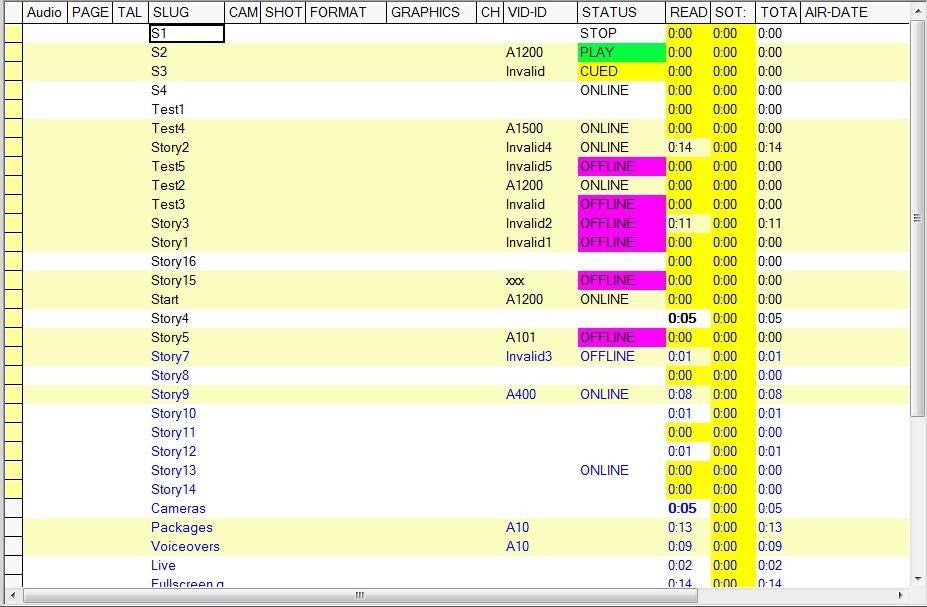
-
LockFormSectionOnly (default: true)
If true will issue a lock on the FORM section of a story, if false will lock the complete story. -
HeartbeatInterval (default: 3 seconds)
Interval to check Avid Web Service heartbeat. -
UpdateStoriesCacheInterval (default: 1 second)
-
RetryStoryUpdateStatusInterval (default: 5 seconds)
When a story failed to be updated (either because the story is locked for editing, the WebService is down or the iNews server is down), an error message will be displayed in console.
The retrial to update the story status will continue until the problem is fixed or Manus Admin is closed. -
NoOfStoriesToGet (default: 50) – number of stories to get from iNews for caching
Operation
When the connection to the Avid Web Service is successful the following message will appear in Manus Admin console: <iNews Web Services <host:port> connected>.
The connection will be made after loading a rundown in the GUI.
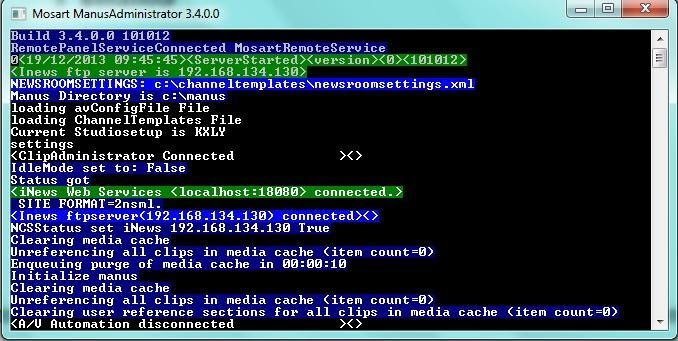
The following statuses will be shown in iNews:
Cued, Play, Stop, Online and Offline.
Note: Offline status also will be assigned for a clip that is to be cued but will fail cuing.
Users can move stories in iNews up or down. If rundown is on-air and user has been changed a position of On-Air or Next stories statuses of clips will be changed also according its statuses.
Note: If an iNews story with status OFFLINE due to "cue failed" is moved in the iNews playlist (even if it will be the Next story), it will be still OFFLINE and the status should stay as OFFLINE. Check iNews server settings (MCS dictionary located at /site/dict/mcs) to translate the statuses shown in iNews client to local statuses.
Note: No status will be sent for overlays.
The table below shows an example of status behavior when SendUpdateStatusForAllItems is enabled and disabled. ClearStatusWhenReload should be set to true to clean up old history. Last line in the table below means that after the story has been run but the rundown is still on-air, the clip is no longer monitored, so if the clip subsequently becomes available or unavailable, this will NOT be reflected in iNEWS. Only after the rundown will be reloaded, clip status will be updated.If SendUpdateStatusForAllItems is false the whole column for “Story without video clips” will be cleared, i.e. no status will be sent for these stories.
Operational Status
|
Time sequence |
Story with video clips |
Story without video clips (SendUpdateStatusForAllItems = true) |
Story without video clips (SendUpdateStatusForAllItems = false) |
|
Before On air |
ONLINE/OFFLINE |
|
|
|
Next story |
CUED |
CUED |
|
|
Story On air |
PLAY |
PLAY |
|
|
Story just taken Off air |
STOP |
STOP |
|
|
Story has been On air |
STOP |
STOP |
|
Air-date is also updated to the NCS if the parameter SetStoryAirDate is set to true in the AvidInewsWebServiceConfig.xml file. When the parameter for SendUpdateStatusForAllItems is false, only air-date for stories that do not contain any clips will be updated.
Below are three examples of status behavior:
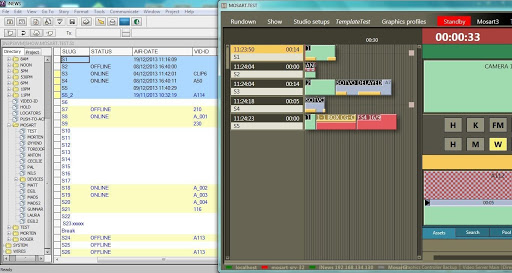
Abobe, the rundown is off-air. Stories S2, S3 and S4 were updated with status of the clip it contains.
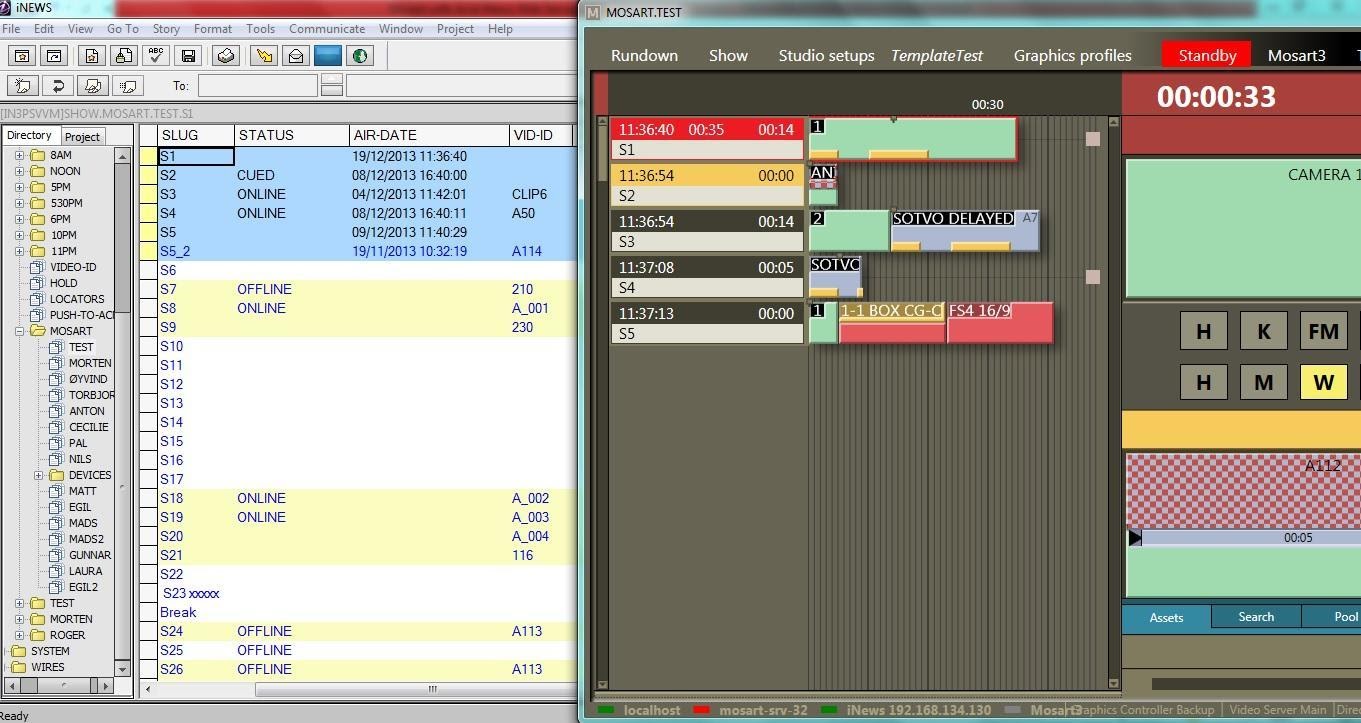
Above, the rundown is on-air. Story S1 is currently playing, but the status was not sent to NCS. Since S2 contains a clip, its status is set to “Cued”.
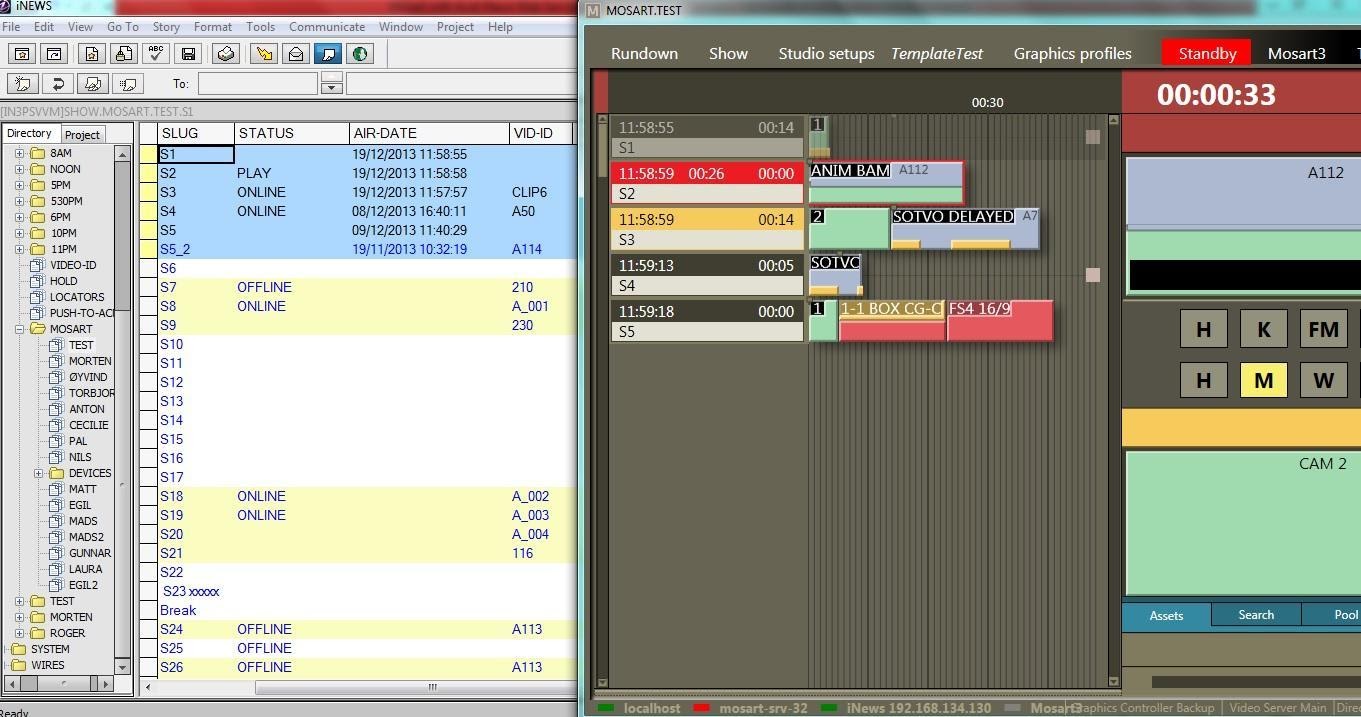
In the illustration above, Story S2 is playing and S3 is “Cued”. Since the first item in S3 is a camera the “Cued” status is not sent unless SendUpdateStatusForAllItems is set to true.
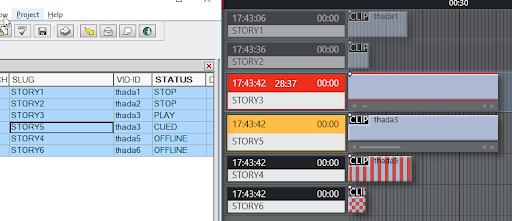
Above, Story 3 is now playing and Story 5 is “Cued”. Clip thada5 for Story 4 is broken and will be failed during cuing
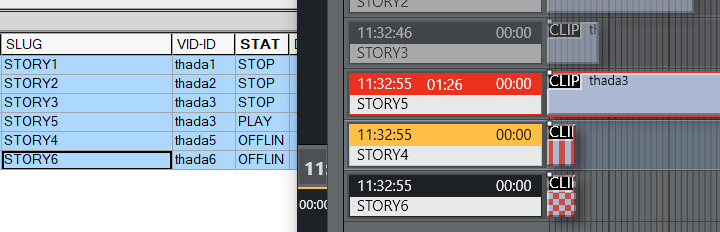
And finally, Story 5 is playing and clip from Story 4 should be cued. Zebra stripes in GUI showed the problem and Story 4 marked as Offline in iNews
Status for Stories Containing More Than One Item
If a story has more than one items the following statuses are sent when the story is on-air (remember that if SendUpdateStatusForAllItems is false the status is not sent if the story does not contain clips):
-
Play for first item, Cued for next item => thus the story status will be Cued (regardless of SendUpdateStatusForAllItems value)
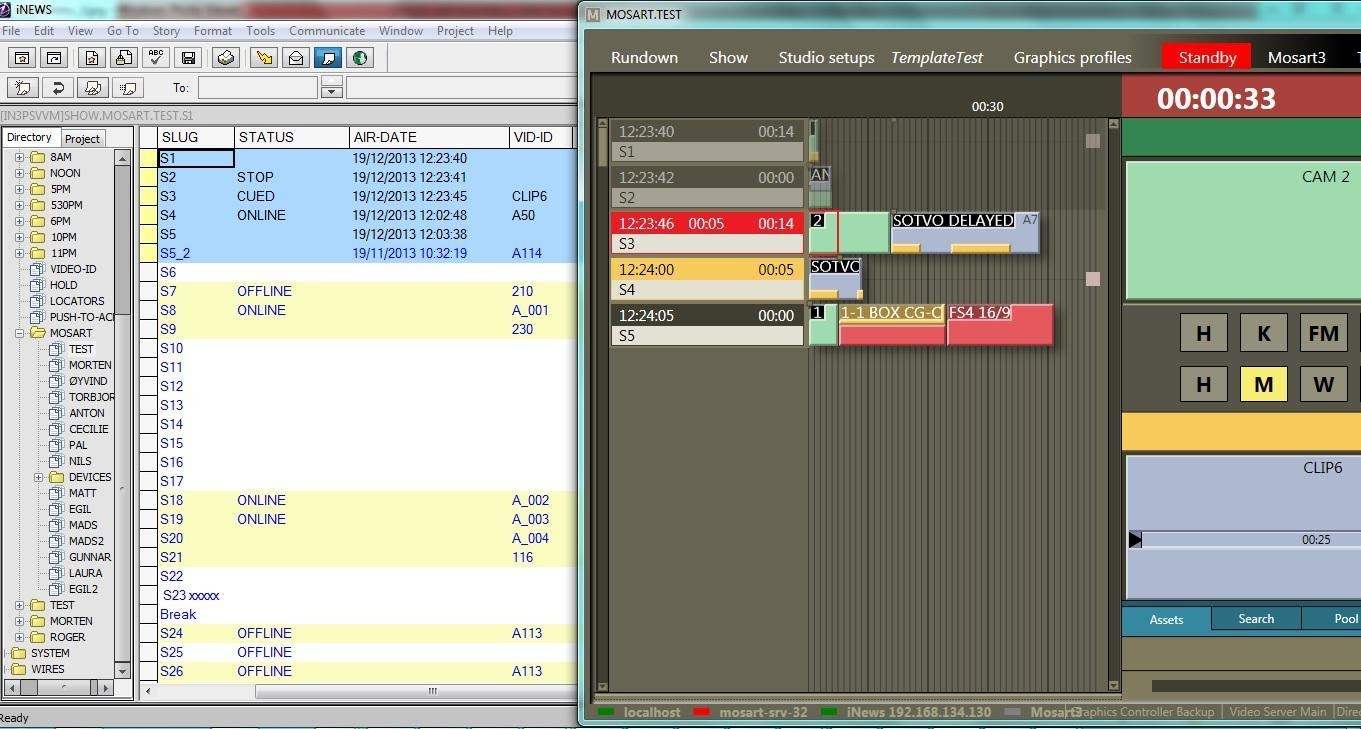
Above illustrates when the first item (camera) in S3 is playing no “Play” status is sent. The Next item is a Package so “Cued” status is sent. In this case, even if SendUpdateStatusForAllItems is true, the “Cued” status will still be sent for the story.
-
When F12 is pressed Stop is sent for the first item, Play for the second item and Cued for the third item => thus the story end-up with Cued status (regardless of SendUpdateStatusForAllItems value)
And this will go on until we reach the last item in the story.
-
It is only the last item that will send the status Play. At any time it is possible to check the Air-Date to identify the story currently on-air.
Continuing this example (2 screenshots below), the story S3 has only two items, a Camera and a Package. When we play the clip in the Package, the story will get Play status.
The Package from S3 is playing, this is the last item in the story so “Play” status is set. Story S4 will get “Cued” because it contains a clip.
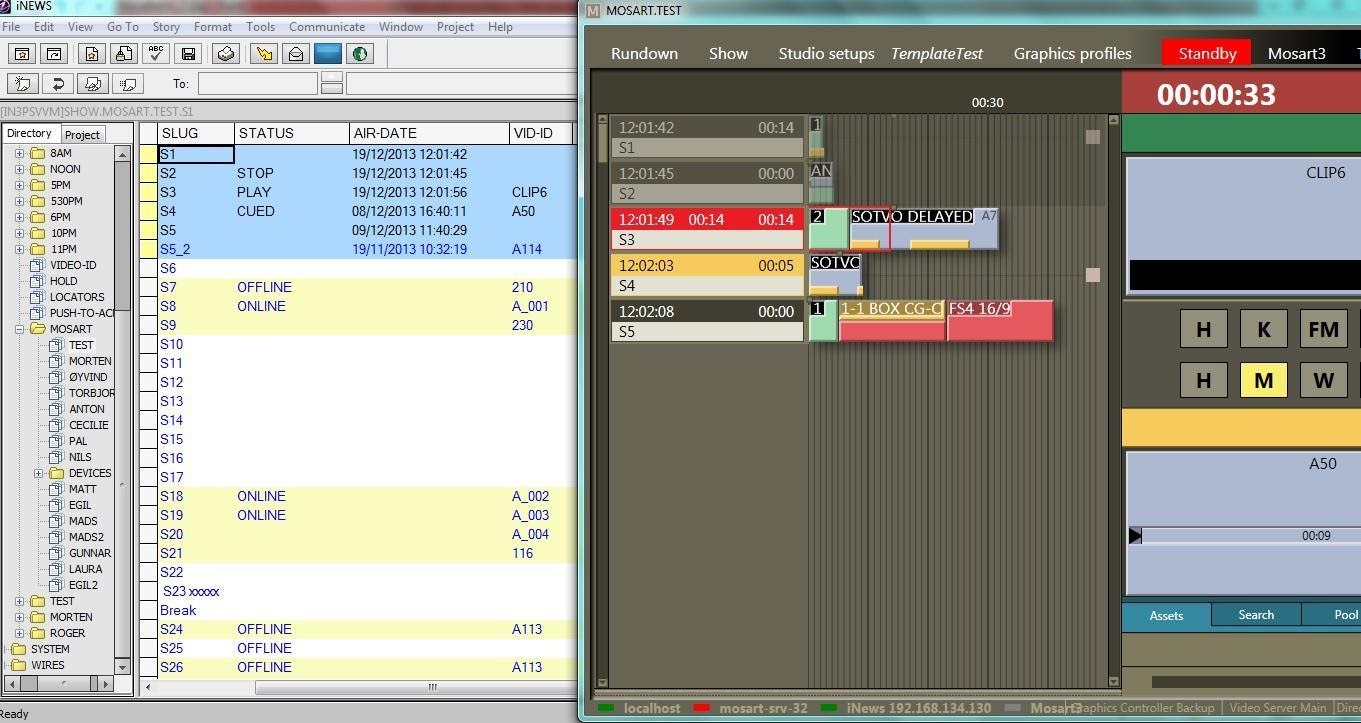
Example 1
Story S4 containing only a clip is playing. No “Cued” status has been sent for next story since SendUpdateStatusForAllItems is set to false.
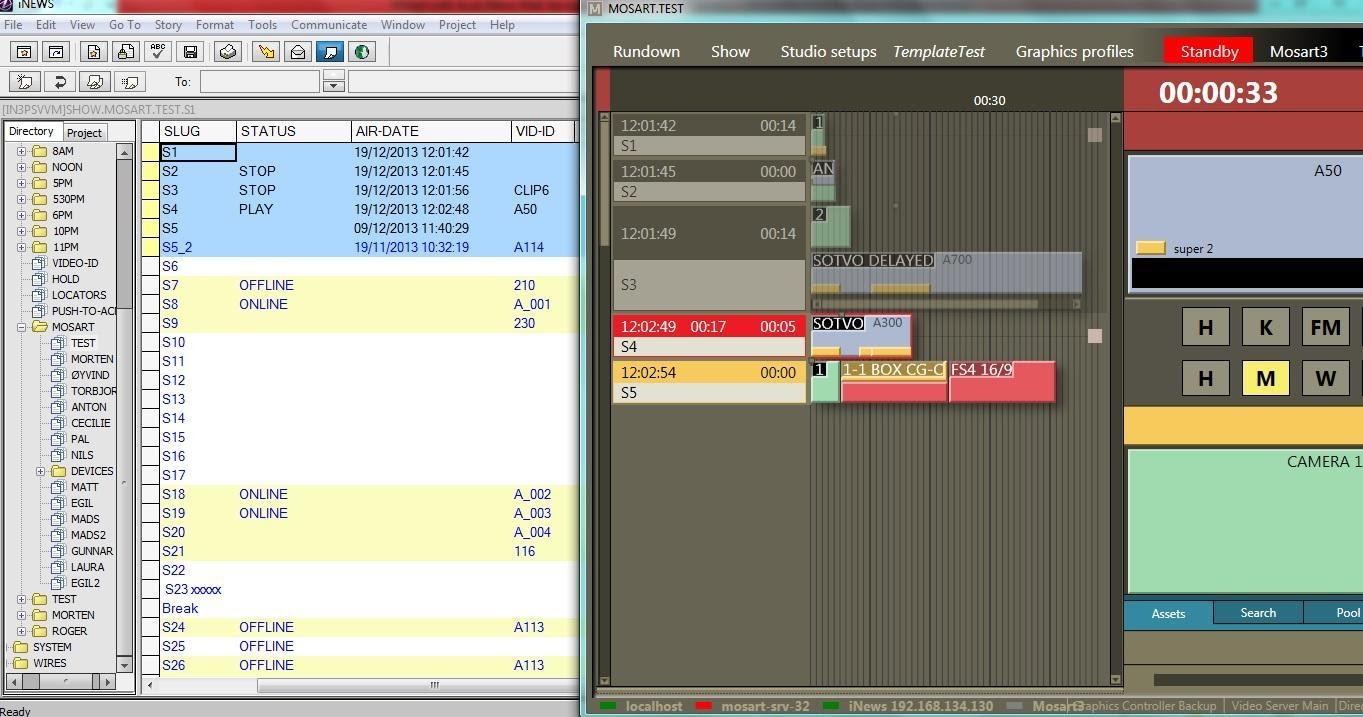
Example 2
Story S5 is playing and since the story does not contain any clips no status will be seen for this unless SendUpdateStatusForAllItems is set to true.
Only the “Air-Date” field shows that this story is on-air.
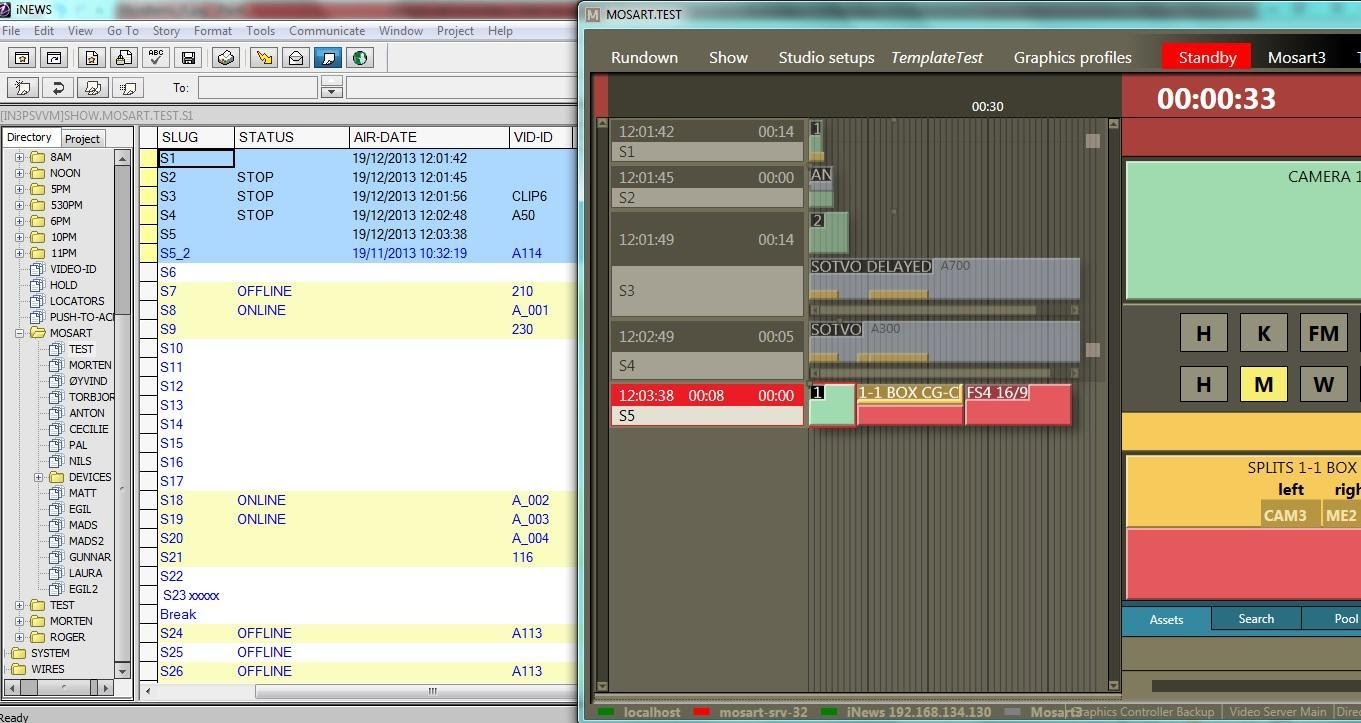
Example 3
Play status could not be sent for story S4.
When Viz Mosart is doing the updates it locks the form of the story or the entire story depending on the value for LockFormSectionOnly parameter and unlocks the story after the update is performed. If the story form is locked by an iNews user a message in Manus Admin console will be shown to warn the user that the status could not be sent because the story form is locked. Once the story form is unlocked, the status is updated (see Example 4 ).
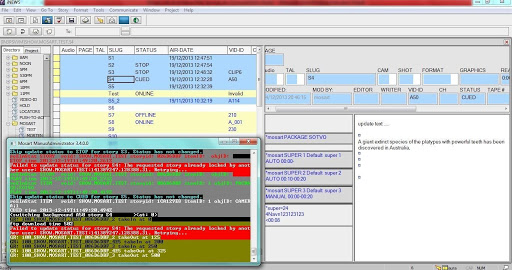
Example 4
Story S4 is now unlocked in iNews and “Play” status has been sent.
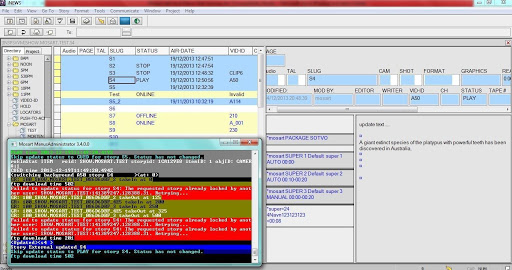
If the timeline is not running and the first story is floated, you may have to reload the rundown in GUI in order to set Cued status for the new first story.
Status of an Off-air Story Containing Multiple Clips
The status of an off-air story that contains more than one clip is given by the first clip in the story.
Consider the following example: a story with VID-ID set and containing two clip items. First clip item has id given by the VID-ID field and it’s an Online clip. Second clip item is given an id, for example, through clip_hirespath attribute (Mosart ActiveX) and it is an Offline clip. The story will have the status depending on the availability of the first clip (see Figure 16), i.e. Online. If the position of the clips is changed, then the first clip will get 2 IDs, the one from VID-ID and the one given through Mosart ActiveX. The id given through Mosart ActiveX will give the status of the story, i.e. Offline.
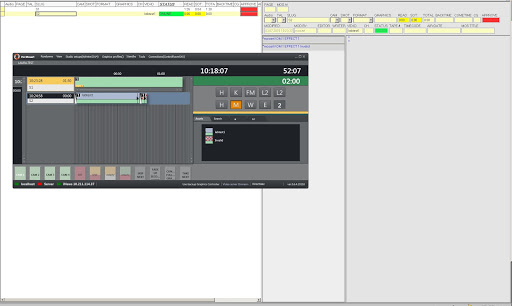
Story S2 gets the status of the first clip.
Troubleshooting and Known Issues
Not able to access Web Service page after installation
If you have problems accessing the Web Services page after installation and deployment (http://<server>:8080/inewswebservice/services), try to delete the Tomcat cache as follow:
-
Stop the Tomcat service.
-
Delete folder Tomcat installation\webapps\inewswebservice (only the folder, not the war file). You may replace the war file, for example, with a new one when upgrading. (This solution is same as deploying from Tomcat manager).
-
Delete folder Tomcat installation\work\Catalina\localhost\inewswebservice
-
Start Tomcat service and try again to access the Web Services page.
“No sessions available on X” – Maximum session
If the following error is shown in Manus’s console or the log:
“No sessions available on X”,
where X is the iNews server IP address or hostname,
refer to the section API Session Limits.
If this is not the case, then most probably the problem occurred because Manus Admin console failed to release the occupied api-session to connect to iNews server through Avid Web Services when this was closed.
Workaround: there are two solutions for this problem. Either restart Apache Tomcat Service or reduce the session timeout in Tomcat to 1 min so that this will free up the api-session after 1 min since Manus was closed. If Manus is closed and opened more than maximum api-sessions allowed in 1 min, it will reconnect automatically to Web Service after 1 min when at least one session has been released.
To change the session timeout interval do the following:
-
Stop tomcat service.
-
Change Tomcat session timeout interval in Tomcat installation/conf/web.xml to 1 min:
<session-config>
<session-timeout>1</session-timeout>
</session-config> -
Start tomcat service.
“Cannot write to iNews Webservice, connect before selectQueue”
If you get the error message “cannot write to iNews Webservice, connect before selectQueue” you should check that the version of Web Service running corresponds with the version set in iNews.
See section Checking the Current Version of Tomcat.
Cannot get any status feedback in iNews
If after setting up everything as described in the document no status is written in the Status field, check the following:
-
The Status field has write permissions for the user used to connect Viz Mosart to the iNews system.
-
The type of the Status field is “event-status”
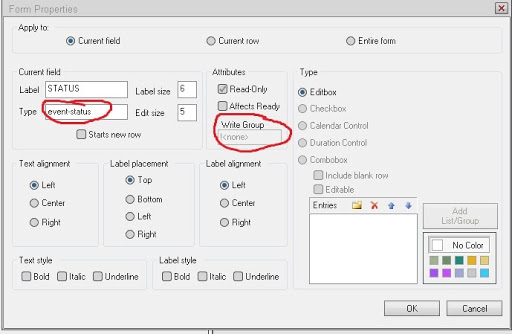
-
The queue must not be monitored with the iNews Monitor tool
Avid iNews Web Service Installation
Supported Avid iNews Web Service is 1.6.0.5 or later.
Tested by Viz Mosart with Windows 7, Java 1.7 and Tomcat 6.0.37.
Tested by Avid with Windows Server 2008 R2 SP1, Java 1.7.0_07 and Tomcat 7.0.32.
Refer also to the documentation that comes with Avid iNews Web Service installation package.
-
Download and install the latest JRE, available from oracle.com (Windows offline (64-bit)).
-
Run the executable JRE installation file (e.g. jre-7u7-windows-x64.exe)
-
Download and install the latest stable Tomcat version, available from tomcat.apache.org (32bit/64-bit windows service installer). Recommended tested versions.
-
Run the executable Tomcat installation file (e.g. apache-tomcat-7.0.32.exe)
-
Select “Normal” installation type.
-
Create a Tomcat Administrator login user name and password (Do not call the user tomcat!).
-
Select the JRE installation path if it is not already selected (e.g. C:\Program Files\Java\jre7).
-
-
Allow C:\Program Files\Apache Software Foundation\Tomcat 7.0\bin\Tomcat7.exe through the Windows Firewall.
-
After the Tomcat installation is finished and has started the Tomcat management page should be available at http://<server>:8080/manager/html.
-
To login on the Tomcat management page, user name and password were defined during Tomcat installation at step 4. b.
-
The default connector port can be modified in Tomcat’s .\conf\server.xml file.
Thus if port 8080 is used by other applications, this can be changed in Tomcat Installation/config/server.xml file:
<Connector port="8080" protocol="HTTP/1.1" connectionTimeout="20000"
redirectPort="8443" />
Tomcat Service must be restarted after port changed from Services.msc or from Start/All Programs/Apache Tomcat/Monitor Tomcat. An icon will be created in the Windows Taskbar. When right clicking on the icon, a list will pop up with actions to start and stop Tomcat service.
-
Deploy inews web service.war
-
After deployment, the iNews Web Service should be available at http://<server>:8080/inewswebservice/services.
Note: If you have problems accessing the Web Services page (http://<server>:8080/inewswebservice/services), try deleting Tomcat cache by following the four steps below.
-
Stop the Tomcat service.
-
Delete folder Tomcat installation\webapps\inewswebservice (only the folder, not the war file).
You may replace the war file, for example, with a new one when upgrading. (This solution is same as deploying from Tomcat manager). -
Delete folder Tomcat installation\work\Catalina\localhost\inewswebservice
-
Start Tomcat service and try again to access the Web Services page.
Note: Config files for Tomcat are found here: C:\Program Files\Apache Software Foundation\Tomcat 8.5\conf.
Checking the Current Version of Tomcat
-
Go to the Apache Tomcat installation folder /webapps/inewswebservice/META-INF and open Manifest.mf.
-
Check the Implementation-version. This version number should be identical the version number specified in the Note above.
C:\Program Files\Apache Software Foundation\Tomcat 8.5\webapps\inewswebservice\META-INF -
Recommended version is 1.6.0.5 or later.
It should look like this:
Manifest-Version: 1.0Ant-Version: Apache Ant 1.7.0Created-By: 24.0-b49 (Oracle Corporation)Implementation-Build: MSN_INEWS_WEB_SERVICE_1.6.0.5Implementation-Title: Avid iNEWS Web ServiceImplementation-Version: 1.6.0.5Implementation-Vendor: Avid Technology, Inc.Copyright: Copyright (c) 2009-2013 Avid Technology, Inc.