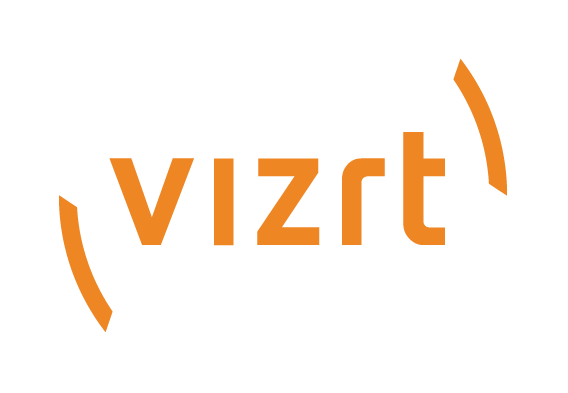
Graphic Hub Administrator Guide
Version 3.6 | Published December 10, 2021 ©
Troubleshooting Graphic Hub REST
This page contains the following topics:
Tip: If having trouble with the configuration page, please try to upgrade the web browser. For optimal performance, the Chrome browser is recommended.
Service Cannot Be Started During Installation
Check if Service Control Manager is open. If it is, close it.
Service Cannot Be Started After Installation
-
If the REST agent is installed on a machine that is already hosting an application on port 80, the agent fails to startup and terminates. To fix this issue, manually change the port in the Web Server Configuration Settings. The GH REST web server configuration file can be found in the REST agent installation directory at .\config\rest.conf. After changing the value of server.port = [new_port], open the configuration page http://127.0.0.1:[new_port]/config.html to configure Graphic Hub REST.
-
If the standard browser login appears, please close it. Click logout and login with your Graphic Hub administrator account. Check the user name and password (case sensitive) through a login to your configured Graphic Hub via Graphic Hub REST.
-
Use the Service Control Manager to restart the REST service. If the service cannot be restarted this way, contact Vizrt CA.
REST Is Not Reachable or REST Cannot Connect to Graphic Hub
-
Check all network blocking applications, such as firewalls, anti-virus software, VPNs, virtual network adapters, etc.
-
Request from the system administrator that necessary ports on the company’s firewall are opened. Refer to the List of Ports Used for Graphic Hub Network Connectivity.
REST Is Returning Unexpected Data
-
Open the REST configuration page.
-
Check which Graphic Hub server the REST service is bound to. If REST is bound to the wrong Graphic Hub server, change the binding.
REST Is Unresponsive to Requests or Requests Are Timing Out
Use the Service Control Manager to restart the REST service.