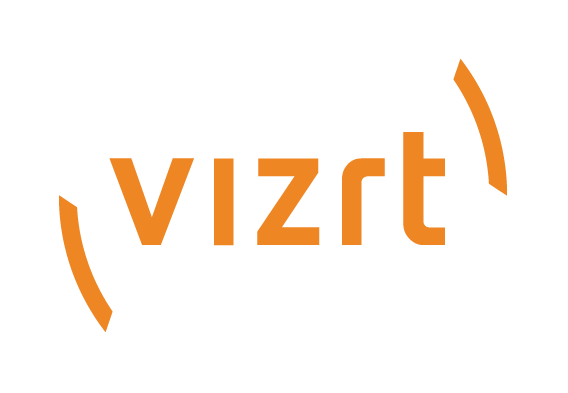
Graphic Hub Administrator Guide
Version 3.6 | Published December 10, 2021 ©
Graphic Hub Mode Configuration
The Mode menu is used to show information about the current configuration, create a new configuration, or revert to a previous configuration. As the Graphic Hub server cannot be configured or reconfigured while running, the Mode menu is inactive while the Graphic Hub server is running. Shut down the server to access the configuration settings.
This page details the configuration of all the Graphic Hub Modes, and is divided in the following sections:
Localhost, 5/4 Free, and Multiuser Configuration
-
From the Mode menu, select the desired configuration mode and click Create new configuration.
-
Click the Configuration button.
-
Enter the Server name as it should be registered with the Naming Service. Click the reload button
 to reset to the default name, VizDbServer.
to reset to the default name, VizDbServer. -
Enter the Data directory path where the Graphic Hub should store the data elements:

-
Enter the parameters for a Naming Service:
-
In 5/4 Free and Multiuser modes, the Naming Service host name must be entered unless Connect to local Viz GH Naming service is checked. For Graphic Hubs in Localhost mode, this parameter cannot be changed.
-
Enter the Naming Service Port number. The default port is 19396.
-
-
Uncheck the Connect to local GH Naming Service if only a server start is required.
-
Select a Network Adapter if the system has more than one adapter installed, or choose to run the Graphic Hub on all adapters (default).
-
Enter the Server Port number on which the Graphic Hub listens to. The default port is 19397.
-
Click Apply.
Cluster Configuration
-
From the Mode menu, select Cluster and click Create new configuration.
-
Select the Main and Replication server from the drop-down list.

-
If Graphic Hub Terminal HTTP authentication is enabled, log on to the servers:
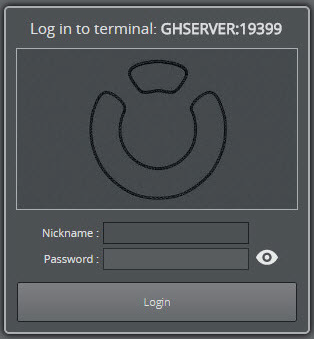
IMPORTANT! If HTTP authentication is enabled, it must be enabled on both servers, and the user name and password must be identical on both servers.
-
Click Create. This enters a two-step process, where the Step 1 is setting the parameters for the Main server. Step 2 is setting the parameters for the Replication server.
-
Set the parameters for the Main Server. The parameters are described in the Localhost, 5/4 Free, and Multiuser Configuration section. Click Next.
-
Set the parameters for the Replication server.
-
-
Click Finish to return to the System Status panel, which should show the status for both servers. The currently logged on to server is signified by it’s panel casting a shadow:
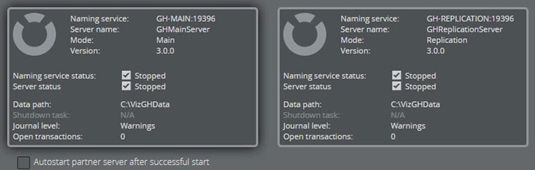
Graphic Hub Configuration Parameters
This section details the configuration parameters for running the Graphic Hub server in Localhost, 5/4 Free, Multiuser, and Cluster (Main and Replication) modes. The Graphic Hub configuration parameters can only be changed when the Graphic Hub server is not running. In the Graphic Hub Terminal, click the Configuration button in the System Status panel to open the configuration window:
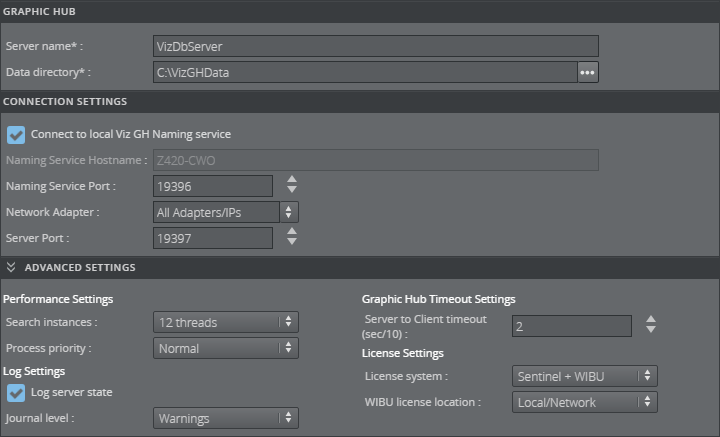
Graphic Hub
-
Server Name: Set the Graphic Hub server name.
-
Data Directory: Set the path to the Graphic Hub data directory.
Connection Settings
-
Connect to local Viz GH Naming Service: Check the checkbox to start a Naming Service on the local machine. When disabled, the Graphic Hub starts in server only mode when started. However, this is only available for servers running in 5/4 free or multiuser mode. In such a case, the hostname or IP address of a Naming Service server must be provided.
-
Naming Service Hostname: The host name or IP address of the server running the Naming Service to connect to. Can only be edited when not connecting to a local Naming Service.
-
Naming Service Port: Set the port the Naming Service uses to directly communicate with the other applications in the network. The default port is 19396.
-
Network Adapter: Select which network adapter the Graphic Hub should use. For maximum performance, always choose the fastest network card available. Virtual connections tend to be the slowest. When the network adapter is restricted, any connecting Viz Artist client must connect to the IP address, not the host name.
-
Server Port: Set the port the Graphic Hub server listens to. The default port is 19397.
Tip: Make sure that the selected port is not in use by any other applications.
Advanced Settings
In most cases, there is no need to change the advanced settings. Click the Advanced Settings title bar to open the Advanced settings panel.
-
Performance Settings
-
Search instances: The number of search threads that will be generated, limited by the number of CPUs. The number of threads available for the Graphic Hub to execute a search (the range is 1 to the number of CPU cores in the system). The default value corresponds to the number of CPU cores in the system. Applies only to Graphic Hub servers running in Multiuser, Main or Replication mode.
-
Process priority: Set the Graphic Hub process priority level (Low, Below Normal, Normal, Above Normal, High, Realtime)
Caution: Increasing the process priority level may cause system instability.
-
-
Log Settings
-
Log server state: Check to enable logging of additional call information on the Graphic Hub.
-
Journal level: Set the system journal entry level.
Available journal levels:-
No Logging: Disables all logs.
-
All: Logs all the entries listed below.
-
Errors: Log Fatal Errors, Replication Errors, and so on.
-
Warnings: Log Errors and Warnings.
-
File news: Log Errors, Warnings, and new file entries.
-
File updates: Log Errors, Warnings, and updated file entries.
-
File deletes: Log Errors, Warnings, and deleted file entries.
-
-
-
Graphic Hub Timeout Settings:
-
Server to Client timeout (sec/10): The recommended setting is 2.
-
-
License Settings
-
License system: Set the license system to use as the Graphic Hub license source.
Available choices:-
Sentinel + WIBU: Prioritizes licenses from a Sentinel dongle. If no dongle is found, the WIBU system is used instead.
Note: Even if the Sentinel license is expired or invalid, it remains tied to the dongle.
-
Sentinel: Sets the Sentinel dongle as the license source.
-
WIBU: Sets the WIBU licensing system. To use this system, the CodeMeter Runtime needs to be installed, running and configured on all affected systems.
-
-
WIBU license location: Set the WIBU license container location.
Note: Details regarding the types of containers are listed in the Local and Network descriptions below.
-
Local/Network: Prioritizes WIBU system licenses from a local license container. If no valid license is found locally, the system switches to a network container.
-
Network/Local: Prioritizes WIBU system licenses from a license server on the network. If no valid license is found on the network, the system switches to licenses to a local container.
-
Local: Sets a local license container as the license location. This container may be:
-
a file-based container on the local system,
-
or a WIBU dongle-based container connected/bound to the local system.
-
-
Network: Sets a network license container as the license location. This container may be:
-
a file-based container on a configured license server on the network,
-
or a WIBU dongle-based container connected/bound to the license server on the network.
-
-
-
Additional Advanced Settings for Cluster Configurations
These settings apply to Main Server and Replication Server modes only.
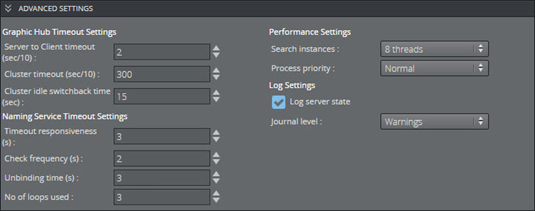
-
Graphic Hub Timeout Settings
-
Server to Client timeout (sec/10): The recommended setting is 2, which is 0.2 seconds.
-
Cluster timeout (sec/10): The recommended setting is 300, which is 30 seconds.
-
Cluster idle switchback time (sec): Defines how long the Graphic Hub waits for no activity from clients to return from a failover or switchback. The range is 1 to 30 seconds. The default value is 15 seconds.
-
-
Naming Service Timeout Settings
-
Timeout Responsiveness (s): Sets the timeout responsiveness. Must be 1 or greater.
-
Check frequency (s): Sets how often to check for unresponsive Naming Service servers.
-
Unbinding Time (s): Sets the delay after which unresponsive servers are unbound.
-
No. of Loops Used: Determines the number of loops for unresponsive server recognition. Must be 1 or greater.
-
Performance Settings: Sets the number of Search instances and the Process priority level, as described for Localhost, 5/4 Free and Multiuser above.
-
Naming Service Only Modes
The Naming Service is a discovery service that provides client applications with the location of one or more Graphic Hubs on the network. The most common configuration involves each Graphic Hub server running its own Naming Service, a configuration option which is valid for all Graphic Hub Modes. It is also possible to configure one Naming Service for Multiple Servers. However, this configuration is only valid for 5/4 Free and Multiuser modes.
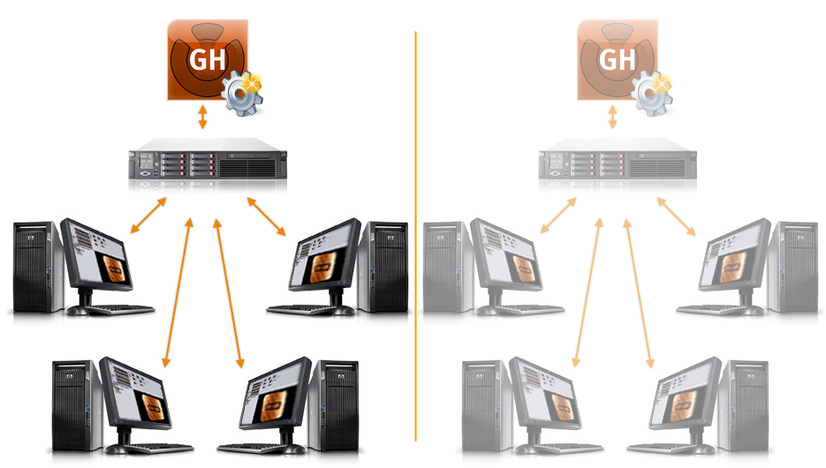
To Start in Naming Service Only Mode
-
Open the Graphic Hub Terminal.
-
Go to Mode > GH Naming Service only > Create new configuration.
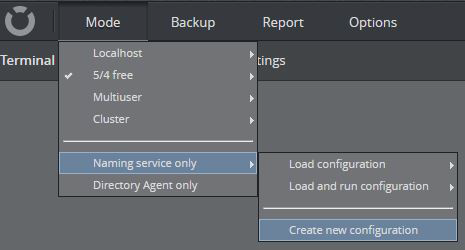
-
In the Graphic Hub Naming Service configuration screen, Enter the port number for the Naming Service to communicate through. The default port number is 19396. The host name is the name of the local machine, and cannot be changed:
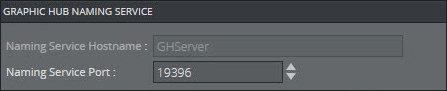
-
Click Apply, then Start Naming Service when the Terminal has returned to the main page to start in Naming Service Only mode.
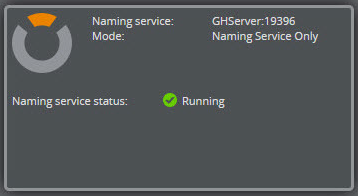
Naming Service for Multiple Servers
Two or more Graphic Hubs running in different modes can be connected to one Naming Service. The following example configuration utilizes three machines: one as Naming Service server, and the other two as Graphic Hub servers.
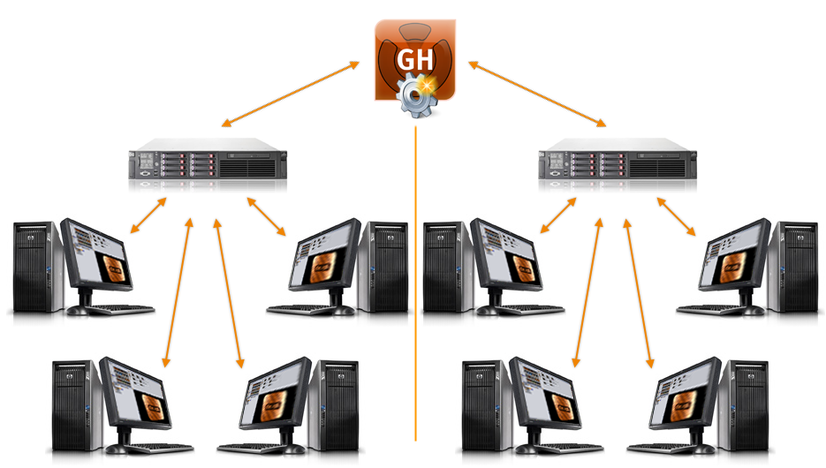
To Configure One Naming Service for All Servers
-
On the Naming Service server, start the Graphic Hub Terminal in Naming Service only mode.
-
Open the Graphic Hub Terminal on the servers that are intended to connect to the Naming Service.
-
Create a new 5/4 Free or Multiuser configuration.
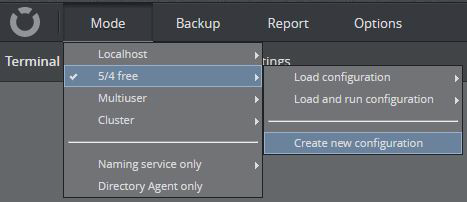
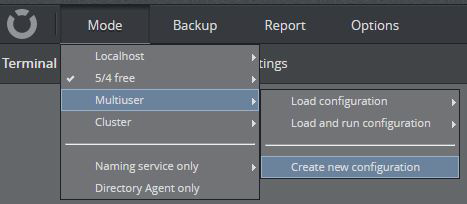
-
Click Configuration.
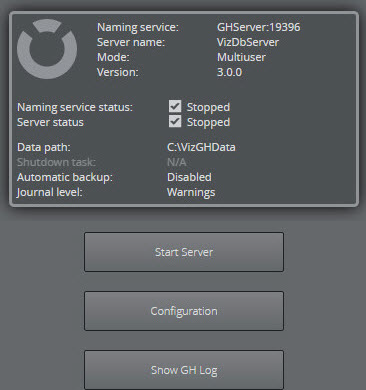
-
Uncheck the Connect to local Graphic Hub Naming Service checkbox.
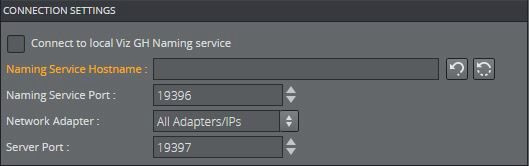
-
In the Naming Service Hostname field, enter the IP address of the server running the Naming Service.

IMPORTANT! Unique names are required for each Graphic Hub server on the network. This means it is not possible to start two Graphic Hubs configured with identical Naming Service and Graphic Hub server names.
-
Click Apply.
-
Click Start to start in Server Only mode.
Directory Agent Only Configuration
When the Graphic Hub is in Directory Agent only mode, the Service Location Protocol (SLP) service is configured to run as a Directory Agent. The Directory Agent collects information from other Graphic Hub Terminals on the network, configured as SLP Service Agents, and presents this information when asked. A correctly configured SLP service presents Graphic Hubs available on the network or other networks to client applications on the same subnet without performing multicast or broadcasting.
A Graphic Hub Terminal configured in Directory Agent only mode cannot simultaneously be used as a Graphic Hub. However, Directory Agent functionality can be enabled in parallel when a Graphic Hub is running, under the Service Discovery Settings of the Terminal.