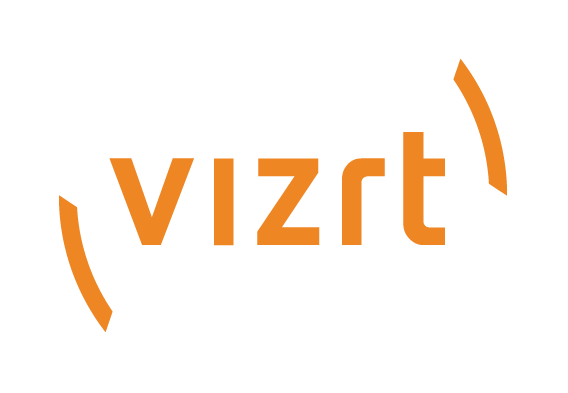
Graphic Hub Administrator Guide
Version 3.6 | Published December 10, 2021 ©
Key Features and Workflow of Graphic Hub 3 as Viz Pilot Back-end System
Key Features and Workflow of Graphic Hub 3 as Viz Pilot Backend System
-
Centralized storage for both Viz Engine graphics and Viz Pilot data.
-
Easy setup of main and replication in terms of redundancy and fail-over.
-
Easy installation without any extensive database knowledge or upgrade procedures.
-
Easy import of data from Oracle to Graphic Hub using GH Manager.
-
Cloud-ready back end based on REST. Note regarding security: GH REST supports SSL. Key creation and certificate distribution is not handled by the Graphic Hub, and is the responsibility of the customer.
-
Easy UI-driven import from a running Oracle database on Viz Pilot schema version 6, 7 or 8 to the Graphic Hub via the Graphic Hub Manager. The import only has to be done one time in the transition phase. Note that re-import deletes all previously imported data and all changes.
-
The feel of working with data on a Graphic Hub is exactly the same as using the back end database on Oracle.
Notable Limitations
-
Graphic Hub as pilot back end requires Graphic Hub REST and specific versions (see Viz Pilot Database Management).
-
One schema per Graphic Hub instance. Graphic Hub can run a single Pilot schema on same instance as graphics data, as opposed to Oracle, which can run multiple.
-
The schema version is bound to the Graphic Hub version.
-
No support for master-to-master replication through Graphic Hub Deploy Agent. A manual backup solution is possible with Graphic Hub manager (see Data backup solution). Since Deploy Agent 2.2.0, it is possible to schedule deploy tasks which automatically backup Pilot data to other Graphic Hub instances.
-
VOS (Viz Object Store) is not supported in Graphic Hub.
Basic Setup
These are the steps to set up Viz Pilot with Graphic Hub as back end with existing Pilot data schema version 6, 7 or 8:
-
Install Graphic Hub (see To Install a Graphic Hub. You may configure a new and empty data directory or use an existing one.
-
Install Graphic Hub REST (see To Install the Graphic Hub REST.
-
When both installations are complete, the configuration windows for Graphic Hub Terminal and Graphic Hub REST open automatically in the browser.
-
In the Graphic Hub Terminal window, click Start Server to start the Graphic Hub server.
-
Switch to the Graphic Hub REST configuration window. Select the local Graphic Hub (if desired) as Graphic Hub server, and click Apply:
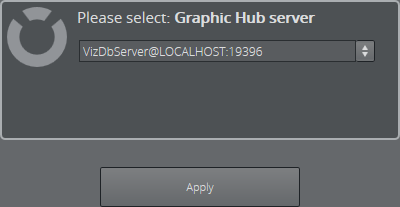
-
Log on to the Graphic Hub as Admin. The default password is VizDb:
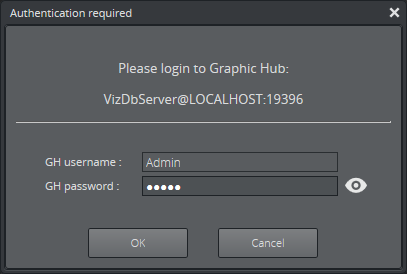
-
Install the Graphic Hub Manager and start the application from the Start menu when the installation has finished.
-
Log on to the Graphic Hub server running on LOCALHOST as Admin:
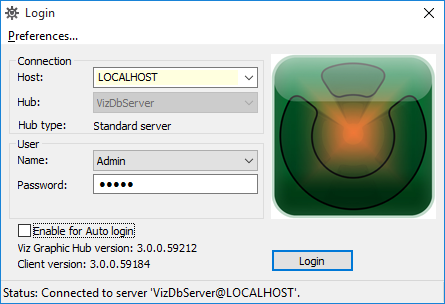
-
Go to Pilot > Import...
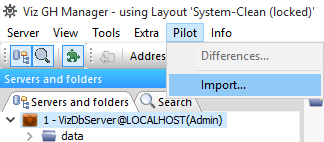
-
Proceed to Import Viz Pilot Data Schema.
Note: Requires that the Pilot data schema is at least version 6, 7 or 8, depending on the software versions in use.
-
All data from Oracle is now in the Graphic Hub. Click Finish.
-
Install Viz Pilot Data Server.
-
In the installer select Graphic Hub as database connection and enter the connection details of GH REST.
Note: The specified User ID must be a Graphic Hub user without a password, and minimum Write user rights.
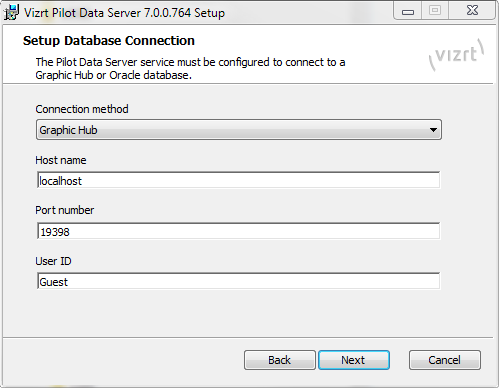
-
Add Graphic Hub REST as search provider in the Data server settings.
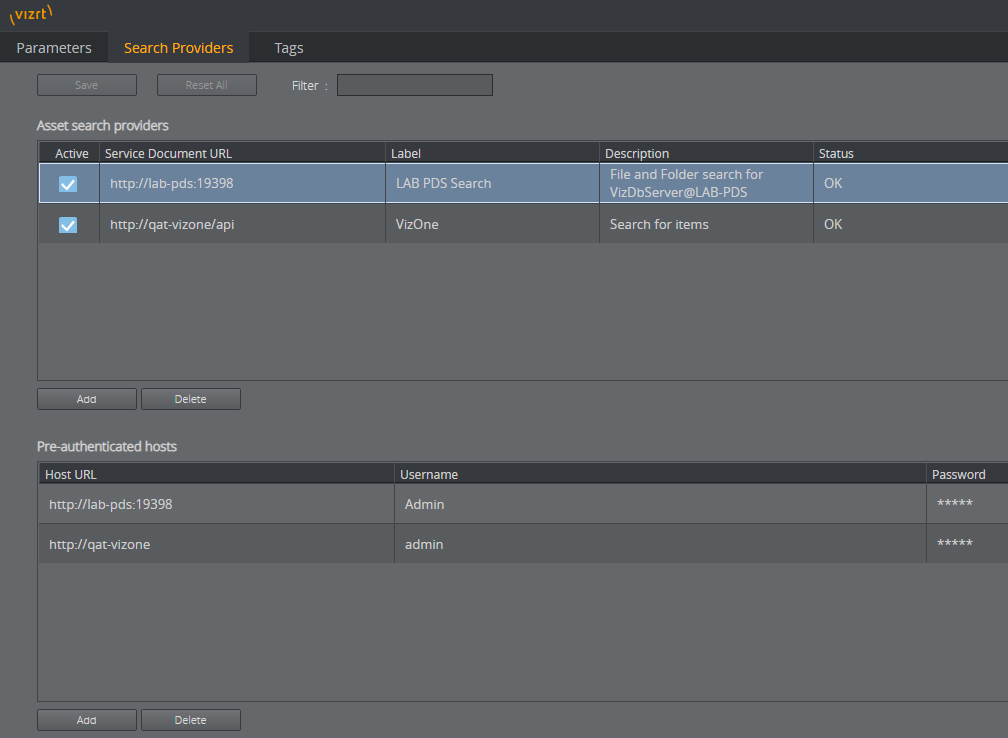
-
Set disable_built_in_vos_search.
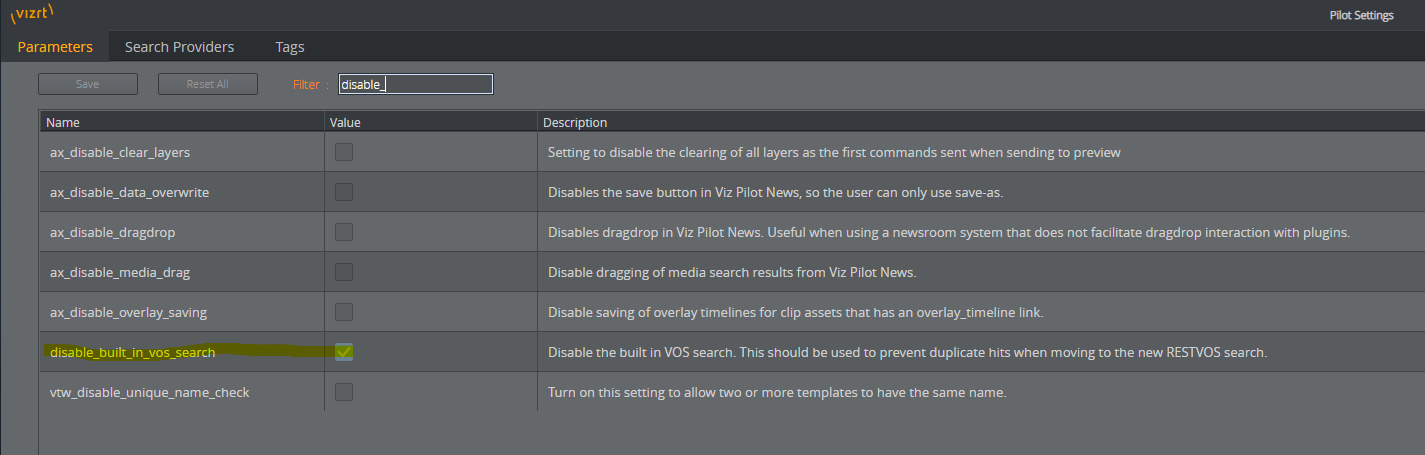
This enables the Director to search the Graphic Hub for media.
-
Install Viz Pilot 7 or newer. When the installation finishes, the Pilot configuration opens. Select GH as Database and enter the connection details for the Graphic Hub REST.
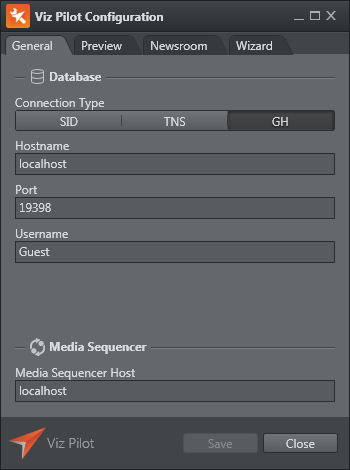
-
Configure the other options, such as Preview, as required.
-
Install Media Sequencer 4 or newer.
-
Install Preview Server 3 or newer.
-
Start Director, then go to Tools > Media Sequencer Configuration.
-
In the Database tab, Select Pilot Data server.
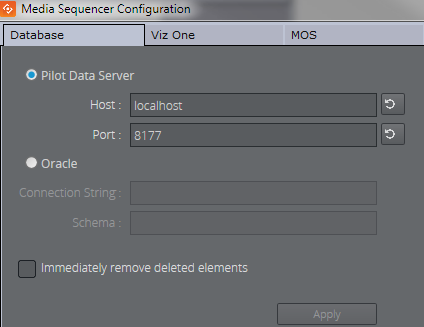
-
Restart Director. The following icon should appear in the bottom right:

-
Director has already had a status icon in the bottom right corner that told the user about the status of the database connection of the Media Sequencer. It is still there and works regardless of the configured back end system. It uses a new icon, but works the same way. When green, it means the Sequencer is connected to a Pilot database. However, the icon is also green when the connected database is different from the one that Director connects to. For example, Director may connect to Graphic Hub, while the Sequencer connects to Oracle. In this case, the configuration needs to be changed. If the icon is not green, there is a problem with the Media Sequencer's database connection. Check the Sequencer logs for further troubleshooting details.
-
If the Media Sequencer Configuration's Database tab in Director looks the same as prior to upgrading to Pilot 7 or newer, it is because it is connected to an older Media Sequencer that does not support connecting to a Pilot Data Server. Media Sequencer 4 or newer is required for Pilot 7 or newer.
-
Notes
-
With the Graphic Hub setup, the Media Sequencer, clients, and Pilot Data Server need to be able to Graphic Hub REST across the network.
-
Media Sequencer needs access to the Pilot Data Server.
-
The Graphic Hub database connection needs to be configured in three locations:
-
For client applications by using the Pilot Configuration tool, as outlined above.
-
For Pilot Data Server by using the installer, as outlined above.
-
For the Media Sequencer by using Director configuration, formerly known as External Interfaces.
When started, Director and Template Wizard now uses Graphic Hub as the back end system.
-