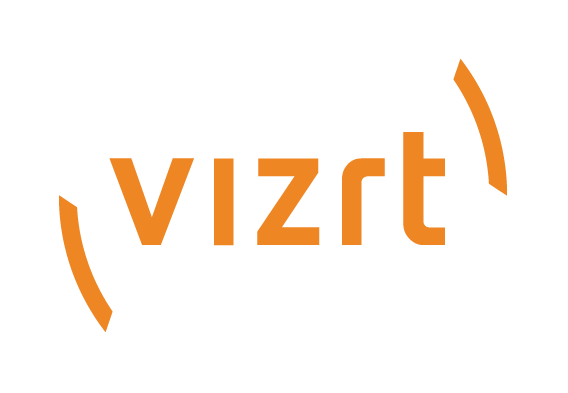
Graphic Hub Administrator Guide
Version 3.6 | Published December 10, 2021 ©
Replication Troubleshooting
Most problems with replications can be solved by having a stable network environment. This means that applications which are causing drag on network performance, like global network updates or global virus scans, should not be performed in a replication environment.
To prevent data loss or conflicts between the main and replication servers, the server checks the network card for timeouts. If the timeout is too long, the server shuts down.
This page contains information on the following topics:
Main Server Is Not Available
The main server often shuts down because network connections become unavailable. If this is a common occurrence, perform the procedure below.
To Solve Cluster Timeouts
-
Open Graphic Hub Terminal and open the Advanced Settings.
-
Configure the Additional Advanced Settings for Cluster Configurations, enabling the timeout settings and setting the cluster timeout to a higher value.
Caution: Consult a Vizrt CA professional before enabling this functionality.
Cluster Not Up and Running
A server can become unavailable due to hardware problems, network problems, and so on.
To Restore a Healthy Cluster Environment
-
Open Graphic Hub Terminal on one of the cluster servers.
-
Check the status field. If the status does not say Cluster is up and running, start the server(s) that is shut down.
-
Wait until the server resumes its former role. If it was the main server, this may take some time while all open transactions are deployed and the server switches back to its original state.
-
The status field should now state Cluster is up and running, and Open transactions should be 0.
-
Open the Graphic Hub Manager and Detect and Solve Server Differences.
Cluster Configuration on Graphic Hub Terminal
In Graphic Hub Terminal, the message You are already connected to a cluster appears, even though the other server in the cluster is not running anymore. Graphic Hub Terminal has most likely not received an automatic update from the other Terminal.
To Refresh the Connection Settings
-
In Graphic Hub Terminal, click Refresh.
-
Start the cluster. If it still does not work, exit Graphic Hub Terminal and restart it. To start or stop the Graphic Hub Terminal, use the Start Terminal Service and Stop Terminal Service shortcuts located in the Start menu’s Vizrt folder, or by using the Windows Service Control Manager.
Journal Log Flooded with Replication Error Messages
This may occur if your data directories are not properly synchronized.
To Synchronize Data Directories
-
Shut down the replication server (see Graphic Hub Shut Down).
-
Back up, then delete the replication server’s data directory.
-
Shut down the main server.
-
Copy the main server’s data directory to the replication server’s (now empty) directory.
-
Start up the replication server.
-
Check the Journal for error messages.
Both Main and Replication Servers Have Open Transactions
-
Open the Graphic Hub Terminal and start the main and replication servers. The Terminal detects if both have open transactions when the second server starts, and present a dialog where the transactions can be backed up or deleted. Select backup or delete. The Terminal then attempts to restart.
-
If the above does not work, rename the VizDbRecover directory inside the data directory on the server that has the least number of open transactions.
Caution: The server must not be running while renaming the directory!
-
Start both servers.
-
Wait until both servers report no open transactions, has switched back to real time replication status, and returned to their original modes.
-
Bring servers in sync again using the Graphic Hub Manager server differences tool.
Both Running As Main Shutdown Error
When a running main server shuts down with this message when starting the replication server, the problem may be caused by the replication server being unable to reach the main server, even though the main server is able to reach the replication server.
-
Check that both servers can reach each other on the network.
-
Check the network environment.
-
Try to log in from replication/main to the other machine using Graphic Hub Manager.
Port Already Used Startup Error
-
Open Task Manager (Start > Run > Task Manager) and check if VizGHNamingService.exe or VizGH.exe is running.
-
Restart the Terminal service using the Stop and Start Terminal Service shortcuts from Start > Vizrt > Graphic Hub.
-
If still not working check for conhost.exe or cmd.exe processes and terminate them. These are the console processes that can linger in some cases and keep ports bound.