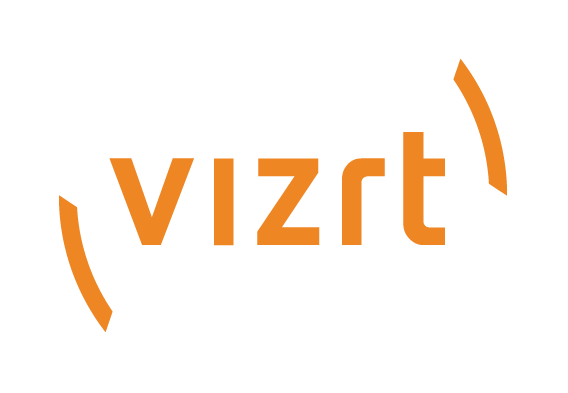
Graphic Hub Administrator Guide
Version 3.6 | Published December 10, 2021 ©
Licensing Graphic Hub
There are five possible modes to run Graphic Hub (see Graphic Hub Modes):
-
Modes working without a license
-
Viz Graphic Hub Localhost
-
Viz Graphic Hub 5/4 Free
-
-
Modes that require a Dongle/License
-
Viz Graphic Hub Multiuser
-
Viz Graphic Hub Main Server
-
Viz Graphic Hub Replication Server
-
This section describes how to license Graphic Hub using a Graphic Hub Sentinel license dongle or WIBU License, which is required for Graphic Hubs running in Multiuser, Main or Replication mode.
For more information on how to apply licenses, check the Vizrt Licensing Guide in the Vizrt documentation center or for details on how to setup which licensing system will be used by Graphic Hub.
This page contains the following topics and procedures:
-
Using a Graphic Hub Sentinel License Dongle on Physical Machines
-
Using a Graphic Hub Sentinel License Dongle on an ESXi Virtual Machine
-
Using a Graphic Hub Sentinel License Dongle on a Virtual Machine Workstation
-
Using WIBU Licensing of Graphic Hub on Physical Machines or Virtual Environments
Using a Graphic Hub Sentinel License Dongle on Physical Machines
-
Connect the USB dongle to the machine.
-
Install Graphic Hub with the dongle driver.
-
Choose the Sentinel system in GH Terminal Configuration > ADVANCED SETTINGS > License Settings.
Using a Graphic Hub Sentinel License Dongle on an ESXi Virtual Machine
-
Connect the USB dongle to the machine where the ESXI is running.
-
From vSphere client, right click on the virtual machine where Graphic Hub is going to be installed.
-
Click on Edit Settings, in Hardware tab click add, another window pops up, choose USB controller and click next, click next in the next window and finally click finish in the window after.
-
From Hardware tab click Add, another window pops up, choose USB device and click next, the USB dongle appears in the next window, choose it and click Next, then click Finish in the next window.
-
Install Graphic Hub with the dongle driver.
-
Choose the Sentinel system in GH Terminal Configuration > ADVANCED SETTINGS > License Settings.
Using a Graphic Hub Sentinel License Dongle on a Virtual Machine Workstation
-
Connect the USB dongle to the machine where the virtual machine workstation is running.
-
Once the dongle is connected, a window pops up in the VMware workstation window stating that the connected dongle can be connected to the virtual machine, click OK.
-
Install Graphic Hub with the dongle driver.
-
Choose the Sentinel system in GH Terminal Configuration > ADVANCED SETTINGS > License Settings.
Using WIBU Licensing of Graphic Hub on Physical Machines or Virtual Environments
Graphic Hubs can be licensed with a special WIBU License. The required WIBU Runtime Software (CodeMeter Runtime Kit v7.21a) comes with the Graphic Hub Bundle installer and is mandatory for the modes Multiuser, Main and Replication.
If a WIBU License is found and bound it sticks to this license container and can only be changed by a restart of the Graphic Hub. The same applies for switching to the Sentinel dongle, which also can only be done by restarting Graphic Hub.
License expiration messages are logged to the Graphic Hub Journal as usual (alerts, expiration warning 30 days prior to expiration and if license is expired or invalid). The WIBU license information (license id, license server, container id) is logged to the Graphic Hub log file upon status changes and the Graphic Hub WIBU license application ID is 1300000.
-
Setup a WIBU license container as described in the Vizrt Licensing Guide in the Vizrt documentation center.
-
Install the Graphic Hub with the CodeMeter Runtime.
-
Choose the WIBU system and the appropriate location of the license container in GH Terminal Configuration > ADVANCED SETTINGS > License Settings.
To verify if the license is applied correctly, please check either the:
-
GH Terminal Graphic Hub license information (reached via About > Graphic Hub License in GH Terminal):
-
GH Terminal Graphic Hub log file (reached via Show GH Log in GH Terminal):
-
GH Manager license information (reached via Info > License info... in GH Manager):
-
GH Manager monitor (reached via Tools > Monitor servers... in GH Manager):
Note: License changes (e.g. setting a new license key) are not supported for WIBU Licenses. Setting a new license string does not work in GH Terminal and GH Manager, since these changes must be performed in the CodeMeter Runtime.