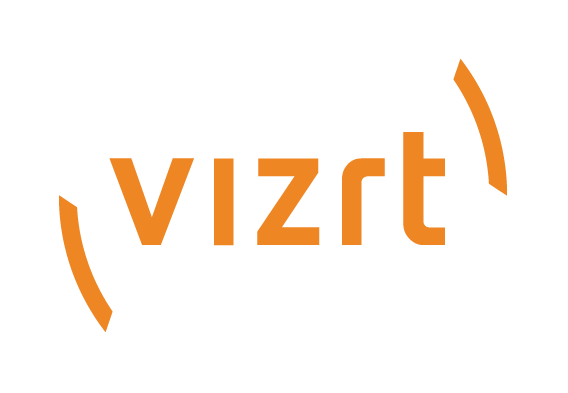
Graphic Hub Administrator Guide
Version 3.6 | Published December 10, 2021 ©
Test a Replication Server
This section details how to check a running replication server, including failover. It is strongly recommended that the replication server is tested in a production environment.
IMPORTANT! Before a test, make sure that no clients are working on any of the servers in the Cluster. Also, check that the Graphic Hub solution is a fresh setup of a Replication Cluster.
To Test a Replication Server
-
From a third computer, start the Graphic Hub Manager and log on to both the Main and Replication server as administrator.
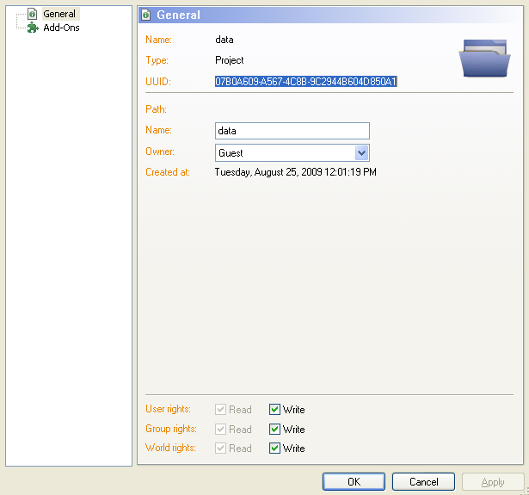
-
Open the properties of the data directory on both machines (right-click the data folder, and then from the menu that shows, select Properties), and make sure that the UUIDs on both machines are identical. If they are not identical, shut down the servers.
-
If the data directories on both the Main and Replication servers are empty, delete both data directories. Use the Graphic Hub Terminal to create new data directories on both servers, then start the cluster.
-
If the data directory is not empty, delete the data directory on the Replication server only. Copy the data directory from the Main server to the Replication server. Use the Graphic Hub Terminal to configure the copied data directory as a new data directory for the Replication server, then start the server. To use the data directory on the Replication server as data directory for the cluster, repeat the above steps copying the data directory from the Replication server to the Main server, and configure the main server with the copied data directory.
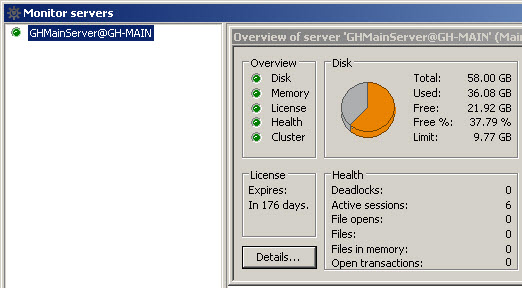
-
-
In Graphic Hub Manager, select Tools > Monitor Servers . Check that the Health LED is green.
-
From the main menu, select View > Messages (Chat) .
-
Unplug the network cable on the main machine, and then wait for a few seconds.

The Graphic Hub Manager chat panel should show that the main server is down and that the replication server has automatically taken over.
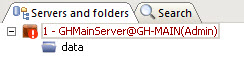
The main server name in the Servers and Folders should also be colored red.
-
Plug the network cable in on the main machine again. To prevent data loss and configuration corruptions in the cluster environment, the main server should shut down. Wait for the shutdown to complete, and then start the main server from the Graphic Hub Terminal.
-
If no users have been working with the system while the main server was down, proceed to the next step. Otherwise, wait a minute or two for the system to refresh.
The Graphic Hub Manager chat panel should now show that the main server is up and running again, and that the main server has automatically taken over as the primary server in the cluster.
If the steps above have been carried through correctly, the cluster configuration has been tested sufficiently and is ready to work in a real production environment.
-
Query the Journal log for replication-related errors.