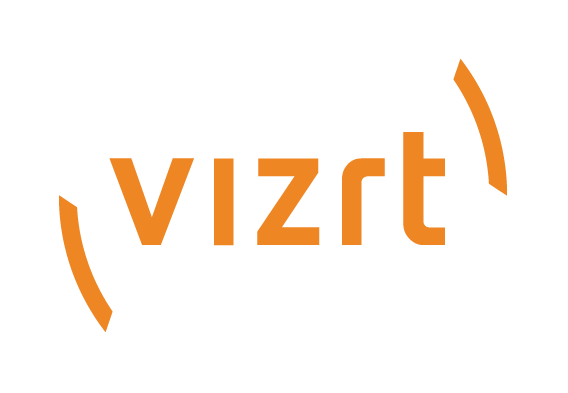
Graphic Hub Administrator Guide
Version 3.6 | Published December 10, 2021 ©
Main and Replication Servers with Failover
Adding failover servers adds another level of redundancy to the Graphic Hub cluster. This is useful in situations in which the cluster becomes unavailable, for example due to maintenance or hardware failure. This section describes how to configure a Graphic Hub cluster with an arbitrary number of failover servers in multiuser mode, and contains the following information:
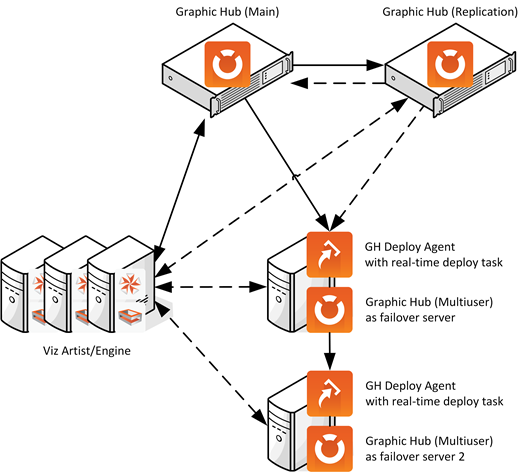
To Configure a Cluster with Failover Servers
-
Perform a Cluster Server Installation, setting up both the Main and Replication server.
-
Install the number of Graphic Hubs to act as failover server in multiuser mode. The failover server has to be able to handle the number of clients connected to the cluster, in case the cluster becomes unavailable.
-
Set up one or more Deploy Agents with real time deployment from the Main server to the failover server(s).
-
Create a corresponding amount of real time deploy tasks from the cluster to the failover servers to keep them in sync. In setups using multiple failover servers, the recommended configuration is to deploy from the Main server in the cluster to the first failover server, then from the first failover server to the second failover server, etc.
-
In the Deploy Agent Properties, open the Configuration Panel and configure enable emergency pause of real time tasks in the case of deletion of 1% of all objects or 1 item. This prevents the deploy task on the cluster from accidentally deleting content created while the cluster has been unavailable, in case the cluster becomes available again.
Tip: Shut down the Deploy Agent service on the cluster before restarting the cluster. This makes sure nothing gets deleted or overwritten when the cluster is brought back up.
-
Configure the clients, such as Viz Artist or GH REST, to use one or multiple of the failover multiuser servers. If the cluster becomes available, the clients only connect to the failover servers if the client is configured correctly. For details on configuring the client for failover, refer to the respective product documentation.
To Check Client Connections
-
Log on to the cluster and the failover server(s) with Graphic Hub Manager.
-
Open the Active sessions window. This provides an overview of all logged in users and active sessions, and to which host they are connected.
Resume Normal Operation after Failure of Main or Whole Cluster
After a failure of the main server, all clients are automatically redirected to the replication server. When the cluster has returned to real time replication mode, the clients are automatically returned to the Main server.
After a failure of the cluster, all clients are automatically redirected to the failover server(s). However, they do not automatically return to the cluster once the cluster has been brought back online. Before bringing the clients back to the cluster, a manual merge of the data from the failover server is needed to re-synchronize the cluster. This is required in order to avoid possible loss of data created by the clients during the cluster downtime period.
Before restarting the Deploy Agent service after the cluster is back up, make sure that the server differences have been successfully merged, and that all clients are back on the cluster again.
See Also