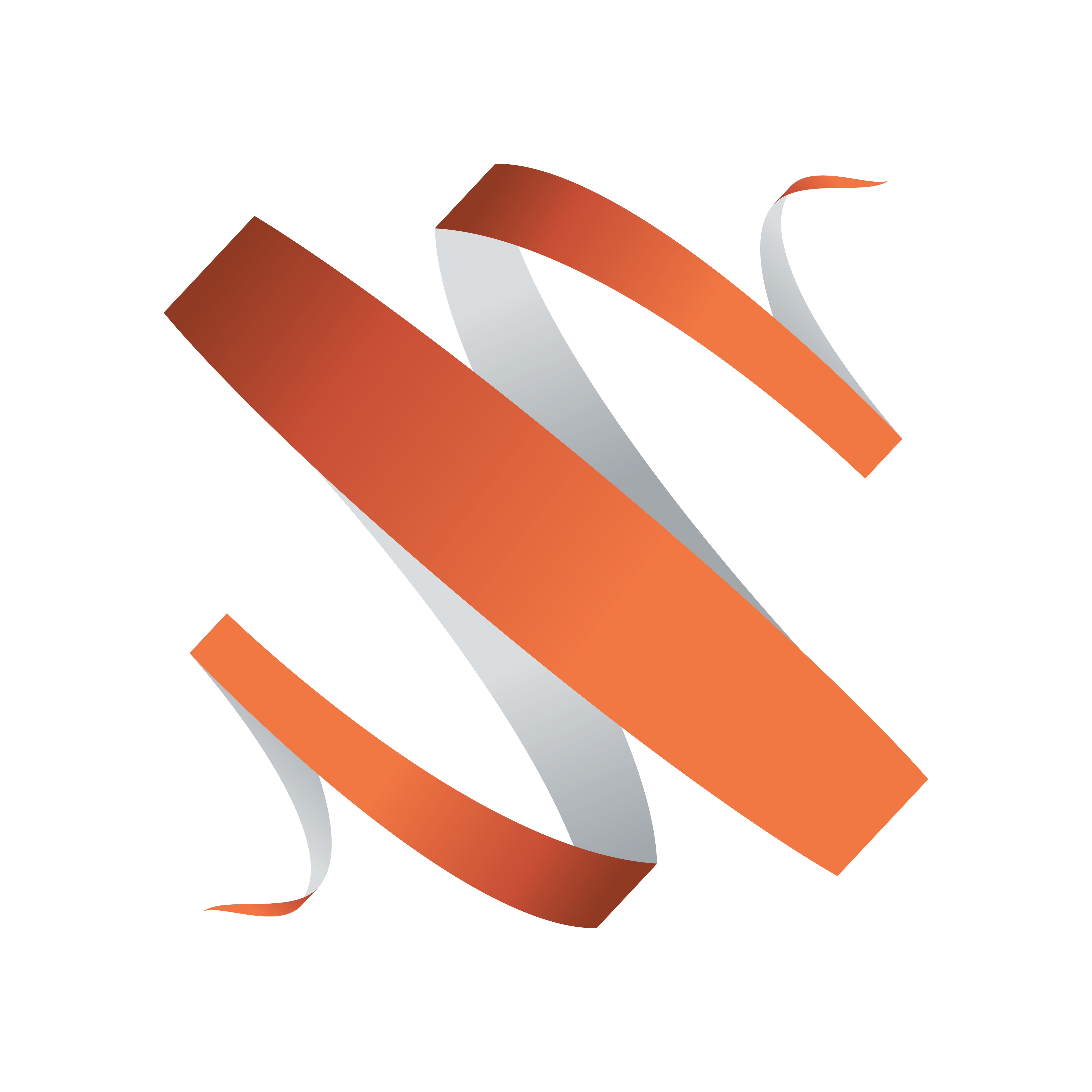
Viz Multiplay User Guide
Version 2.3 | Published August 10, 2018 ©
Using a switcher
This section covers using a switcher to control elements in the Media Sequencer. The switcher must support the PBus protocol.
A switcher provides an alternative to using the user interface to perform an action such as Take or Out on an element.
Note:
The various actions that can be performed on elements are described here.
Background
The Peripheral Bus (PBus) protocol enables controlling the Media Sequencer from a switcher using a serial interface and a few simple commands. The hardware hookup is a serial line running from the switcher to the Media Sequencer machine. Since PBus is a one-way protocol, data flows only from the switcher to the Media Sequencer. The Media Sequencer supports three commands: Recall, Learn and Trigger.
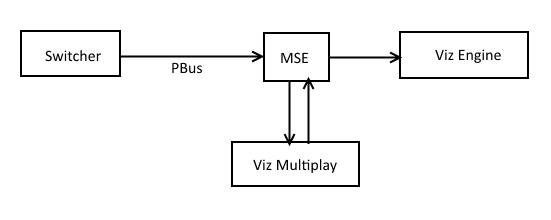
The workflow is as follows:
-
The switcher sends a Learn command with and ID to the Media Sequencer. This means that the Media Sequencer now is ready to connect this ID to an element.
-
The Multiplay operator selects an element (a preset, a video, graphics, image etc.).
-
The Media Sequencer has now connected the ID to an element.
-
The switcher later sends a Recall command with and ID to the Media Sequencer. Now the Media Sequencer is ready to perform an action on this element.
-
The switcher sends a Trigger command with a number representing an action. The Media Sequencer performs this action on the recalled element.
Configuring the Media Sequencer
From the Settings > General tab in Viz Multiplay, click the PBus Switcher Config button. A new browser window opens with the configuration application.
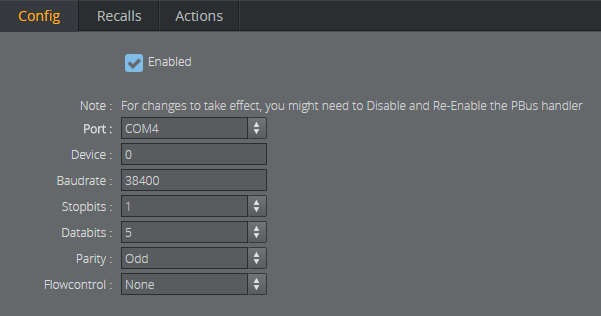
Consult the manual for the switcher to find the settings that enable communication between the switcher and MSE. The Device number must match the device number of which the switcher sends commands to, because the switcher can be connected to multiple devices. Commands can thus be sent from the switcher to one or multiple devices, by specifying the device number when sending the command.
There is no established connection between the switcher and the Media Sequencer, so it is not possible to test whether the connection is up or lost. The best way to test the connection is to send a Learn command from the switcher and monitor the result in Viz Multiplay. If a successful Learn command is sent from the switcher, a panel appears in Viz Multiplay. The following section explores this in more detail.
Note:
You may need to disable and enable the PBus settings to make them take effect in the Media Sequencer. Click the Enabled checkbox twice.
Learning elements
A learn panel replaces the clock when the switcher successfully sends a Learn command to the Media Sequencer. This happens for all Viz Multiplay clients connected to the Media Sequencer.
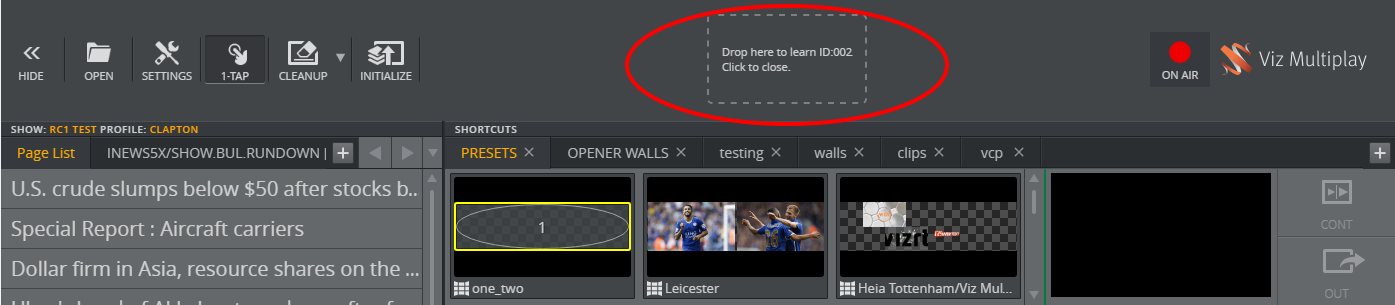
Drag any element from the Viz Multiplay GUI onto the learn panel. The panel then disappears. When this operation is done - the dropped element will be connected to the ID given from the switcher. This completes the "learn" operation. The dropped element is now "learned" by the switcher, and can later be recalled with the given ID.
Verify and monitor learned elements by opening the PBus Config application.
-
Click the PBus Switcher Config button in the Settings > General tab in Viz Multiplay.
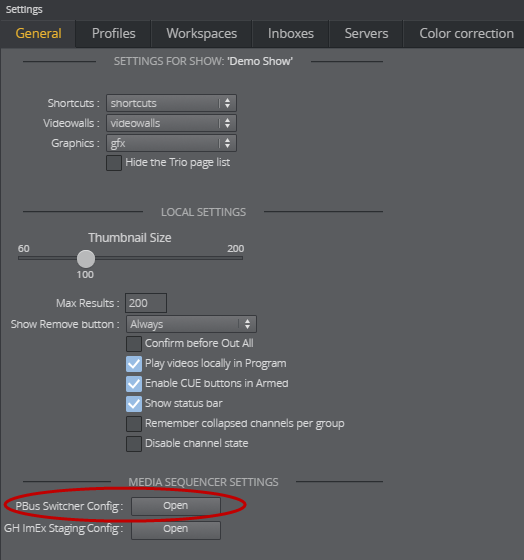
-
Click the Recalls tab, which contains a list of all the elements learned by the switcher.
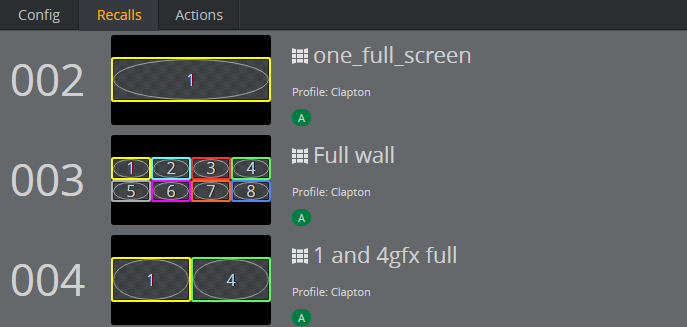
Note:
Click the cross to the right in the window to remove a learned element from the list.
Recalling and trigger
When the switcher wants to control a learned element, it sends a Recall command with an ID. The PBus Config will then mark the recalled element.
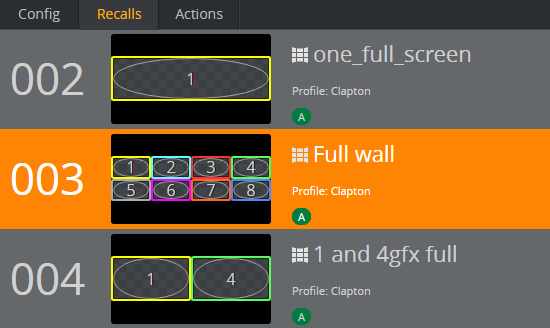
Now the recalled element is ready to receive actions. The switcher then sends a Trigger command with a number representing the action it wants to perform. The actions and their associated numbers defined default by the MSE are listed in the Actions tab.

Tip:
Configure switcher actions differently by editing the number associated with an action. For instance, the switcher sends a Trigger command with ID 0 to take an element on air, click the ID to the left of Take and change it to 0.