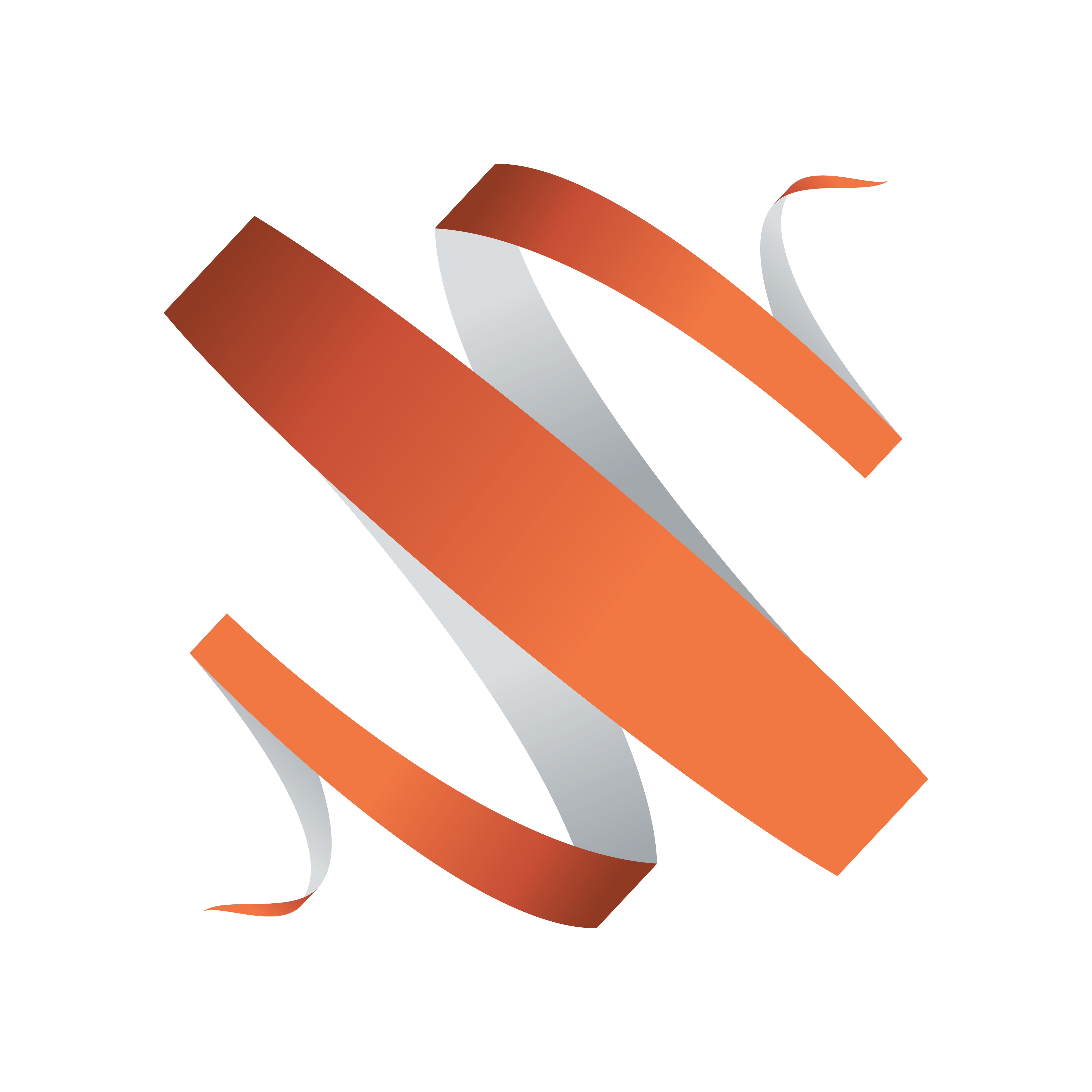
Viz Multiplay User Guide
Version 2.3 | Published August 10, 2018 ©
Keyboard Shortcuts
Main window
|
Shortcut |
Action |
Comment |
|
T + [number] |
Take on channel. |
If in 1-Tap mode, take the currently selected/first element on the channel. If not in 1-Tap mode, take the armed element. |
|
A + [number] |
Arm on channel. |
Arm the currently selected or first element on the channel. If in 1-Tap mode, do nothing. |
|
C + [number] |
Cue armed element on channel. |
Cue the currently armed element. If in 1-Tap mode, do nothing. |
|
P + [number] |
Continue current element on channel. |
Continue the currently running element(s). |
|
O + [number] |
Out the current element on channel. |
Take OUT the currently running element(s). |
|
Shift + R, [number] |
Re-Cue the current video on channel. |
Re-cue the video element currently set on the channel. |
|
Shift + P, [number] |
Pause the current video on channel. |
Pause the currently playing video on the channel. |
|
Shift + V, [number] |
Play the current video on channel. |
Play/continue the currently cued/paused video on the channel. |
|
Shift + C |
Collapse all channels. |
|
|
Shift + E |
Expand all channels. |
|
|
Shift |
Reveal channels. |
Hold the shift key to reveal GFX channels under the filled presets, or show which channel the shortcuts elements are assigned to. |
|
F2 |
Rename a group. |
Supported for groups in a playlist or show. |
|
Delete |
Delete an item. |
|
|
Enter |
Take or Arm the selected element. |
|
The number in the above table refers to the index of the visible channels in the Multiplay GUI. The first visible channel has shortcut key 1, the second visible channel has shortcut key 2 etc. This means that if the GUI contains two channels A and B - A has shortcut key 1 and B has 2.
Note that Number should be typed without any modifiers (Ctrl, Shift, ALT etc.).
Profile Config
|
Shortcut |
Action |
Comment |
|
Ctrl + Arrow up |
Move a channel up in the list. |
Click a channel in a profile and apply these shortcuts to reorder channels. |
|
Ctrl + Arrow down |
Move a channel down in the list. |
|
Video Editor
|
Shortcut |
Action |
Comment |
|
Shift + I |
Go to mark in. |
|
|
Shoft + O |
Go to mark out |
|
|
Space |
Play/pause |
|
|
, |
Move 1 frame back |
|
|
. |
Move 1 frame forward |
|
Workspaces
In the Workspace Settings, you can assign your own keyboard shortcuts to switch between workspaces.