
Viz World Classic User Guide
Version 23.0 | Published December 12, 2023 ©
Getting Natural Motion
By default, Viz World Classic causes objects to move with a smoothly varying speed between keyframes. You can apply Smooth In/Out or Ease In/Out animation options to any key to achieve a more gradual acceleration or deceleration.
The following table summarizes the differences between the options:


-
Smooth In/Out: The rate of change of the property is constant through the key.
-
Ease In/Out:The rate of change of the property is stationary through the key.
For example, if the property being animated is an object’s position, with Ease In/Out the object slows down to a halt at the key, but with Smooth In/Out the object is moving with constant velocity through the key.
You can extend the cushion bars to increase the time either side of the key during which the object moves with constant velocity (Smooth In/Out) or decelerates and accelerates (Ease In/Out).
To Cushion Animation
Either:
-
Click in the Keybars panel with the right mouse button and click the appropriate Smooth or Ease option on the pop-up menu:
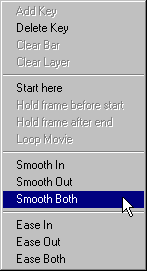
Or:
-
Click the key to select it. The key turns red.
-
Click the appropriate button in the toolbar:

If you click on a key you can smooth or ease either or both handles for the key.
If you click between two keys you can smooth or ease the appropriate handles for both keys.
To Adjust the Cushion Bars
-
Point at the cushion bar with the mouse pointer, until the mouse pointer turns to a single-headed arrow.
-
Drag the cushion bar to the appropriate position between the two keys:

Each cushion bar can be dragged as far as the adjacent key.