
Viz World Classic User Guide
Version 23.0 | Published December 12, 2023 ©
Adding Symbols
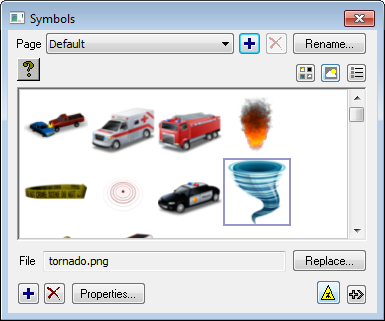
Symbols can be added to map layers.
To Add Symbols


-
Click the Symbols button on the toolbar, or click Symbols on the Tools menu.

-
In the Symbols dialog box select the symbol and click the Add to Layer button or Drop Symbols button. All symbols are visible in the Details list.
To Manage Symbols
-
Click the Symbols button on the toolbar, or click Symbols on the Tools menu.
-
Add a page to categorize symbols. Pages can also be renamed.
-
Click the Replace... button to replace the symbol.
-
Add symbols to the page by clicking the + button.
-
Delete symbols from the page by clicking the Delete button.
-
Set properties by clicking the Properties button. The Properties dialog box allows you to set the scale, fix the aspect ratio, set default text, set preferred style name, add and set drop shadow properties and set it to loop.