
Viz World Classic User Guide
Version 23.0 | Published December 12, 2023 ©
Defining the Appearance of Text Items
The options on the Properties panel allow you to specify, the appearance of individual text items, including the compositing options, spacing, transformation, drop shadow, frame, or animation trail:
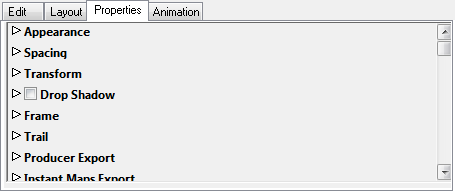
This section contains information on the following topics:
Appearance Options
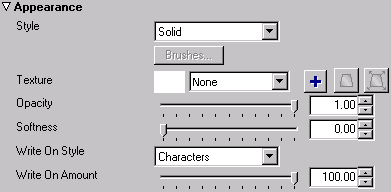
The Appearance options allow you to specify the rendering style of the text, apply a texture to the text, and animate its writing.
To fill the text with a texture choose Solid from the Style pop-up menu, and click the + button to select an image file for use as the texture:

Use the Opacity and Softness controls to adjust the opacity of the text, and blur the edges of the text.
The Write On options (text layers only) allow you to animate the way in which the text appears, to cause it to appear to be typed on as the animation progresses.
-
Choose Characters from the Write On Style pop-up menu to make the text appear character by character, or Words to make it appear word by word.
-
Set the Write On Amount to 0 at the frame where you want the animation to begin, and to 100 at the frame where you want the animation to end.
Spacing Options

The Spacing options allow you to adjust the character and line spacing for the text item.
Transform Options
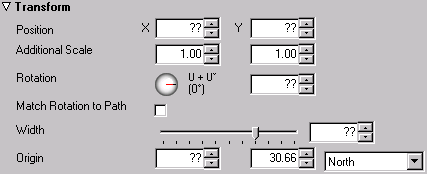
The transform options allow you to specify the position, scale, rotation, and origin numerically. The Origin determines the point about which the text item is rotated or scaled, and defaults to North, or the top center of the text item.
Choose one of the predefined options from the Origin pop-up menu, or edit the X and Y origin values to specify the origin in pixels relative to the lower left corner of the text item.
Drop Shadow Options
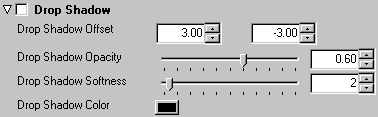
Select Drop Shadow to turn on a drop shadow for the text item. The following parameters are provided:
|
Parameter |
Description |
|
Offset |
The offset of the drop shadow, in pixels. |
|
Opacity |
The opacity of the drop shadow. 0% gives no drop shadow. |
|
Softness |
Blurs the drop shadow to smooth the edges. Values in the range 0–5 are recommended. |
|
Color |
The color of the drop shadow. |
Frame Options
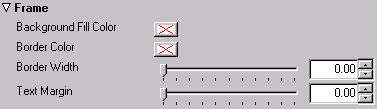
Allows you to add a colored fill, and/or border to the text item.
Border Width specifies the width of the border in pixels.
Trail Options
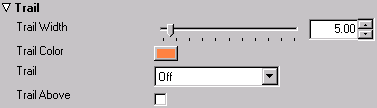
The Trail options allow you to leave a trail as the text item animates.
Instant Maps Export

Allows you to make maps available to the Viz World Instant Map tool.
See Also