
Viz World Classic User Guide
Version 23.0 | Published December 12, 2023 ©
Creating, Saving, and Loading Stylesheets
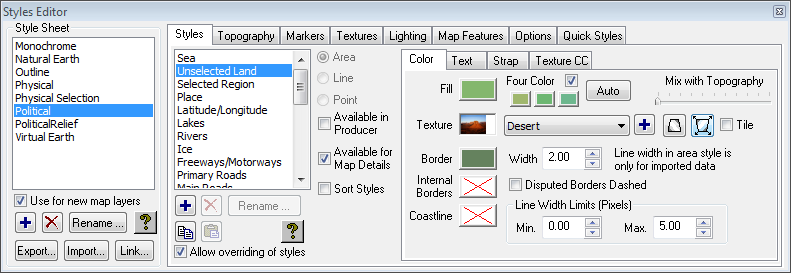
Styles are created and edited using the Styles Editor. You can leave the Styles Editor open while you work with the project and any changes you make in the Styles Editor are immediately reflected in the current map layer.
This section contains information on the following procedures:
To Display the Styles Editor
In the Styles menu, click Styles Editor.... When you create a new map layer it initially uses the stylesheet defined by the default project template. If there is no project template the stylesheet called Political is used. For more information about creating a default project template containing your own choice of styles see Reusing Design Elements.
You can create any number of new stylesheets, and modify the styles in those stylesheets to establish the design conventions you want to use. Stylesheets are saved with the project, and you can import stylesheets from another project. You can also save individual stylesheets in separate files.
To Create a New Stylesheet
-
Select the stylesheet you want to base the new stylesheet on in the Style Sheet list.
-
Click the + button.
Note: By default the style sheet is called StyleSheet, StyleSheet1, etc.
To Rename a Stylesheet
-
Select the stylesheet you want to rename.
-
Click the Rename... button.
To Delete a Stylesheet
-
Select the stylesheet you want to delete.
-
Click the X button.
To Copy Stylesheets from Another Project
-
On the Import menu, click From Project....
-
Select the project file you want to import from. The following dialog box then allows you to specify the features of the project you want to import:
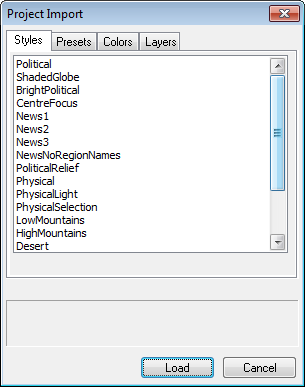
-
Click the Styles tab.
-
Select the stylesheets you want to import from the project, using SHIFT to select contiguous items, and CTRL to select non-contiguous items.
-
Click the Load button to proceed. The stylesheets are added to the list of stylesheets, replacing any existing stylesheets of the same name where appropriate.
To Export an Individual Stylesheet
-
In the Styles Editor click the Export... button. You are prompted to give the stylesheet a name.
-
Enter a suitable name and click the Save button.
To Import a Stylesheet
-
In the Styles Editor click the Import... button. An Open dialog box displays to allow you to select a stylesheet to open.
-
Select the style sheet and click the Open button. The stylesheet is added to the list of stylesheets in the project. If there is already a style of the same name the stylesheet is renamed.