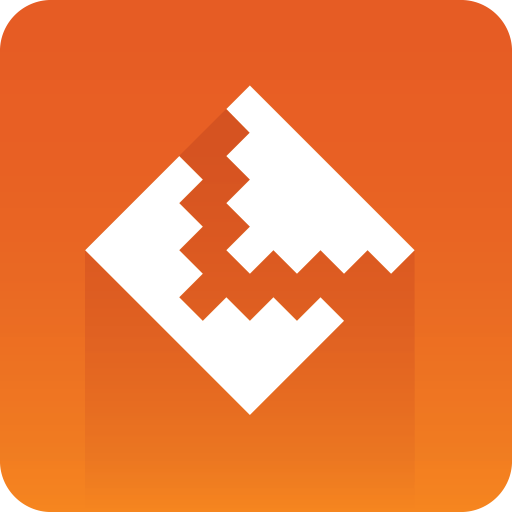
DataPool User Guide
Version 2.13 | Published November 30, 2018 ©
DataManipulate
![]()
DataManipulate enables interactive manipulation of the object that the plugin is placed on, when in On Air mode. The left mouse button controls position manipulation, center Mouse button affects rotation and the right mouse button affects scaling.
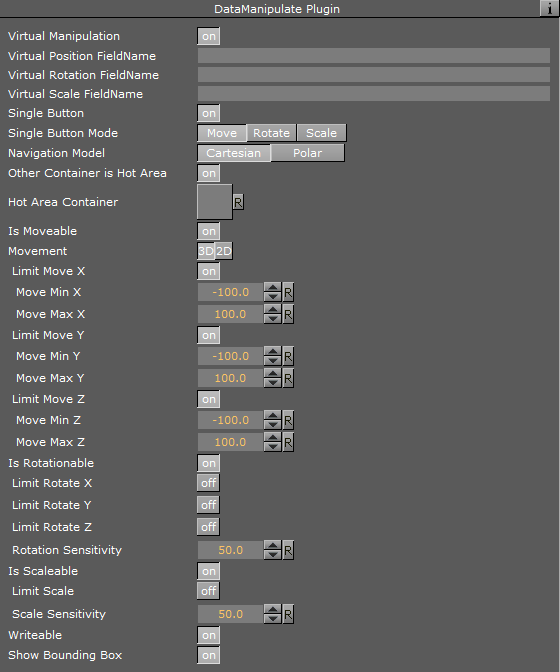
Unique Parameters
-
Virtual Manipulation: Defines if object manipulation is based on Data Fields values. When set to On, additional parameters are enabled:
-
Virtual Position FieldName: Defines a DataPool variable that controls the position of the manipulated container. The value of the variable defines the delta of the object position from the current position.
-
Virtual Rotation FieldName: Defines a DataPool variable that controls the rotation of the manipulated container. The value of the variable defines the delta of the object rotation from the current rotation value.
-
Virtual Scale FieldName: Defines a DataPool variable that controls the scale of the manipulated container. The value of the variable defines the delta of the object scale from the current scale.
-
-
Single Button: Allows all mouse buttons to control one property of the object when set to On. An additional parameter is enabled, setting the controlled attribute of the object:
-
Single Button Mode: Selects the control mode of the mouse.
-
-
Navigation Model: Selects the type of axis used to manipulate the object.
-
Cartesian: Uses the Cartesian coordinate system to calculate object movement.
-
Polar: Uses the Polar coordinate system to calculate object movement.
-
Navigation Model: Selects the type of axis used to manipulate the object.
-
-
Other Container is Hot Area: Defines a remote container as the hot area instead of the container the plugin is attached to. When set to On, an additional parameter is enabled: Hot Area Container, and a container placeholder is added.
-
Is Moveable: Moves the object when selected and dragged while the left mouse button is pressed, when set to On. When set Off the object does not move when dragged. Additional parameters are enabled when set to On:
-
Movement: Determines how the selected object can move. When 2D is selected, the object can move only on the X and Y axes. When 3D is selected, the object can be moved in all three axes.
-
Limit Move X: Limits the object’s position values according to the values set in the Move Min X and Move Max X when set to On. When set to Off the object can be dragged all over the render window.
-
Limit Move Y: Limits the object’s position values according to the values set in the Move Min Y and Move Max Y when set to On. When set to Off the object can be dragged all over the render window.
-
Limit Move Z: Limits the object’s position values according to the values set in the Move Min Z and Move Max Z when set to On. When set to Off the object can be dragged all over the render window.
-
-
Is Rotation able: Rotates the object when selected and dragged while the center mouse button is pressed, when set to On. When set Off the object does not rotate when dragged. Additional parameters are enabled when set to On:
-
Limit Rotate X: Limits the object’s rotation values according to the values set in the Rotate Min X and Rotate Max X when set to On. When set to Off the object can be rotated to any angle.
-
Limit Rotate Y: Limits the object’s rotation values according to the values set in the Rotate Min Y and Rotate Max Y when set to On. When set to Off the object can be rotated to any angle.
-
Limit Rotate Z: Limits the object’s rotation values according to the values set in the Rotate Min Z and Rotate Max Z when set to On. When set to Off the object can be rotated to any angle.
-
Rotation Sensitivity: Defines the relation between the mouse movement size and the rotation size.
-
-
Is Scaleable: Scales the object when selected and dragged while the right mouse button is pressed, when set to On. When set Off the object does not scale when dragged. Additional parameters are enabled when set to On:
-
Limit Scale: Limits the object’s scaling values according to the values set in the Min Scale and Max Scale, when set to On. When set to Off the object can be scaled to any size.
-
Scale Sensitivity: Defines the relation between the mouse movement size and the scaling size.
-
-
Writeable: Controls a text object. If the plugin is controlling a text object and writable is On, when selecting the object the user can type and change the content of the text value. When set to Off, the text object cannot be modified.
-
Show Bounding Box: Toggles visibility for the object's bounding box. When set to On, the object’s bounding box is visible when the object is selected (in On Air mode). When set to Off, the bounding box is not visible when the object is selected.
Note: DataManipulate plugin does not work if the scene has a DataInteractive plugin added.