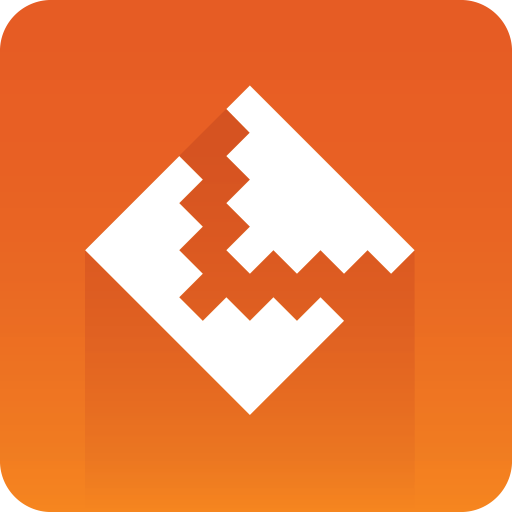
DataPool User Guide
Version 2.13 | Published November 30, 2018 ©
DataHyperlink
![]()
DataHyperlink plugin receives mouse events and triggers actions accordingly. The actions are Viz and DataPool commands. This plugin gets the mouse events from Viz and it does not require the DataMouseSensor plugin added to the scene. When a DataHyperlink plugin is used in a scene, a set of predefined DataPool variables is created and updated on every change in the scene. These variables contain information about the mouse cursor location and other mouse events:
-
MX: Defines cursor location on the X axis.
-
MY: Defines cursor location on the Y axis.
-
MXY: Defines cursor location on the X axis and Y axis.
-
MXYZ: Defines cursor location on the X axis, Y axis and Z axis.
-
MOUSE_DRAG: Indicates whether a mouse drag is performed.
-
MOUSE_CLICK: Indicates whether a mouse button is currently pressed.
-
DRAGGED_CONT: Returns the ID of the currently dragged container
-
DROPPED_CONT: Returns the ID of the container that was dropped on the container hosting the DataHyperlink plugin
-
DROP_TYPE: Defines the type of object that was dropped on the container: No object, geometry, image.
Note: When using DataHyperlink in a scene and no other data is sent externally, adding the DataPool scene plugin is unnecessary.
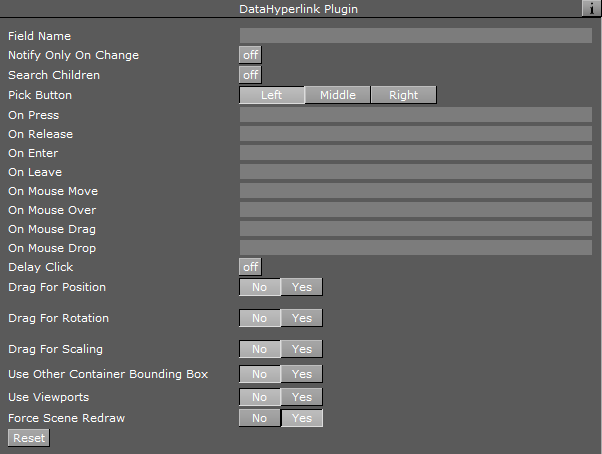
Unique Parameters
-
Search Children: Triggers actions defined on the container that has the plugin attached to it on mouse events of child containers when set to On. When set to Off, only mouse events on the container that has the plugin attached to it trigger the actions.
-
Pick Button: Defines which mouse button (Left, Middle or Right) triggers the Press and Release events.
-
On Press: Defines the action that is triggered when the selected button is pressed and the cursor is within the container area.
-
On Release: Defines the action that is triggered when the selected button is released and the cursor is within the container area.
-
On Enter: Defines the action that is triggered when the cursor enters the container area.
-
On Leave: Defines the action that is triggered when the cursor leaves the container area.
-
On Mouse Move: To be implemented.
-
On Mouse Over: Defines the action that is triggered while the cursor hovers within the container area.
-
On Mouse Drag: Defines the action that is triggered while the container is dragged.
-
On Mouse Drop: Defines the action that is triggered when another object is dropped within the container area.
-
Delay Click: Delays actions triggered by the mouse by five fields when set to On. When set to Off, no delay is used.
-
Drag For Position: Enables to container to be dragged and re-positioned in the render window when in On Air mode. Positioning occurs when the left mouse button is pressed and the mouse is dragged in the render window when the related container is selected. When set to Yes, additional parameters are enabled.
-
Use Drop Z-Buffer Value: Changes perspective and container area when dragging an object around. This parameter defines whether the cursor location follows the container area through out the dragging of the object or the object moves according to the mouse movements. Due to perspective changes, the cursor might exit the container area while dragging.
-
Limit X Position: Defines whether to limit the movement of the object on the X axis while dragging. When set to Yes, Min X Position and Max X Position are enabled, defining the minimum/maximum position on the X axis that the object can be dragged to.
-
Limit Y Position: Defines whether to limit the movement of the object on the Y axis while dragging. When set to Yes, Min Y Position and Max Y Position are enabled.
-
Limit Z Position: Defines whether to limit the movement of the object on the Y axis while dragging. When set to Yes, Min Z Position and Max Z Position are enabled.
-
Drag For Rotation: Enables container to be dragged and rotated in the render window when in On Air mode. Rotation occurs when the center mouse button is pressed and the mouse is dragged in the render window when the related container is selected. When set to Yes, additional parameters are enabled.
-
Limit X Rotation: Defines whether to limit the rotation of the object on the X axis while dragging. When set to Yes, Min X Rotation and Max X Rotation are enabled.
-
Limit Y Rotation: Defines whether to limit the rotation of the object on the Y axis while dragging. When set to Yes, Min Y Rotation and Max Y Rotation are enabled.
-
Limit Z Rotation: Defines whether to limit the rotation of the object on the Y axis while dragging. When set to Yes, Min Z Rotation and Max Z Rotation are enabled.
-
Rotation Sensitivity: Defines the relation between the mouse movement and the object’s rotation. The higher the sensitivity is, the larger mouse movements required to rotate the object to the same point.
-
Drag For Scale: Enables to container to be scaled when the mouse is dragged in the render window when in On Air mode. Scaling occurs when the right mouse button is pressed and the mouse is dragged in the render window when the related container is selected. When set to Yes, additional parameters are enabled.
-
Limit Scale: Defines whether to limit the scaling of the object while dragging. When set to Yes, Min Scale and Max Scale are enabled.
-
Scaling Sensitivity: Defines the relation between the mouse movement and the object’s scale. The higher the sensitivity, the larger mouse movements required to scale the object to the same size.
-
Use Another Container Bounding Box: Enables Container For Bounding Box parameter when set to Yes. When set to No, the container’s bounding box is used to capture mouse events.
-
Container For Bounding Box: References this container's bounding box for events when a container is dragged to the placeholder.
-
Drop Type: Defines which drop action triggers an event.
-
NONE: Does not trigger an event.
-
Cont Geom: Triggers a drag event for a dropped geometry.
-
Cont Image: Triggers a drag event for a dropped image.
-
Other Cont Geom: Enables a Dropped Container parameter when selected. When a container is dropped in the defined Dropped Container parameter, it triggers a drop event.
-
Other Cont Image: Enables a Dropped Container parameter when selected. When an Image is dropped in the defined Dropped Container parameter, it triggers a drop event.
-
-
Use Viewports: Enables a Camera Number parameter when set to Yes. Set the number of camera. The viewport area of the selected camera triggers the events.
-
Force Scene Redraw: Redraws the render window every field when set to Yes. When set to Off, Viz renders the graphics normally.