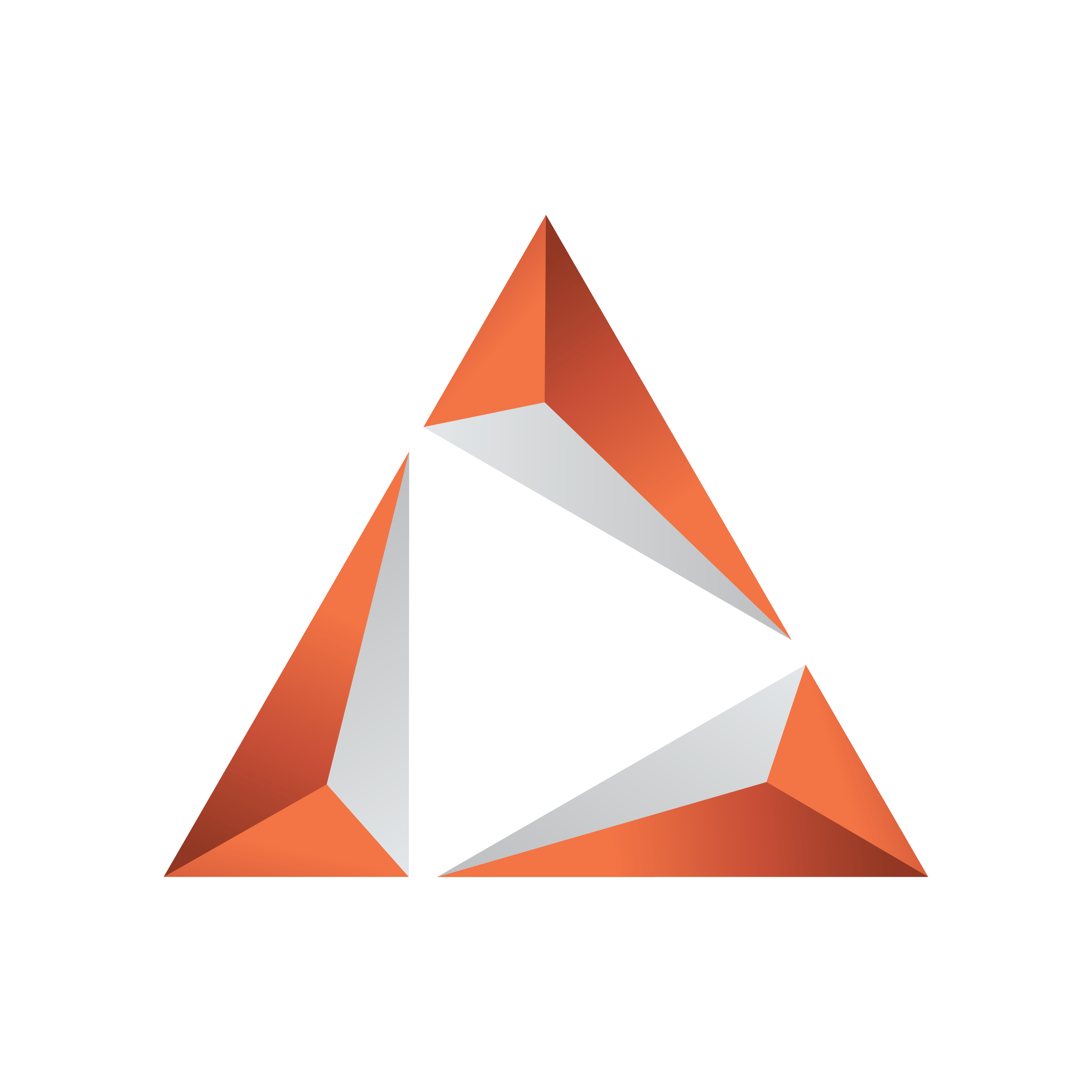
Viz Trio User Guide
Version 4.1 | Published September 25, 2023 ©
Working with Shortcut Keys
Viz Trio lets you assign macro commands and scripts to shortcut keys on a show by show or global basis. Shortcut keys assigned on a global level are assigned through the Configuration Window and show-specific shortcut keys are assigned through the Show Properties.
This section covers the following topics:
To Assign a Macro or Script to a Shortcut Key
-
Click the Add Macro or Add Script button. The Macro Commands editor will open:
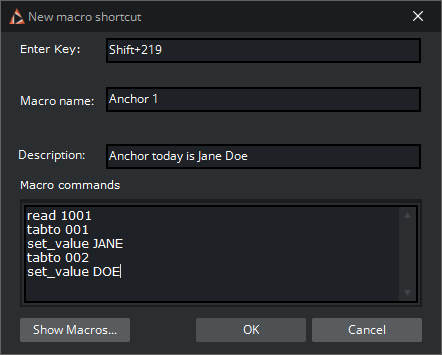
-
Select the keyboard keys for the shortcut (combinations of CTRL, SHIFT, ALT, ALT GR with other characters).
-
If the selected shortcut key is already in use you may override it, removing it from the other macro or script.
-
-
Enter a Macro or Script Name and Description of the macro or script.
-
If the macro name is already in use, the Save as New button appears.
-
-
Add the macro or script commands to the Macro or Script text area.
-
Click OK to confirm the selected key combination.
To Reassign a Shortcut Key
Double-click the Command in the list and perform the changes.
To Remove a Shortcut Key
-
Right-click a Macro or Script that has been manually added and from the appearing context menu select Remove, or
-
Select a Macro or Script and click the Remove button, or
-
Select a Macro or Script and press the Delete button on the keyboard.
To Add a Predefined Function to a Macro or Script
-
Open a Macro or Script for editing.
-
Click the Show Macros... button in the Macro Commands editor to open a list of predefined functions.
-
Select the function and click Add.

Note: Predefined macro commands can also be applied to scripts.