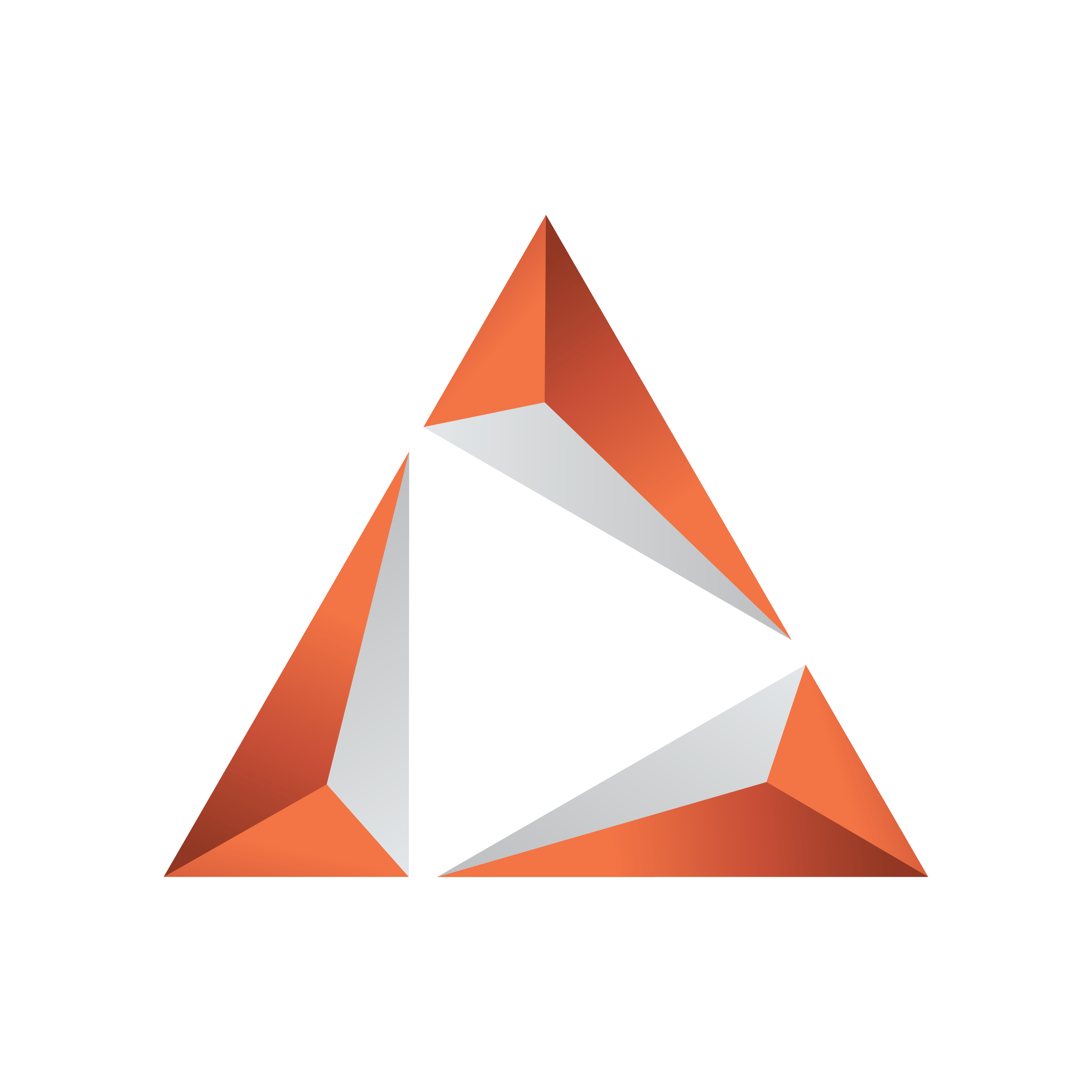
Viz Trio User Guide
Version 4.1 | Published September 25, 2023 ©
Render Videoclip
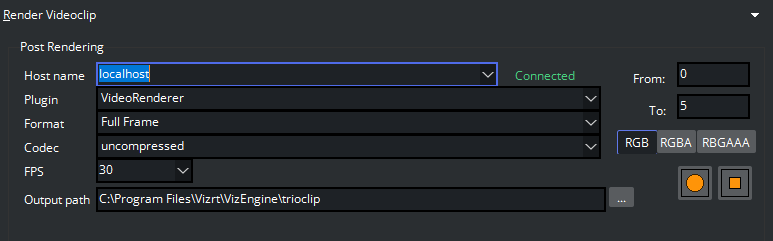
The Render Videoclip option exposes an editor for post rendering pages to a device specified in Viz Artist, such as an AVI or a tape recorder.
Post rendering is used to create images or video files of graphical scenes. The files can be used for playout on Viz Engine. Selecting a video plug-in will create one file; however, selecting an image plug-in will render an image according to the configured frame rate. For example: rendering a scene for ten seconds will result in 250 images if the frame rate is 25 frames per second (fps).
Rendered data elements can be full screen graphics or graphics with Alpha values such as lower thirds and over the shoulder graphics.
Note: Only scene-based pages can be post rendered.
The settings in the post render frame stay the same after restarting Viz Trio.
-
Host name: Sets the Viz machine that will post render the scene. It is also possible to define the port number (<host-name>:<port-number>).
-
Plugin: Sets the renderer device.
-
Format: Sets the format. Available options are full frame, fields top, fields bottom, full frame/interlaced top, full frame/interlaced bottom and full frame skip. The options vary depending on the Plugin selected.
-
Codec: Sets the codec to be used.
-
FPS: Sets frame per second. Available options are 30, 60, 29.97 and 59.94.
-
Output path: Sets the output path. A corresponding browse button is available when localhost is selected as host. As Viz Trio cannot browse the file system on other machines, manually make sure that the output path is valid if defining the path on another machine. A full or relative path can be added. If no path is given, the file is stored in the Viz program folder on the rendering machine.
-
From: Sets the start time in seconds.
-
To: Sets the end time in seconds.
-
RGB: Sets the pixel format to RGB.
-
RGBA: Sets the pixel format to RGBA which includes the alpha channel (blending/transparency).
-
Record button (circle): Starts the rendering process.
-
Stop button (square): Stops the rendering process before the configured stop time.