
Viz Channel Branding User Guide
Version 5.1 | Published October 26, 2023 ©
Setting up Channel Deck
This page walks through the initial set up of Channel Deck.
Setting up Channel Deck
First Run Start Up
-
To start the configuration of Channel Deck, press Start Configuration.
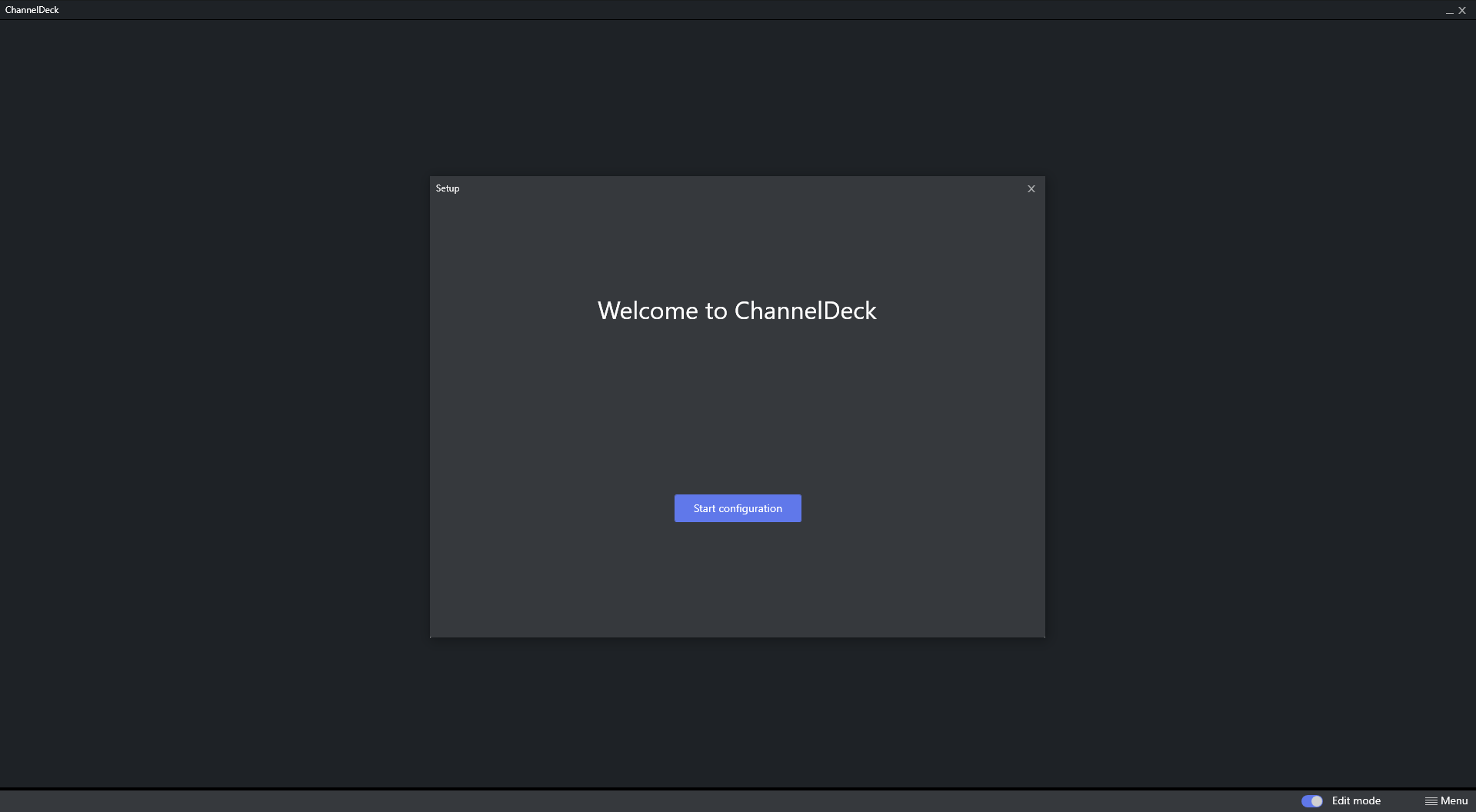
-
There are six different layouts to choose from. Select the desired layout and press Next.
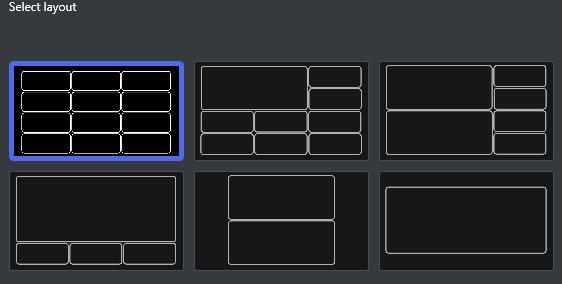
-
Decide how to present starting time and notifications from the Preview Settings menu.
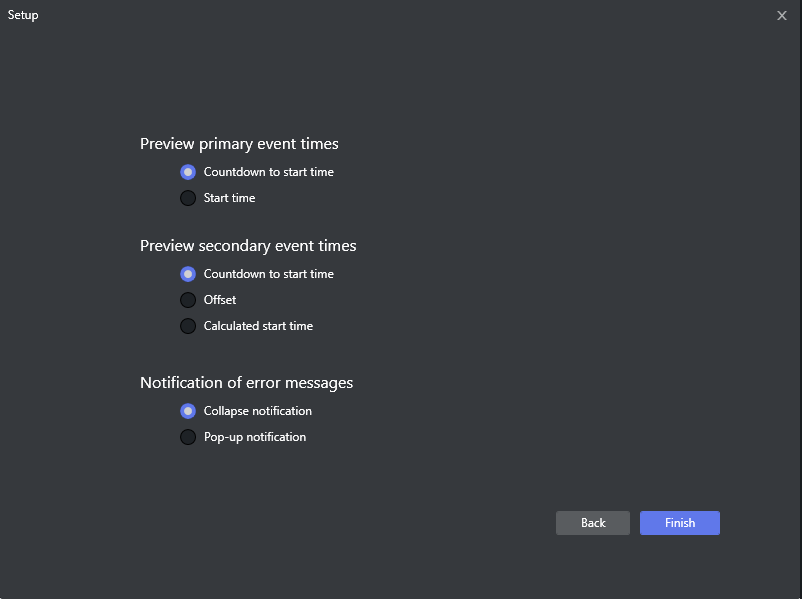
You can change both layout and Preview settings by either pressing Back or at a later stage, by using the Menu button in the bottom right corner of the application.
For more information on configurations and changing configuration or layout, section Channel Deck Configuration and Layout.
-
Once the desired settings are selected press Finish.
-
Move on to the next step (see section connect to a channel).