
Viz Channel Branding User Guide
Version 5.1 | Published October 26, 2023 ©
Managing Channel Settings

The following sections cover how to add, remove, export or import channel settings.
Creating a Channel
Create a new channel by pressing the New icon and give the channel a name in the dialog.
To add a new channel
-
Open the Settings > Channel Settings window.
-
Select New.
You are prompted to enter the new channel’s name. -
Enter the channel name without spaces (a-z, A-Z, 0-9), and click OK.
Removing a Channel
To remove a new channel
-
Select channel in Channel drop-down you wish to remove.
-
Select Remove.
You are asked if you are sure you want to remove the selected channel. -
Click Yes.
The last removed channel is automatically saved to a %ProgramData%Vizrt\Viz Channel Branding\backup channel\[ChannelName].bkp file, which can later be re-imported back.
Exporting a Channel
To export a channel
-
Select channel in Channel drop-down you wish to export.
-
Select Export.
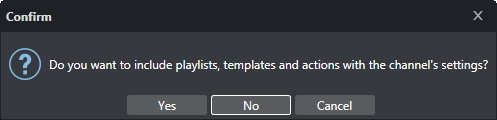
You are asked if you want to include the playlists and templates along with the selected channel’s settings. -
Click Yes or No, as required.
-
Enter a file name and click Save.
Importing a Channel
To import a channel
-
Select Import.
-
Select the XML file and click Open.
You are prompted to confirm what parameters to override.
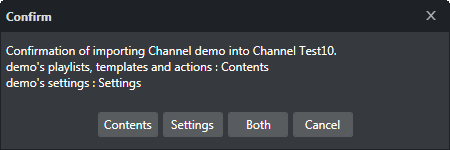
-
Select one of the following:
-
Contents
-
Settings
-
Both
-
Note: If the imported channel uses the same path to the Viz Graphic Hub as the original, you will be prompted to confirm the overwrite of templates.