
Viz Channel Branding User Guide
Version 5.1 | Published October 26, 2023 ©
Introduction
Viz Channel Branding provides high-quality Vizrt graphics for channel branding. It simplifies the playout of playlists, potentially as a fully automated workflow that integrates with existing channel traffic and scheduling solutions. Viz Channel Branding combines pre-scheduled playlist operations with the ability to add real-time 2D and 3D graphic effects. In complex environments, Viz Channel Branding helps centralize entire workflows to one or a few desktops.
Introducing the Viz Channel Branding Workflow
For seamless integration with existing hardware, the solution employs standard rack mountable PCs. Updates and upgrades are easily applied without requiring modifications to the solution as a whole.
Key Benefits
-
Translates network promotions and branding strategies to rules that automatically create graphics playlists.
-
Operators can use pre-defined graphic templates.
-
Simplified sponsoring, including automatic logging and reporting, time frame-accurate reports about aired content, and “As-Run” logs.
-
Integrates with popular automation systems, using standard protocols.
-
Full support for SD and HD formats, real-time 2D/3D graphics and DVE effects.
-
For Viz Engines with compatible graphic / video cards, 4K and IP streaming is supported.
-
Access to Viz One video content.
-
Automate an almost unlimited number of channels and monitor them all from a single Viz Channel Branding client.
-
Automatically adapt changes in the playlist, up to the very last minute.
-
Allows the promotion of programs and shows across multiple channels.
All-in-One Workflow
Viz Channel Branding integrates with existing systems used in the traffic department and master control room. The application utilizes schedules from the scheduling and automation systems and is able to import any fixed format text file like XML, CSV, or Microsoft Excel with Playlist Importer. With Integrations Hub network update and schedule fetching from automation systems with the standard HTTP REST protocol can be implemented.
After importing the schedule and its data, a new Viz Channel Branding playlist, including a graphic layer, is automatically created. If the playlist is continuous, the playlist will be updated to reflect the new data received.
To streamline workflow as much as possible, Viz Channel Branding contains two layers of automation:
-
The first layer is Viz Channel Branding’s capability to read schedules. By analyzing the schedule, the application can automatically launch graphics at a defined offset. This can be the beginning, the credits or the end time of a specific event, according to pre-defined rules.
-
The second layer of automation is the linkage between the different properties of objects from graphics (texts, images, geometry, etc.) and the information as it exists in the imported schedule. This linkage can be customized to create a fully automatic system that “decides” which graphics to use and add to which primary event, and what data to take from the schedule and insert to the matching object of that graphics. In other words: Viz Channel Branding is capable of automatically choosing the right graphics and filling it with adequate content.
After receiving the updated schedule from the scheduling system, the automation system takes control during playout. Using standard protocols like VDCP and intelligent interface, the automation system then triggers when certain events should be run. With the Broadcast eXchange Format (BXF) Viz Channel Branding also provides an interface mechanism that allows broadcast systems to exchange mission-critical data.
Viz Channel Branding has been designed to maintain full control over its playlist up to the very last minute before playout. Graphics that are connected to a specific event will collect information like program name and start time automatically. In case any changes to the playlist occur, the graphics will update all the relevant information. The playlist can be populated with graphics effects from all sources that follow the ODBC standard.
In addition, an automatic error check makes sure, that changes in the original schedule do not corrupt the imported playlist. Viz Channel Branding offers advanced error protection features that alert about animations overlapping, mismatches or any other deviations from the schedule.
Graphics Workflow
Viz Engine supports several workflows with regards to how and when graphics and video are mixed. To simplify it we can say that Viz Engine supports graphics and video mixing in an Upstream or Downstream workflow.
An upstream workflow means that graphics are rendered separately and independently of the video signal before it is keyed on top of the video signal, traditionally by a vision mixer.
Opposite to upstream mixing you have downstream mixing. Downstream mixing means that graphics and video are composited and mixed by Viz Engine. This can be live video or clips treated as DVE for graphics insertion and/or squeeze backs.
Note: The diagrams below are simplified. Details such as audio, keying (key out) etc. are not shown. For details about the full feature set of the Viz Engine see the Viz Engine manual at the Documentation site.
Upstream
An upstream workflow basically means that graphics are rendered separately and independently of the video signal before it is keyed on top of the video signal, traditionally by a vision mixer.
Note that mixing graphics and video in an upstream workflow introduces latency because graphics must be rendered before it can be mixed with the video signal for a final SDI output.
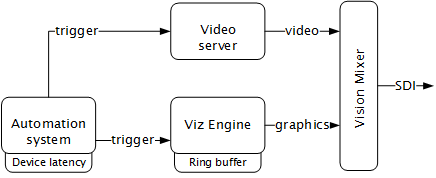
Therefore most automation systems, including Media Sequencer, are able to adjust and cater for latency introduced by devices such as Viz Engine due to the buffer it needs to render graphics in real-time.
In the case of Viz Engine and graphics output the latency has to match Viz Engine’s ring buffer. Ring buffer is simply put the time (in frames) Viz has before its graphics should be ready for on air, and sent to your vision mixer.
Setting the ring buffer size is often simply a matter of setting a parameter called Ring buffer size using Viz Engine’s configuration tool; however, the ring buffer size is only a maximum value which means that graphics rendered faster than the set size will be on air before it was intended. The latter is often the case when an automation system simultaneously takes video and graphics on air.
Downstream
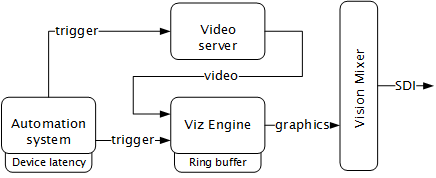
Opposite to Upstream mixing you have downstream mixing. Downstream mixing basically means that graphics and video are composited and mixed by Viz Engine. This can be live video or clips treated as DVE for graphics insertion and/or squeeze backs.
In the case of the automation system, the downstream workflow allows such systems to simultaneously take video and graphics on air without worrying about latency as Viz Engine manages compositing and mixing of graphics and video.
In case graphics rendering should fail the video will simply pass through before the graphics engine is on air again and graphics compositing can commence.
Transition Logic
Most broadcast video systems have three independent physical layers: Front, Middle and Back. In certain situations this can be limiting. With TL you can have any number of logical layers. TL layers are always created and shown in the “physical” Middle layer and will not interfere with the Front or Back layer. Transition Logic allows for more than one scene to be on air at a time. For example, a graphics covering the lower third of the screen, and another covering the left for over the shoulder graphics, can be on air at the same time.
Playout with transition logic means that the graphics taken to air are loaded into a background scene that can always be on-air. By using this method several independent graphical elements can be on air at the same time and can be taken in and out independently. Intelligent transitions can be built into the background scene ensuring smooth and seamless transitions between changing elements.
Summary
-
A Transition Logic scene is not a single scene, but a set of Viz graphic scenes that consist of a background scene that may have multiple layers of graphics that can be on air at the same time and independently controlled.
-
Each layer in the background scene may have multiple referring foreground scenes; however, each layer can only show one foreground scene at a time.
-
A TL layer can have zero or 1 (one) states. If the TL layer doesn’t have a state, then this layer will not be part of the combo template. Only one state can be active or chosen for each layer, however the scene designer can create as many layers as needed.
Related Documents
-
Viz Engine Administrator Guide : Installing Viz Engine software; supported hardware and how to configure Viz Artist and Viz Engine.
-
Viz Artist User Guide: How to use Viz Artist to create 3D graphics.
For more information about all Vizrt products, visit:
See also
Feedback
We encourage feedback about our products and documentation. Contact your local Vizrt customer support team at www.vizrt.com.