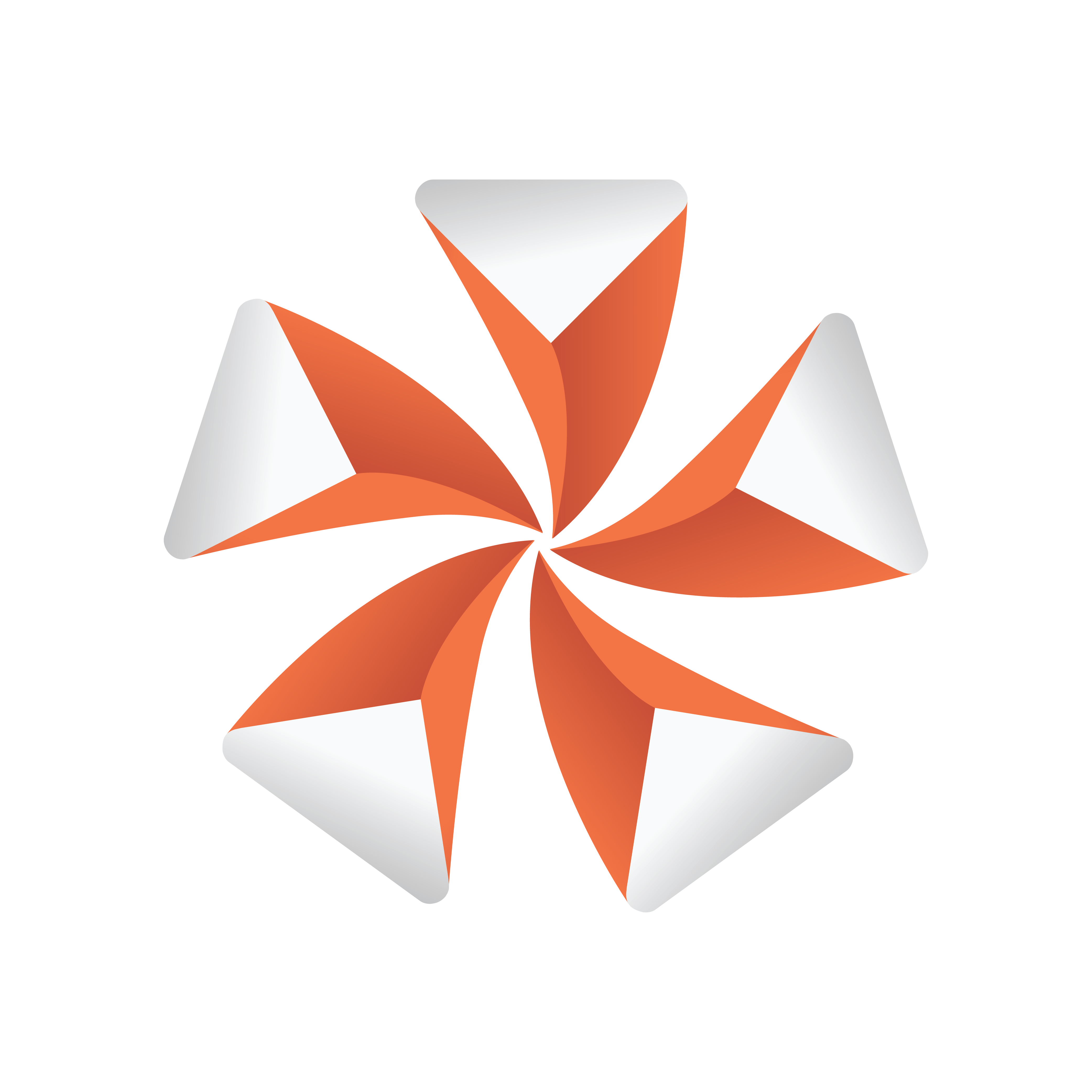
Viz Artist
Version 3.9.1 | Published December 13, 2017 ©
Mark Text
![]()
The Mark Text plug-in allows you to underline words in a text string.
Note: This plug-in is located in: Built Ins -> Container plug-ins -> TextFX
This section contains information on the following topics:
Mark Text Properties
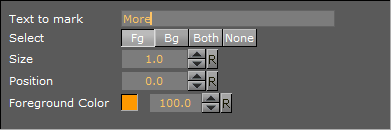
-
Text to Mark: Sets the text that should be marked. The text is case sensitive.
-
Select: Selects where the underline should be placed. Available options are foreground (Fg), background (Bg), Both and None. Background will underline the text’s shadow.
-
Size: Sets the thickness of the underline.
-
Position: Set the position of the underline in relation to the text.
-
Foreground Color: Sets the color and alpha value of the underline.
To Mark Text

-
Add a group container to the scene tree and name it Text.
-
Add a font to the Text container.
-
Open the font editor and enter a text string.
-
Add the Mark Text plug-in to the Text container.
-
Open the Mark Text Editor and enter a word from your text string.
Note: Do not change the font type between texture and geometry as this will not affect the whole string when using the Mark Text plug-in.