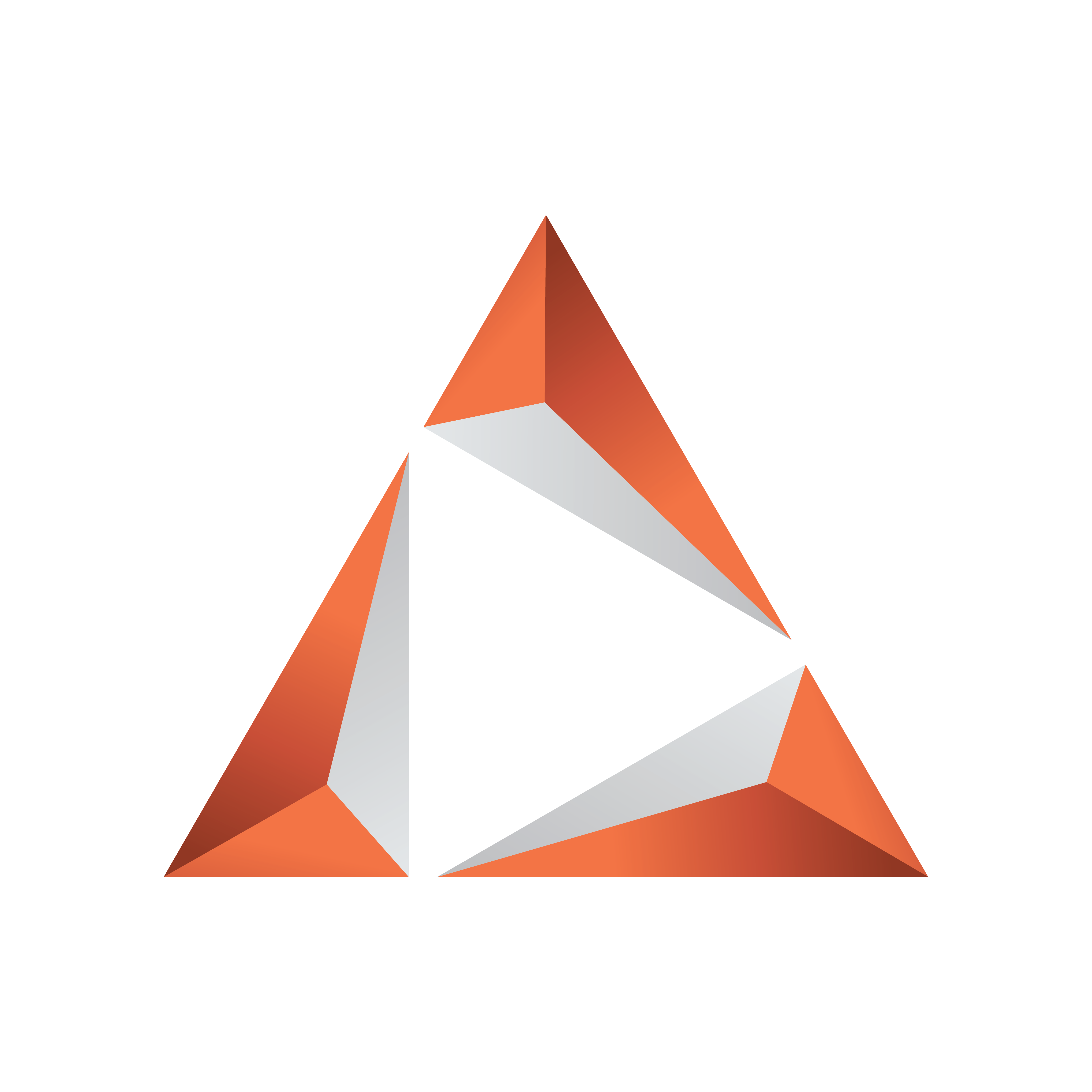
Viz Trio User Guide
Version 3.2 | Published June 29, 2021 ©
Settings
This section covers the following settings:
Video Codecs
Video codecs are only required to preview videos embedded in graphics. Full screen videos can be viewed by using Timeline editor without using a codec.
IMPORTANT! Due to licensing requirements, Vizrt does not provide the codecs required for local preview. Users must obtain and install their own codecs.
Note: High resolution playout on Viz Engine does not require these video codecs.
Follow the procedures below to complete installation:
Codecs Installation Options
Codecs are available from several suppliers. Here are a few suggestions:
-
FFDShow MPEG-4 video decoder and Haali Media Splitter
-
LAV Filter video decoder and Splitter
-
Main Concept video decoder and splitter
Installing Codecs for Local Preview
The example below shows how to set up support for h.264 playback using the FFDShow MPEG-4 codec package and a Matroska Splitter from Haali.
Note: You need to have your own license for clip playback as FFDShow does not come with a decoding license.
-
Make sure you do not have any other codec packages installed on the machine that interfere with FFDShow or the media splitter.
-
Download the Matroska Splitter from Haali
-
Download the Windows 7 DirectShow Filter Tweaker
-
Download the FFDShow MPEG-4 Video Decoder
-
Make sure you have a license to use the codec.
-
Make sure you download a 32-bit version of the codec.
-
-
Uninstall older 64-bit versions of the MPEG-4 codec.
-
Install the Matroska Splitter from Haali.
-
Install the Windows 7 DirectShow Filter Tweaker.
-
Install the FFDShow MPEG-4 codec.
-
After installing the FFDShow codec package make sure that no applications are excluded, especially Viz Engine (there is an inclusion and exclusion list in FFDShow).
-
-
Set your MPEG-4 32-bit decoder to FFDShow.
-
You should now be able to preview video clips from Viz One.
-
Setting a Preferred Decoder
-
Run the Windows 7 DirectShow Filter Tweaker.
-
Click Preferred decoders in the dialog.

-
Set your MPEG-4/H.264 32-bit decoder to ffdshow and click Apply & Close.
Click Exit.
Ports
|
Component |
Protocol |
Port |
Description |
|
trio.exe |
TCP |
6200 |
Used for executing macro commands of the Viz Trio client over a socket connection. |
|
trionle.exe |
TCP |
6210 |
Used by the Graphics Plugin for NLE to utilize Viz Trio for effect editing. |
See Also