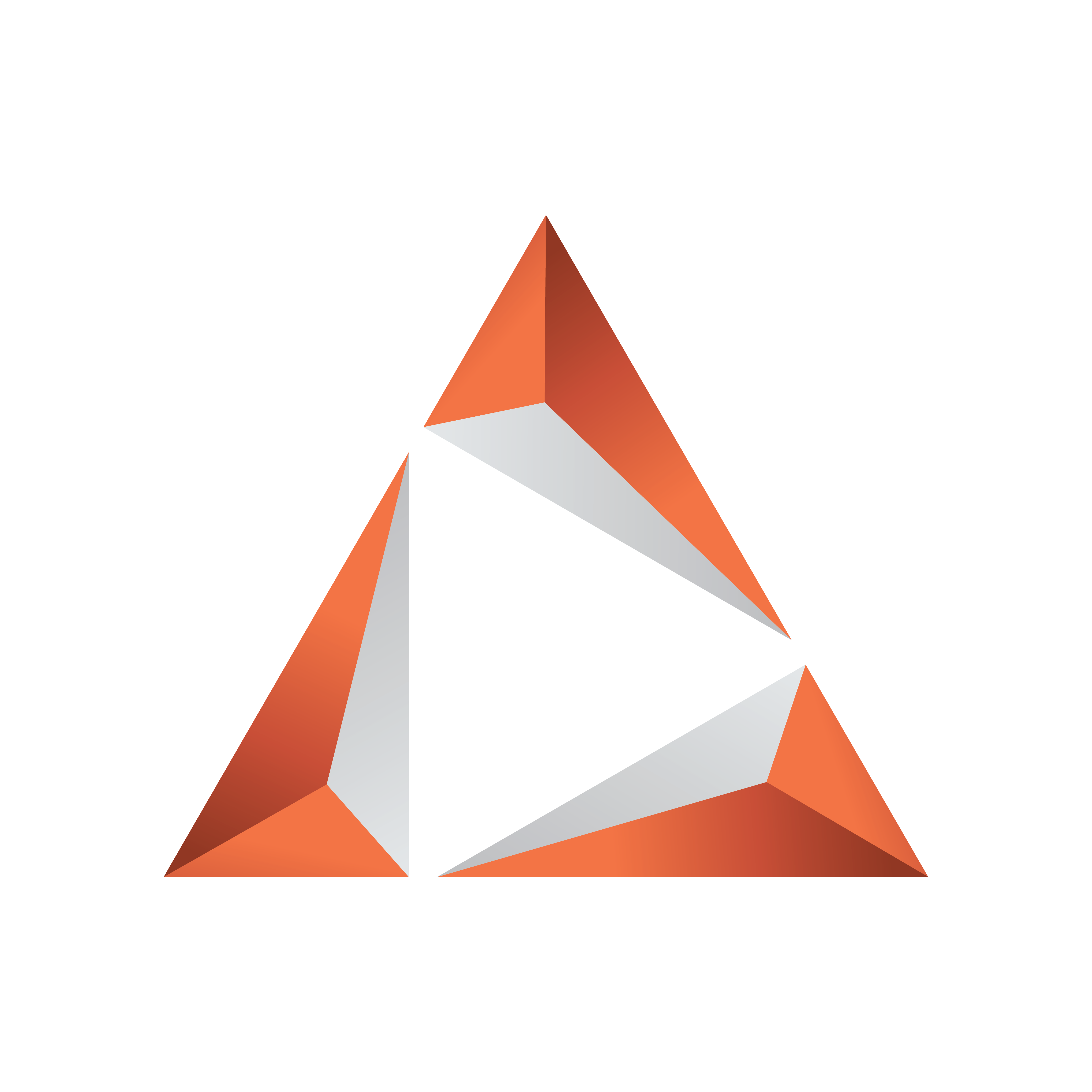
Viz Trio User Guide
Version 3.2 | Published June 29, 2021 ©
Introduction
Welcome to Viz Trio. This guide covers how to configure and operate Viz Trio.
Viz Trio contains all the features of a typical CG system and more.
-
Viz Engine is the graphics rendering output system
-
Media Sequencer is the control the playout of media elements
You can
-
Trigger graphical elements stored as pages in a directory structure, with each page utilizing a unique call-up code.
-
Enter content in a WYSIWYG (What You See Is What You Get) manner.
Advanced features let you connect to multiple newsroom systems, do seamless context switches on graphics, use specialized editors that can change almost any property of a graphic, produce on-the-fly graphics with a built-in design tool, and more.
Note: The Viz Trio client can run on any computer that has a network connection to Media Sequencer. For the local preview to function properly, the computer must have an above average graphics card with OpenGL support.
Related Documents
-
Viz Artist User Guide: How to create standalone and transition logic scenes.
-
Viz Pilot User Guide: How to create a playlist in Viz Pilot that can be monitored in Viz Trio, and use the Newsroom Component to create newsroom data elements for a newsroom system playlist.
-
Viz Engine Administrator Guide: How to configure your Viz Engines.
-
Viz One Administrator Guide: How to configure your Viz One system.
-
Viz One - Studio User Guide: How to work with your Viz One system.
For more information on all Vizrt products, please visit:
Terminology
The following terms are used throughout the documentation:
-
Control Plug-ins: A graphics scene can contain all sorts of objects that can be controlled from a template such as text, back plates, images, colors and more. The graphics designer uses control plug-ins to expose objects as tab fields.
-
Control Object: Every scene with control plug-ins must have one instance of the control object plug-in at the root level of a scene tree. Control Object reads the information from all other control plug-ins. When a scene is imported to Viz Template Wizard, it reads the information about other lower level control plug-ins through Control Object.
-
Forked Execution: With the new profile configuration, Viz Trio now supports forked execution by having more than one graphics render engine per channel. Simply put, you can trigger the same scene on multiple render engines where one can act as your backup.
-
MAM-system: A Media Asset Management (MAM) system takes care of ingestion, annotation, cataloging, storage, retrieval and distribution of digital media assets. Viz Trio works together with Vizrt’s MAM-system Viz One.
-
Newsroom Component: In a Newsroom Computer System (NCS), the Newsroom Component (NrC) is used to add data elements to a story. The user is typically a journalist working on a story. The NrC is an embedded application in the NCS that connects to a database of templates. The templates can be filled with text, images, video and maps.
-
Page: A page is based on a template and saved as a data instance of the template. A page contains a set of data and references to where data (e.g. images and video clips) can be found. When a page is loaded, all static elements will be loaded from the template and the variable elements (items/tab fields) will be set to what they were when the page was saved. Therefore, a page is not saved as a complete scene. It is only the values of the tab fields that are saved together with a reference to the template-scene.
Note: Only pages can be taken On Air.
-
Scene: A scene is built in Viz Artist. It can be a single scene, or one part (layer) of a combination of scenes (transition logic).
-
Template: A template is based on a Viz Artist scene, and is created by Viz Trio on-the-fly while importing it to Viz Trio. The template is used to create pages that are added to a show for playout. A template can be based on one or several (transition logic) scenes (known as a combination template).
-
Transition Logic Scene: A set of scenes built in Viz Artist. A transition logic scene contains one scene that controls the state of or toggles a set of scenes (layers). The layered scenes are used by the controlling scene to toggle in and out the layered scenes, using pre-configured or customized transitions effects, without the need to take scenes already On Air, Off Air. For example: A lower third may be On Air at the same time as a bug, and the lower third may be taken Off Air without taking the bug Off Air or reanimating it.
-
Viz Artist: The design tool where the graphics scenes and all animations are created.
-
Viz Engine: The render output engine used for playout of graphics and video.
Feedback
We encourage feedback about our products and documentation. Please contact your local Vizrt customer support team at www.vizrt.com.
Legal
Copyright © 2021 Vizrt. All rights reserved.
No part of this software, documentation or publication may be reproduced, transcribed, stored in a retrieval system, translated into any language, computer language, or transmitted in any form or by any means, electronically, mechanically, magnetically, optically, chemically, photocopied, manually, or otherwise, without prior written permission from Vizrt. Vizrt specifically retains title to all Vizrt software. This software is supplied under a license agreement and may only be installed, used or copied in accordance to that agreement.
Disclaimer
Vizrt provides this publication “as is” without warranty of any kind, either expressed or implied. This publication may contain technical inaccuracies or typographical errors. While every precaution has been taken in the preparation of this document to ensure that it contains accurate and up-to-date information, the publisher and author assume no responsibility for errors or omissions. Nor is any liability assumed for damages resulting from the use of the information contained in this document.
Vizrt’s policy is one of continual development, so the content of this document is periodically subject to be modified without notice. These changes will be incorporated in new editions of the publication. Vizrt may make improvements and/or changes in the product(s) and/or the program(s) described in this publication at any time. Vizrt may have patents or pending patent applications covering subject matters in this document. The furnishing of this document does not give you any license to these patents.
Technical Support
For technical support and the latest news of upgrades, documentation, and related products, visit the Vizrt web site at www.vizrt.com.