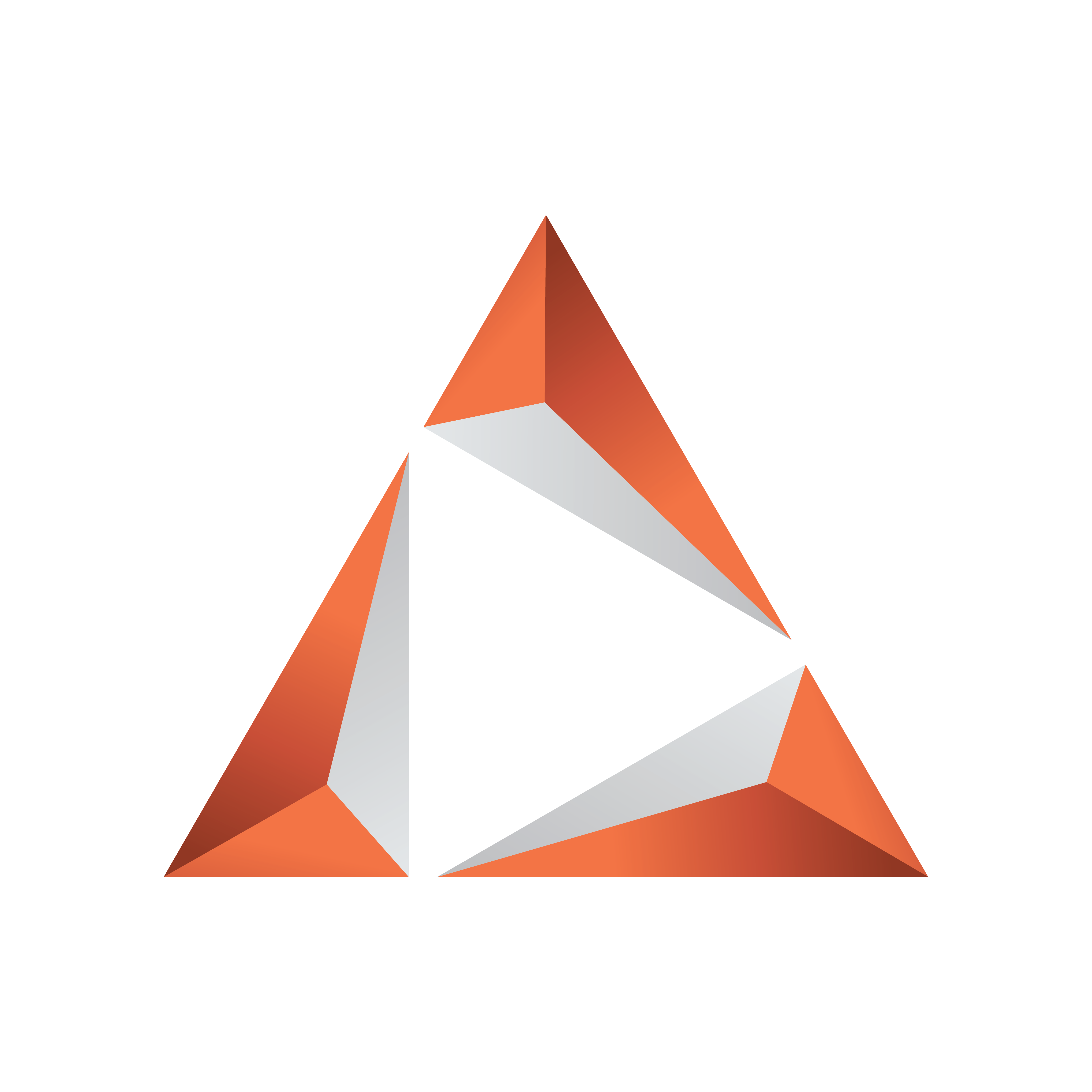
Viz Trio User Guide
Version 3.2 | Published June 29, 2021 ©
Graphic Hub
Viz Trio must be configured to access the same graphics data as the Viz Engine program and preview channels in order to enable local preview.
Note: Since all Viz Artist and Viz Engine machines in a Viz Trio system must use the same data, it's recommended that the data be located on a high performance machine.
Configure the Graphic Hub database:
-
at startup using the Viz Engine login window
-
through Viz Trio’s own configuration interface
-
by setting command line options in Viz Trio’s target path
Note: If Auto Login is set for Viz 3.x, it's not possible for Viz Trio to alter the settings; however, this does not apply if Auto Login is set in the Viz Trio interface.
To view Graphic Hub configuration settings, click Graphic Hub in the Trio Configuration.
Graphic Hub Configuration Settings
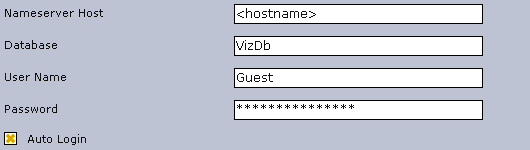
The Graphic Hub category contains settings for logging onto the Graphic Hub. All settings are local to the specific Viz Trio client.
-
Nameserver Host: Sets the hostname or IP address for the Viz DB server.
-
Database: Sets the name of the database.
-
User Name: Sets the user name used for logging on to the database.
-
Password: Sets the password used for logging on to the database.
-
Auto Login: Enables Viz Trio to log on automatically at startup.
Note: If the local Viz Engine’s Auto Login is enabled, this section is disabled.
Configuring the Viz 3.x Database Using Viz Config

-
Start the Viz Config tool and select the Database section.
-
Enter the following connection parameters:
-
Host Name: Sets the database hostname.
-
Hub: Sets the database name.
-
Port Number: Sets the database port number. Default port is 84932.
-
User: Sets the database user.
-
Auto Login: Sets login automatically when starting Viz Engine. If Auto Login is enabled it will override Viz Trio’s database login and disable its Database (Viz 3) configuration section.
-
-
Click Save, and exit the application.
Configuring the Viz 3.x Database Using the Viz Engine Login Window
-
Start Viz Trio.
-
During startup, a login window for the database will appear.
-
Enter the following connection parameters:
-
Name server host, database, username, and password
-
-
Select the Auto Login check box.
-
Click OK to continue.
Configuring the Viz 3.x Database Using the Viz Trio Configuration Window
-
Start Viz Trio with the following target parameter: -control
-
Click the Config button (upper left) to open the Configuration Window.
-
Select the Graphic Hub section, and enter the following parameters:
-
Name server host, database, username, and password
-
-
Select the Auto Login check box.
-
Click Apply to save the settings, and exit the Configuration Window. The change of database is immediate, however, it might be necessary to refresh the Import Scenes view to see the change when importing scenes.
Note: If Auto Login is set using the Viz Config tool or Viz Engine login window (not Viz Trio) the Viz Trio Graphic Hub configuration section will be disabled.
Configuring the Viz 3.x Database Using the Viz Trio Target Path
-
Add the following parameters to Viz Trio's target path: –vizdb <host>:<server>:<username>:<password>
Note: Command line options do not override the database configuration if Auto Login is set using the Viz Config tool or Viz Engine login window (not Viz Trio), however, they will override settings configured using Viz Trio.
Tip: Check that the correct database is available when selecting Import Scenes.
See Also