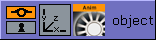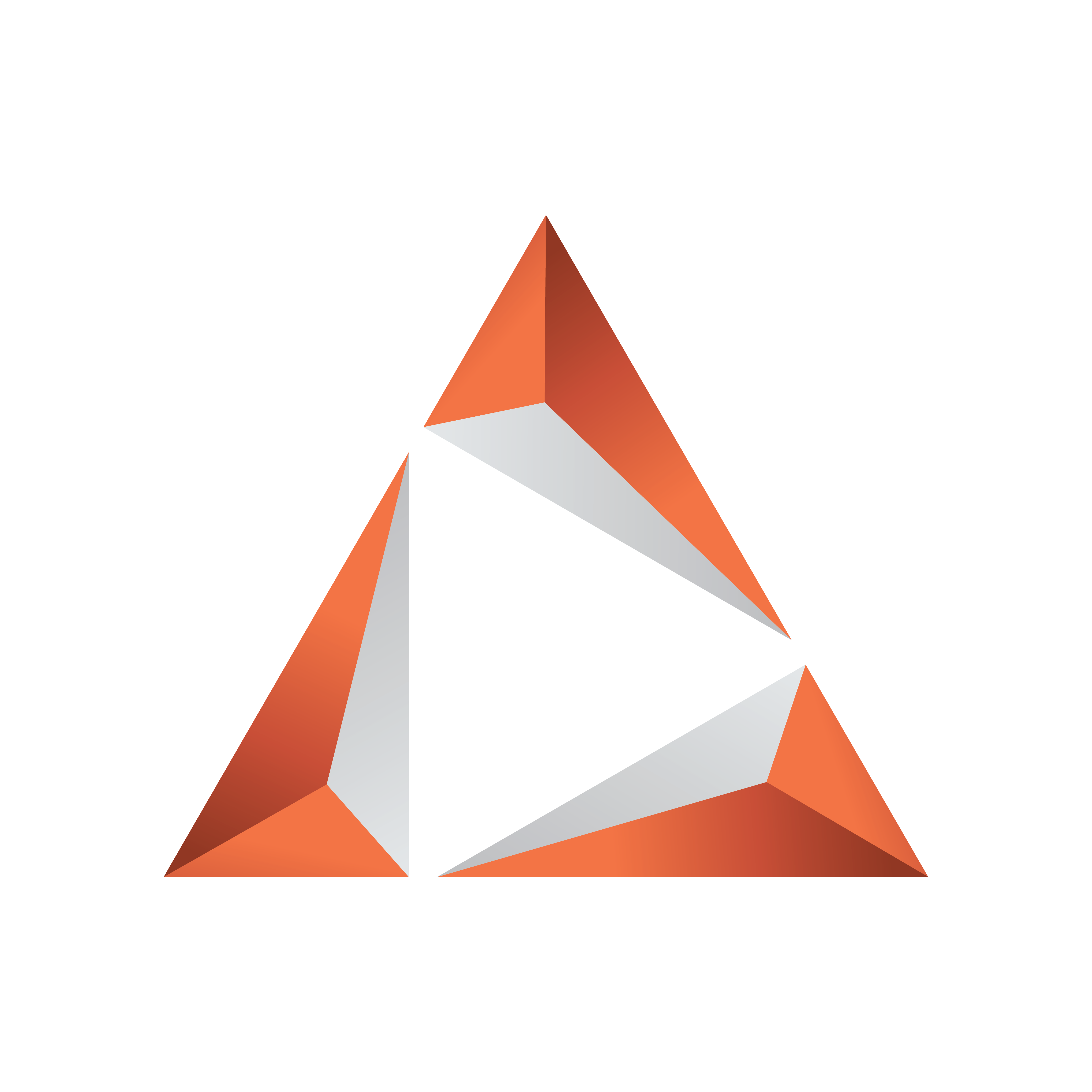
Viz Trio User Guide
Version 3.2 | Published June 29, 2021 ©
Creating an In Animation

The object container must be animated in order to make the whole lower third rotate in from the left side of the screen. To make the rotation look right, the X-center of the container must be set to the left.
-
Open the transformation editor for the object container and click the L button to the right of the Axis Center X property.
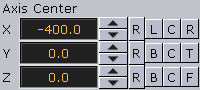
-
Change the Rotation value for the Y-axis so the container moves out to the left side and is hidden.
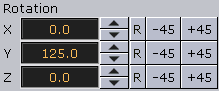
-
Press the Set Key (Viz Artist 3.x) or Update (Viz Artist 2.x) button.

-
Set the Rotation value for the Y-axis back to zero by pressing the R (reset) button. Set a new key by repeating step 3 above. An animation object should now be visible on the object container. Play the animation in the render window.