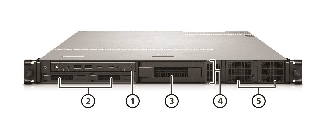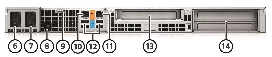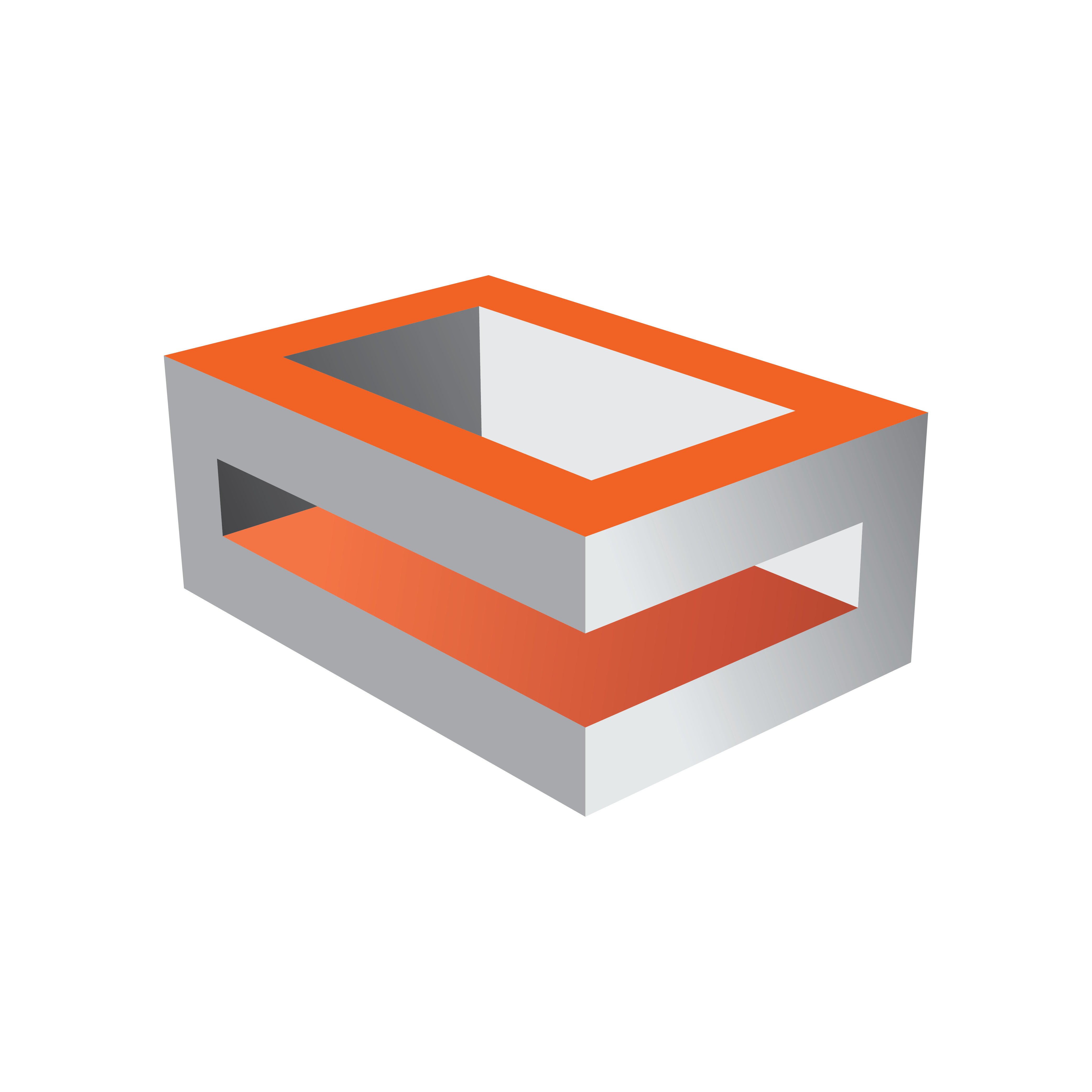
Viz Engine Administrator Guide
Version 5.1 | Published November 09, 2023 ©
HP ZCentral 4R
This section describes the specification and PCIe board layout of a HP ZCentral 4R machine with the different cards provided by Vizrt.

Default Hardware
-
Server 1RU
-
OS: Windows 10 IoT Enterprise LTSC 2021
-
CPU : 1x Intel Xeon W-2235 6-Core
-
RAM : 32 GB DDR 4 (2x 16GB)
-
1st SSD : 512 GB M.2 on Mainboard
-
2nd SSD : 512 GB M.2 on Mainboard
-
RAID Controller : Intel Onboard
-
Hot Plug Power Supply : 2x 675W
Connectors
|
|
Front connectors |
Back connectors |
|
|
|
6. Primary PSU connector 7. Secondary PSU connector 8. Rear power button 9. Padlock loop 10. 1GbE RJ-45 (AMT) 11. 1/2.5/5/10GbE RJ-45 12. 4x USB 3.1 G1 Type-A 13. Single Slot Riser (1 PCIe G3 x16) 14. Dual Slot Riser |
|
Info: Slot 2 runs at Gen3 x8 Speed, if Slot 3 is loaded. |
||
PCIe Configuration with A4000
|
Slot |
Usage |
|
Slot 1 |
Graphics Card (Single Slot) |
|
Slot 2 |
Matrox Video Card (XMIO3, XMIO5, DSXLE4) or other PCIe card |
|
Slot 3 |
Matrox AES Audio or other PCIe card |
PCIe Configuration with A2000 or A5000
|
Slot |
Usage |
|
Slot 1 |
Matrox Video Card (XMIO3, XMIO5, DSXLE4) or other PCIe card |
|
Slot 2 |
Graphics Card (Dual Slot) |
|
Slot 3 |
Graphics Card (Dual Slot) |
Info: Dual A4000 or Single A6000 GPU configurations will not run power redundant and are not tested by Vizrt.
BIOS Settings
-
During post, press F10 to access BIOS setup.
-
Click Advanced tab> Boot Options: Enable the Fast Boot .
-
Go back to Advanced tab > Secure Boot Configuration. Select Legacy Support Disable and Secure Boot Enable.
-
Go back to "Advanced tab > Build in Device Options \ Increase PCIe Idle Fan Speed to 0020.
-
Press ESC and save configuration.
Info: Certain third party vendor drivers require secure boot to be disabled to install properly.