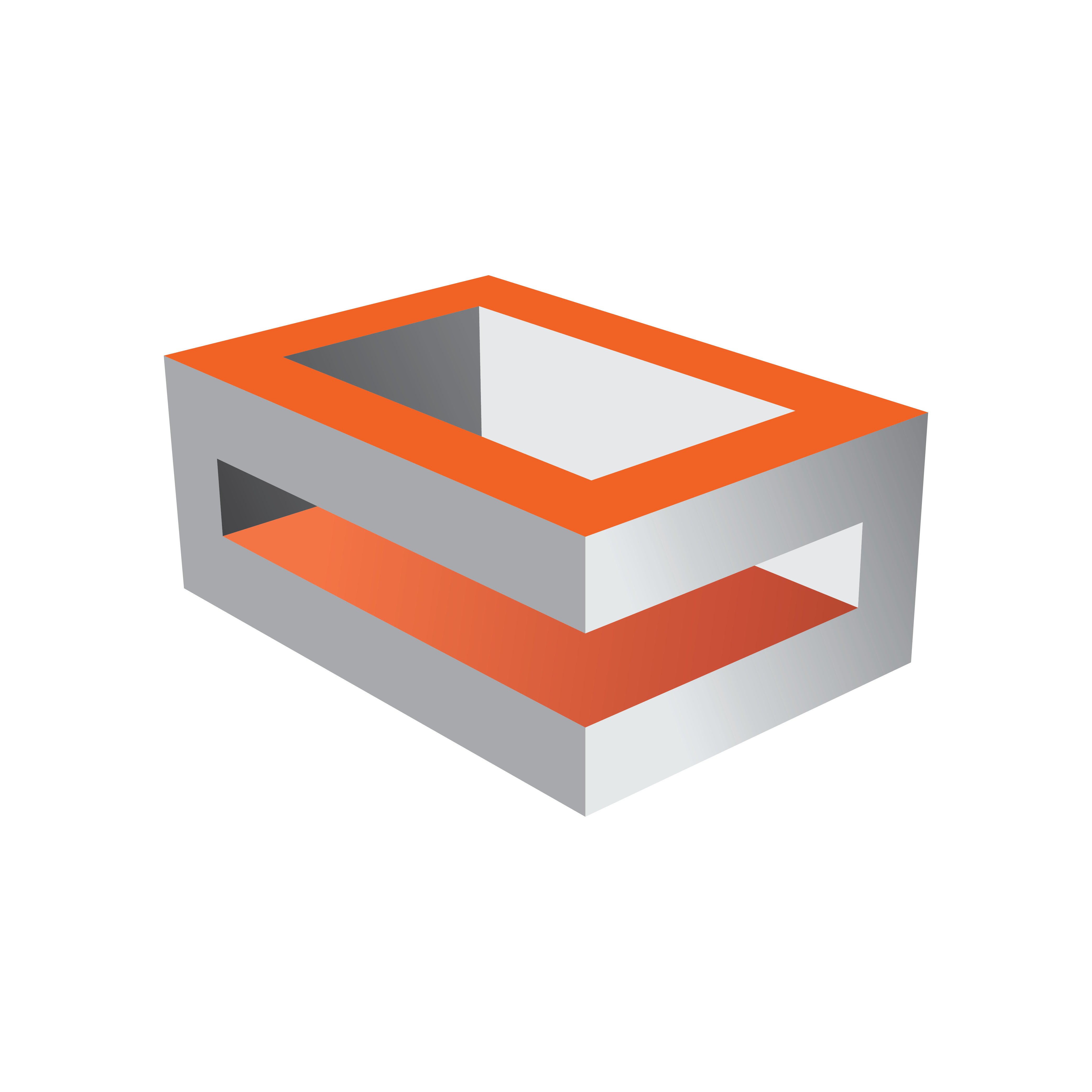
Viz Engine Administrator Guide
Version 5.1 | Published November 09, 2023 ©
Dell R7920

Dell R7920 Rack Workstation Slots

|
Slot |
Usage |
|
Slot 1 – PCIe3 x8 |
Graphics Card only! (Single / Dual Slot) |
|
Slot 2 – PCIe3 x8 |
Used if a Dual-Slot Graphics Card is installed |
|
Slot 3 – PCIe3 x8 |
Video Card (Matrox Video Board) |
|
Slot 4 – PCIe3 x16 |
Expansion Cards: Matrox AES Audio |
|
Slot 5 – PCIe3 x8 |
Video Card (Matrox Video Board) (if two Graphics Cards are installed) |
|
Slot 6 – PCIe3 M2 SSD |
PCIe M.2 SSD |
|
Slot 7 – PCIe3 x8 |
Used if a Dual-Slot Graphics Card is installed |
|
Slot 7 – PCIe3 x8 |
Second Graphics Card |
Info: Only newer Matrox Boards like xMio5, xMio3 and DSX.LE4 are supported with Dell R7920 workstations. Older videoboards are not tested by Vizrt.
Default Hardware
-
Rack 2RU
-
CPU: 2x Intel Xeon Silver 4114 (2.2GHz 10-Core) or 2x Intel Xeon Silver 4210R (2.4GHz 10-Core)
-
RAM: 64 GB DDR 4 (8x 8GB)
-
SSD1: 512 GB S-ATA Hot Swap (Operating System)
-
SSD2: 512 GB M.2 NVMe on PCIe Card in Slot 6 (Data and Clips)
-
RAID Controller: Intel SATA/NVMe M.2
-
Power Supply: 2x 1600 W Efficient (Dual GPU configurations require 220V Input for redundancy)
BIOS Settings
-
During Post, press F2 to get access to the BIOS Setup.
-
Click on System BIOS.
-
Click on Processor Settings.
-
Set Logical Processor to DISABLED.
-
Press ESC to Exit Menu.
-
-
Click on SATA Settings.
-
Set Embedded SATA to RAID MODE.
-
Press ESC to Exit Menu.
-
-
Click on NVMe Settings.
-
Set NVMe Mode to NonRAID.
-
Press ESC to Exit Menu.
-
-
Click on Boot Settings.
-
Check if Boot Mode set to UEFI.
-
Press ESC to Exit Menu.
-
-
Click on Integrated Devices.
-
Set Embedded Video Controller to DISABLED.
-
Press ESC to Exit Menu.
-
-
Click on System Profile Settings.
-
Set System Profile to Performance.
-
Press ESC twice, Settings are saved.
-
-
Exit Bios.
-
Press F2 to access BIOS.
-
Click on Boot Settings.
-
Change Boot Order (C should be at top).
-
Save Changes and Exit.
Info: Certain third party vendor drivers require secure boot to be disabled to install properly.