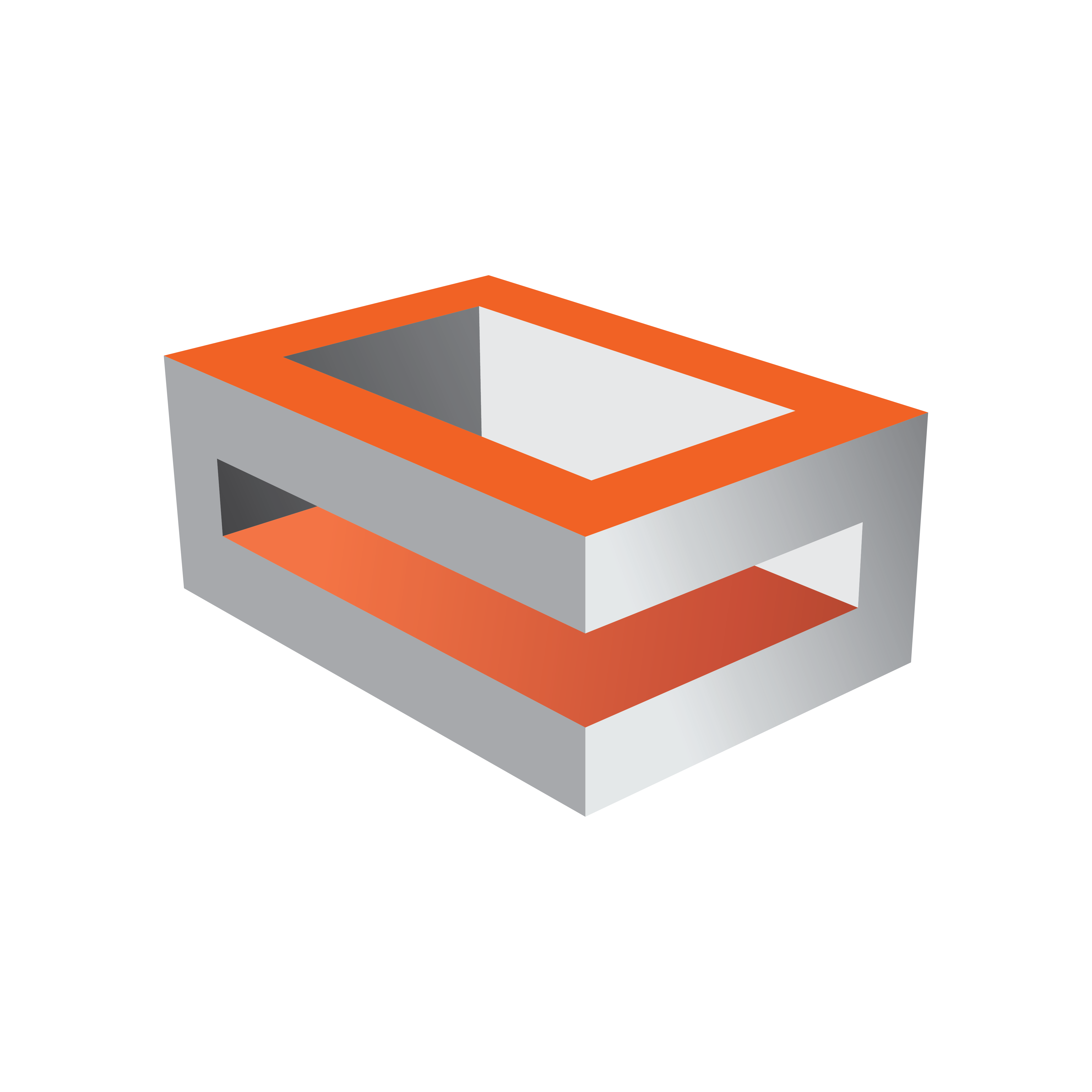
Viz Engine Administrator Guide
Version 3.14 | Published March 10, 2021 ©
Newtek NDI
Viz Engine fully supports the Newtek NDI protocol. This can be either done by using the native Newtek Integration or in combination with Matrox.
Newtek Only
To configure the Viz Engine using Newtek only:
-
Install a video version of Viz Engine.
-
Make sure any Video Board is disabled.
-
Set the Software I/O Mode to NewTek Tricaster.
-
Enable the number of stream inputs for your output system in the Video Input section.

Once the engine has been configured and started, it discovers all available NDI sources within the network.
Note: Sources created after the Viz Engine has started are not available, as discovery currently only happens within the startup procedure.
Sources can be assigned by selecting a source in Configuration > Video Input: Stream Input.
Note: Audio is currently only fully supported on progressive formats.
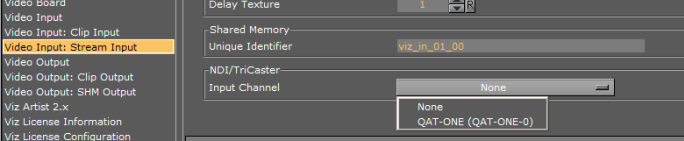
This NDI stream can be used afterwards as a regular stream input.
Note: If a source can not be discovered, install the NDI tools from Newtek and manually add the source by using the NDI Access Manager.
The output registers itself as NDI stream and the machinename+instance.
The output is delivered as RGB stream. Therefore a point to point connection from one engine to another engine.
Note: The maximum number of inputs is limited by the network capabilities and the resolution. Usually two 1080p inputs on a dedicated network are realistic.
Command Examples for VizNDI
MAIN*CONFIGURATION*CHANNELS*VIDEOIN_0*NDICHANNEL SET <Source>
MAIN*CONFIGURATION*CHANNELS*VIDEOIN_0*NDICHANNEL GET
MAIN*CONFIGURATION*CHANNELS*STREAMIN_0*VIDEOIN_0*NDICHANNEL SET <Source>
MAIN*CONFIGURATION*CHANNELS*STREAMIN_0*VIDEOIN_0*NDICHANNEL GET
Set/Get current NDI source (not persistent):
RENDERER*VIDEO*VIDEOIN*1*NDICHANNEL GET
RENDERER*VIDEO*VIDEOIN*1*NDICHANNEL SET <Source>
RENDERER*VIDEO*STREAMIN*1*NDICHANNEL GET
RENDERER*VIDEO*STREAMIN*1*NDICHANNEL SET <Source>
Query list of NDI sources available in the network. The Engine automatically keeps that list up to date, so UPDATE is now deprecated. It has the same effect as GET now.
RENDERER*VIDEO*NDICHANNELS LIST
RENDERER*VIDEO*NDICHANNELS UPDATE
All commands that begin with "NDI*INPUT_CHANNELS" are deprecated.
NDI in Combination with Matrox
To use NDI inputs and Matrox Output, you need to manually set the value for stream_in_type in the VIDEO section of the Viz Config file: stream_in_type = 4.
You should manually assign your sources, in this case (no GUI support) in Viz Config file: StreamInXXX.NDISource = "SOURCE" (e.g. StreamIn1.NDISource = TESTMACHINE-Z8-W10 (FFMPEG), StreamIn2.NDISource = TESTMACHINE-Z8-W10 (VLC)).
NDI Output with Matrox is supported with Viz Engine version 3.14.2 and higher if the NDI output license is available (WIBU only).
To avoid unnecessary resource usage, NDI Output (Matrox only) is disabled per default. To enable NDI output, make sure the flag NdiOut1.Enable = 1 is set in section CHANNELS_CONFIG of the configuration file.
Note: The number of inputs available for usage is dependent on your network usage and bandwidth. In an ideal scenario, a dedicated network is favored.
Note: Each configured Input channel can directly affect performance, it is therefore advised to only activate the inputs to be used.
Input Output Combination
The following shows a table of valid combinations (e.g. the output of a VizNDI instance can not be received on a VizNDI instance again, but on a Viz Engine configured as Matrox NDI).
|
VizNDI OUT → VizNDI IN |
|
|
MatroxNDI OUT → VizNDI IN |
|
|
VizNDI OUT → MatroxNDI IN |
|
|
MatroxNDI OUT →MatroxNDI IN |
|