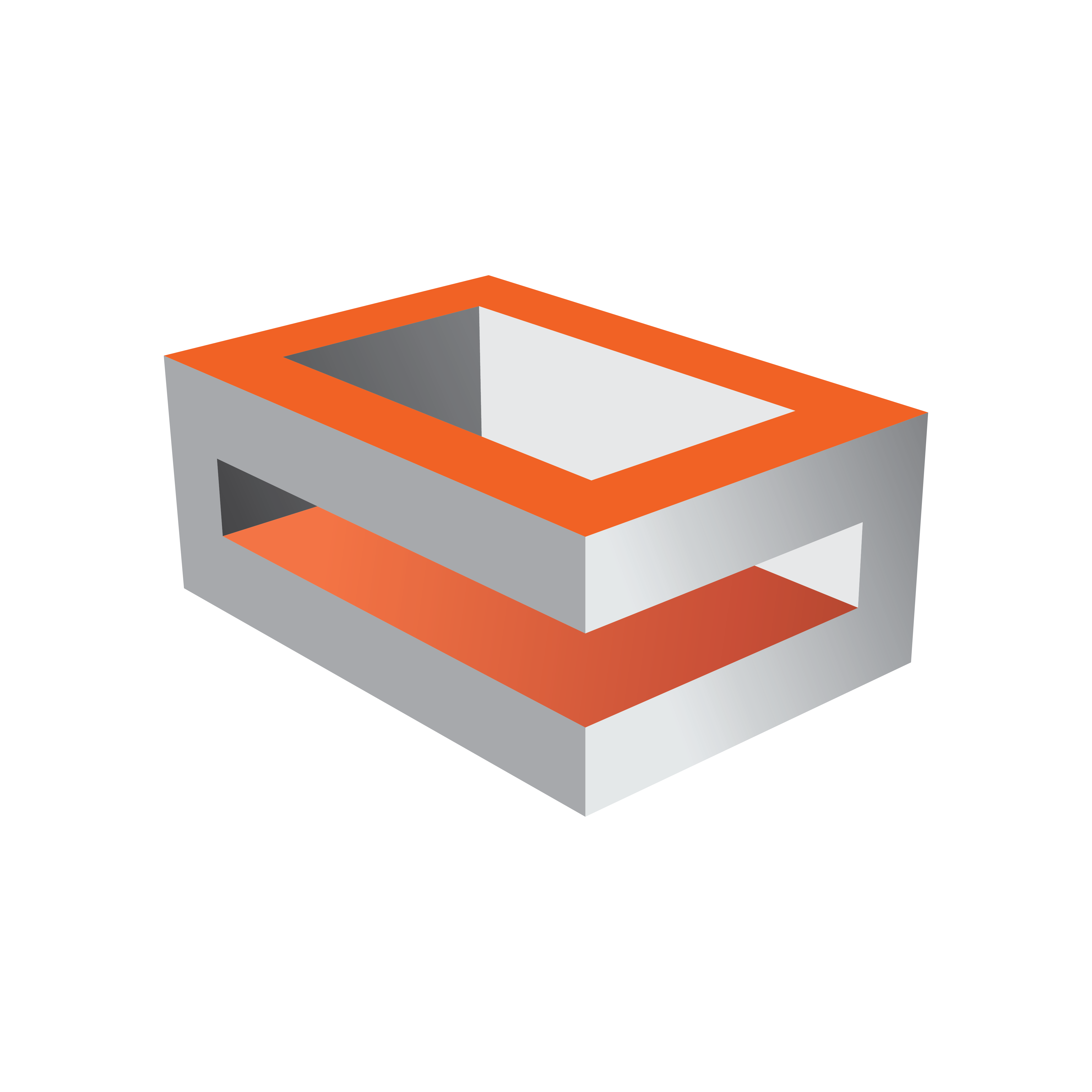
Viz Engine Administrator Guide
Version 3.14 | Published March 10, 2021 ©
Dolby E Support
Viz Engine is certified by Dolby for decoding Dolby E streams from the inputs into the Viz Engine, and encoding the first eight audio channels back to Dolby E on the output.
This section contains the following topics:
Dolby E Features
The Dolby E feature set in Viz Artist/ Engine is defined as follows:
-
Dolby E is supported on Matrox Video I/O hardware only
-
Dolby E is supported both as AES or embedded audio on the input and output side
-
Decoding of one Dolby E stream (minimum eight/maximum 16 Dolby E channels) on all inputs.
Note: The Dolby E stream (encoded in a stereo pair) must be on the first two AES or embedded audio channels
-
Encoding of one Dolby E stream (minimum eight/maximum 16 Dolby E channels) on the fill output.
Note: The Dolby E signal is encoded on the first two AES or embedded audio channels on the output.
-
All audio channels from the Viz timeline can be mixed, as usual, with the decoded Dolby E signal from the inputs, and is output together with the input audio as Dolby E.
-
Dolby E encoding and decoding can be configured independently, i.e. it is possible to input PCM audio and output Dolby E or vice versa.
-
You can also have PCM audio on one or more inputs and Dolby E audio on different input and mix them together.
-
Dolby E decoding from clip channels is not supported.
Dolby E License
Each Dolby E stream processed in the system requires a license and a physical Dolby-E dongle.
For example, if there are two input signals with Dolby E and the output is to deliver Dolby E as well, two decoder and one encoder licenses are required. The Dolby E licenses are software licenses which reside on a software dongle and can hold multiple licenses for one system.
Dolby E Configuration
This section details the setup required in the Viz Config file and GUI.
To Enable Dolby E Functionality
The Dolby E signal can be present in the embedded audio of the video signals, or on the AES inputs of the Matrox card.
-
Open the Viz Config file.
-
Set DolbyEEnabled to 1.
To Set Audio in Channels as Dolby E Inputs
The Dolby E stream must be present in the sub-channel 0 and sub-channel 1 of the input.
-
Open the Viz Config file.
-
Configure these settings as shown:
-
ChannelDolbyEEnabled__0 = 1
-
ChannelDolbyEEnabled__1 = 0
-
ChannelDolbyEEnabled__2 = 0
-
ChannelDolbyEEnabled__3 = 0
-
ChannelDolbyEEnabled__4 = 0
-
ChannelDolbyEEnabled__5 = 0
-
ChannelDolbyEEnabled__6 = 0
-
ChannelDolbyEEnabled__7 = 0
-
To Enable Dolby E Encoding
This enables the encoding of the first eight internal audio channels to a Dolby E stream which are sent to the output.
-
Set DolbyEOutput to 1.
Note: Only live video inputs are supported.