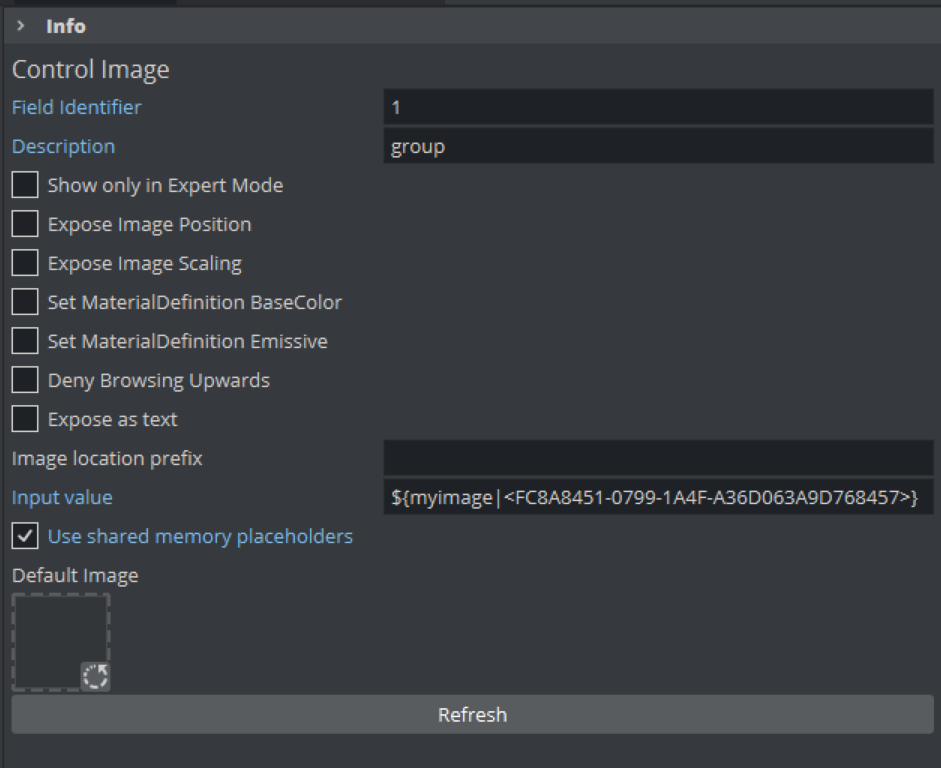Viz Plug-ins User Guide
Version 5.0 | Published December 20, 2022 ©
Control Image

The Control Image plug-in creates an image control in the control clients. The plug-in must be placed on the container that holds the image/texture. If an image/texture is invalid or Viz Engine for some reason cannot load it, then the current image/texture remains visible.
Note: This plug-in is located in: Plugins -> Container plug-ins -> Control
Control Image Properties
-
Expose Image Position: Allows the user to change the position of the image/texture.
-
Expose Image Scaling: Allows the user to change the scaling of the image/texture.
-
Set MaterialDefinition BaseColor: Sets the given image as BaseColor channel on a PBR or Phong Material.
-
Set MaterialDefinition Emissive: Sets the given image as Emissive channel on a PBR or Phong Material.
-
Deny Browsing Upwards- Restricts the user from browsing for images/textures in folders other than the selected folder and its sub-folders when enabled.
-
Image location Prefix: If the full path to a folder is entered, the image/texture location exposed to the control clients can be a simple string, instead of a full path. This is relevant if connected to a newsroom system. For example if a user wants edit a text and an image/texture on the same tab-field by just entering a text string. This is relevant if a user has a folder containing flag images/textures, and the control client receives “US” from the external system it loads the image/texture with the path: “image location prefix + US”, which then typically would be the “Stars and stripes” (flag of the U.S.A).
-
Input Value: Shows the current value for the plug-in. It is not necessary to set any value here. It is used for debugging purposes.